Sometimes we make a purchase that we instantly regret, with that regret occurring for a number of reasons. Purchasing a new tweak or extension on a jailbroken device via Cydia is no different, meaning that for one reason or another, we can occasionally look to receive a refund on that purchase.
Historically speaking, achieving that refund has sometimes been problematic, with users more often than not having to write the relatively small purchase amount off as a bad investment. Now, with the recent upgrade of Cydia, there’s an automatic refund procedure in place if that purchase meets a certain criteria.
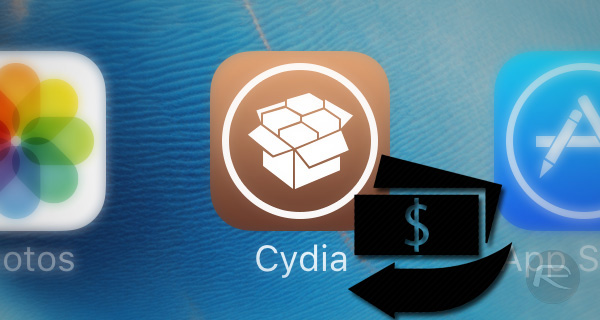
Dubbed as “self-service refunds” by the founder of Cydia Jay Freeman Saurik, the automatic refund procedure does require the user to have acted on the unhappy purchase by uninstalling the tweak within a certain period of time, but other than that, the whole process is extremely user-friendly and very straightforward. Here’s how to go about using it.
Step 1: First of all, common sense dictates that if you are looking for a refund for a purchased package, then you must uninstall the tweak that you are unhappy about. As you can imagine, if the tweak is installed and still in use, it would suggest that it’s fit for purpose that no refund should be given. It is also important to note that the affected tweak must be uninstalled within 24-hours of purchase.
Step 2: Once the package is uninstalled, respring the device and wait for 30 minutes. Here’s an easy way of respringing your device whenever the need arises: How To Respring iOS Quickly The Easy Way.
Step 3: Next, launch the Cydia app.
Step 4: When in Cydia and all data has refreshed, navigate to Manage Account > Installable Purchases.
Step 5: From the list of your purchases, tap the one you are looking to obtain the refund for. This will invoke the tweak’s description page.
Step 6: That page will contain a call to action titled “Hate it? Get an Automatic Refund.” Tap on that call-to-action.
Step 7: Now tap on the “Click Here for an Immediate Refund” option from the Compensate page.
Step 8: The process itself is then fluid and automatic. If all is well – meaning that the purchase fits the criteria for an automatic, no quibble refund – then you should be presented with a success message saying “Done” in Cydia. The monetary amount will then be refunded back to the original payment method in due time.
You may also like to check out:
- How To Get Yourself A Refund For Apps From The App Store
- Jailbreak iOS 9.3.4 For iPhone And iPad [Status Update]
- Download iOS 9.3.4 IPSW For iPhone And iPad [Direct Links]
- Jailbreak iOS 9.3.3, 9.3.2, More With Pangu On iPhone And iPad [Updated]
- Downgrade iOS 9.3.4 To iOS 9.3.3 And Jailbreak While Apple Is Still Signing The Firmware
You can follow us on Twitter, add us to your circle on Google+ or like our Facebook page to keep yourself updated on all the latest from Microsoft, Google, Apple and the Web.
