We have to wholeheartedly thank the hard work of Pangu Team for the latest jailbreak that liberates 64-bit devices running iOS 9.2-9.3.3. However, in an ideal world, the solution would be a whole lot simpler and would come without the complexity and confusion that is caused by the fact that it has to request and load certificates onto the device that need to be “trusted” manually.
For the uninitiated, Pangu uses your Apple ID, (free, developer or enterprise) to digitally sign the Pangu jailbreak app so that it can be sideloaded on to your device.

That’s all good, but then the jailbreak solution is a semi-untether one, meaning every reboot loses jailbreak privileges, requiring the user to run the jailbreak app on the device once again to re-inject the jailbreak payload.
Then there’s the issue of certificates, which either expire after 7 days or 1 year, depending on what you have chosen during sideloading and jailbreak process. Now lets say your certificate has expired, and you decide to re-sign and re-sideload the app using Cydia Impactor, and then try to trust the certificate from Settings > General > Device Management, only to find that you are unable to verify the certificate. Either this, or you are randomly getting “Untrusted Enterprise Developer” message often and are unable to re-verify the app certificate.
If you’ve come across this seemingly show-stopping issue that is preventing you from verifying the Pangu app certificate, then follow these simple steps to fix this nagging problem.
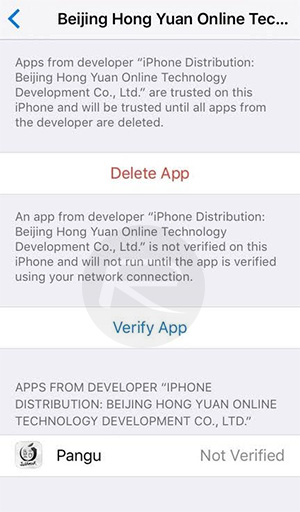
Step 1: First up, you’re going to need to delete the Pangu jailbreak app from your device. You can do this by pressing and holding on the app icon like you would with any other application, and then pressing the cross to remove the app as normal. Don’t worry, this will delete the Pangu app form your device, but it won’t remove the jailbreak as such.
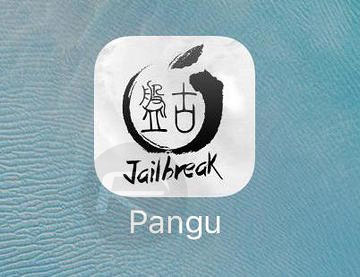
Step 2: Once the app is deleted, reboot the device. Due to the semi-untethered nature of the jailbreak, this will mean that your device will be put into non-jailbreak mode.
Step 3: Now you’ll need to sideload the Pangu jailbreak app back onto your device with re-signed certificate. We’ve already covered that previously, so follow Steps 1-5 from here to get that app back on your device: Re-sign / Renew Pangu Or PP iOS 9.3.3 Jailbreak Certificate After 7 Days, Here’s How.
Step 4: Once you are done with the sideloading process above, you’ll have the Pangu app back on the device. Do NOT try to run the app just yet though. That bit is very important. Instead, head to Settings > General > Device Management (on iOS 9.3.3) or Settings > General > Profile (on iOS 9.3.2 and below). When in this section, you will need to trust the app’s certificate and you will notice that it will now verify it successfully.

Step 5: Exit out of the Settings app and back to the Home screen of the device. Locate the newly installed Pangu jailbreak app and run it. It should run successfully! Now follow the steps that we’ve already laid out here to put the device back into jailbreak mode: Re-Jailbreak Pangu / PP On iOS 9.3.3 After Reboot, Here’s How.
And there you have it. We have once again stumbled across a problem with the latest Pangu jailbreak, and then taken the necessary steps to rectify the issue that leaves us with a beautiful jailbroken device with access to all of the benefits that an iOS without limitations can enjoy.
You may also like to check out:
- Update iOS 9.3.3 Jailbreak To Pangu 1.1 With 1-Year Certificate, Here’s How
- Fix Location Services / GPS Not Working Issue After iOS 9.3.3 Jailbreak, Here’s How
- Jailbreak iOS 9.3.4 For iPhone And iPad [Status Update]
- Jailbreak iOS 9.3.3, 9.3.2, More With Pangu On iPhone And iPad [Updated]
You can follow us on Twitter, add us to your circle on Google+ or like our Facebook page to keep yourself updated on all the latest from Microsoft, Google, Apple and the Web.

