Here’s how to fix the “Trust This Computer” prompt on iOS not appearing when connecting iPhone or iPad to Windows PC.
In the modern world of iPhone ownership, we have all taken for granted the ability to sync our devices wirelessly, whether that is to a computer or via iCloud, and the wonders that it enables. That doesn’t mean there aren’t times when plugging an iPhone into a computer is not beneficial, especially in an emergency.
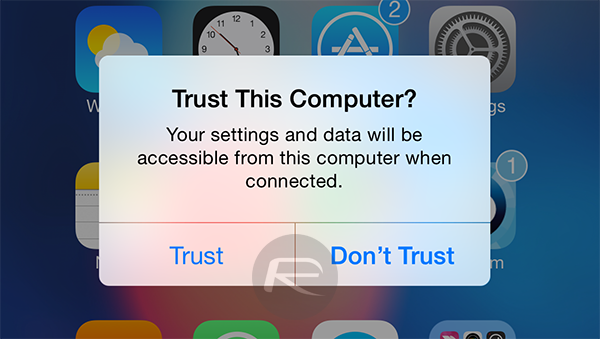
In that exactly moment, the last thing you need is for obstacles to be placed in your way, such as an error that suggests the computer cannot be trusted by the device that was just connected to it. This is apparently a fate that befalls a number of Windows PC users every now and then, and understandably, it is also something that causes much frustration when it does happen. As we all know, plugging an iOS device into a new computer requires that machine to be confirmed as trusted.
This is something that is triggered on the iOS device itself, but in some cases, that does not happen correctly when it is connected to a PC. Thankfully, there does appear to be a fix, and it isn’t all that difficult to implement. In fact, the following is what it entails.
Remember, you will need to have iTunes installed for any of this to work.
Step 1: Keep your iPhone plugged in to your computer throughout.
Step 2: Open Device Manager by searching for it from the Start menu or entering “devmgmt.msc” into the Windows Run dialog.
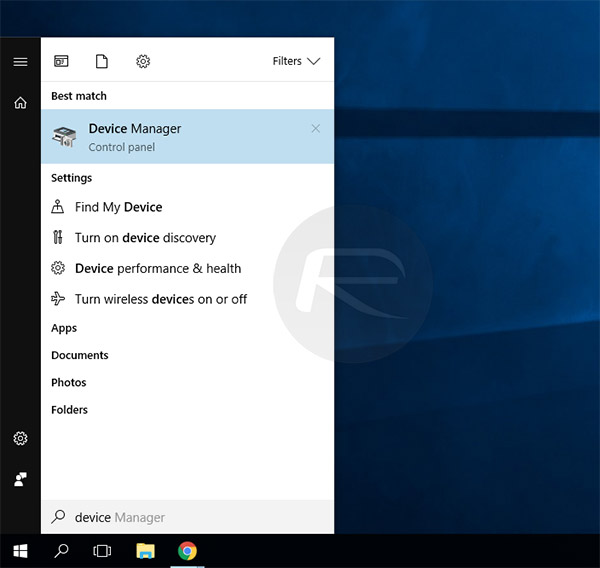
Step 3: Expand the tree to display Portable Devices > Apple iPhone.
Step 4: Right-click Apple iPhone and select Update driver.
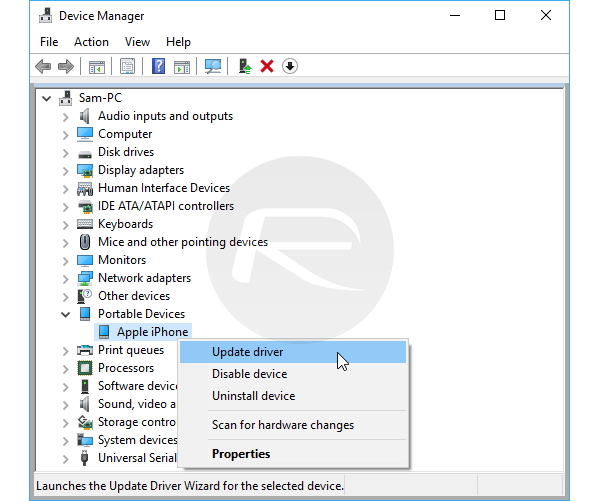
Step 5: Now, click Browse my computer for driver software.
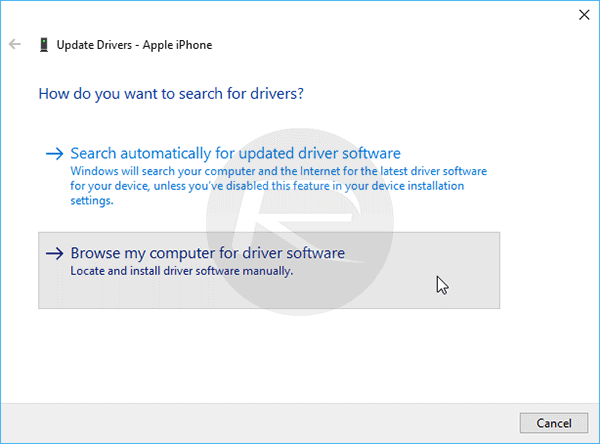
Step 6: Simply navigate to the following path and click OK when ready: C:\Program Files\Common Files\Apple\Mobile Device Support\Drivers.
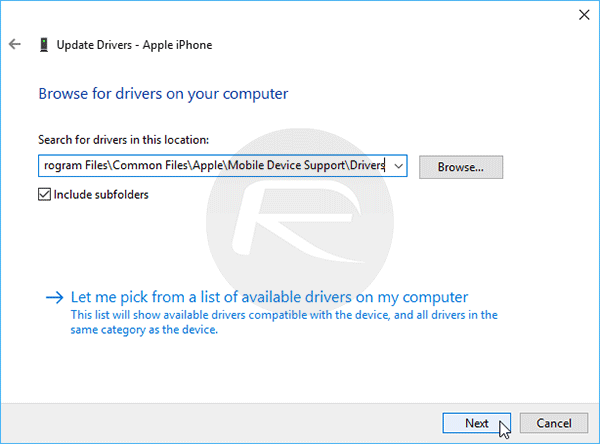
Step 7: The driver will be installed and you should now receive a prompt on your iPhone to “Trust this computer.” Do exactly that and you’re golden.
And that is all there is to it. Hopefully, these steps will get you up and running should a similar issue affect you.
You may also like to check out:
- iOS 11 Beta 3 Download Release Date Prediction
- Pokemon Go 1.37.2 IPA And 0.67.2 Hack Available To Download Now
- How To Downgrade iOS 11 Beta To iOS 10.3.2 / 10.3.3 [Tutorial]
- Download: iOS 11 Beta 2 15A5304j Update 1 IPSW Links For iPhone, iPad, iPod touch Released
- Download iOS 11 Beta 2 & Install On iPhone 7, 7 Plus, 6s, 6, SE, 5s, iPad, iPod [Tutorial]
- Jailbreak iOS 10.3.2 / 10.3.1 / 10.3 / 10.2.1 For iPhone And iPad [Latest Status Update]
You can follow us on Twitter, add us to your circle on Google+ or like our Facebook page to keep yourself updated on all the latest from Microsoft, Google, Apple and the Web.

