OS X 10.10.3 was dropped by Apple earlier on in the week, and the stand-out feature of this latest release is easily the new Photos app. The successor to iPhoto and Aperture, Photos has been a year in the making, and the general reaction to this new implementation appears to be one of positivity. But where OS X 10.10.3 giveth, it also taketh away, and along with the shiny new app, you may have also noticed a slow-down in boot times after installing on your MacBook. Here, we guide you through a quick and easy fix.
It’s not uncommon for software updates to include new bugs, and a slight slowdown to the boot duration wouldn’t necessarily be the worst thing in the world. However, we’re talking about a massive difference here, with our own test machine having taken around 15 seconds longer than usual for the Apple logo to appear after the chime noise, and having found a quick and relatively easy fix, we’re publishing the steps to help you guys out as well.

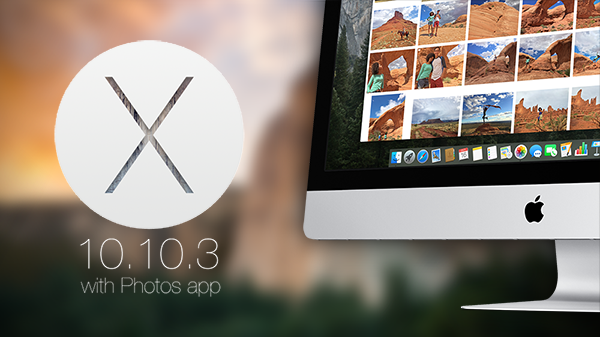
It should be noted, before we proceed, that not everybody has been afflicted with boot-time slow-downs, and if you cannot see any discernible difference, then you need not follow these steps.
Option 1:
Step 1: The first step you can try, is to head to the System Preferences, and selecting Startup Disk. Then, select your primary disk, and hit ‘Restart’ from the same window.

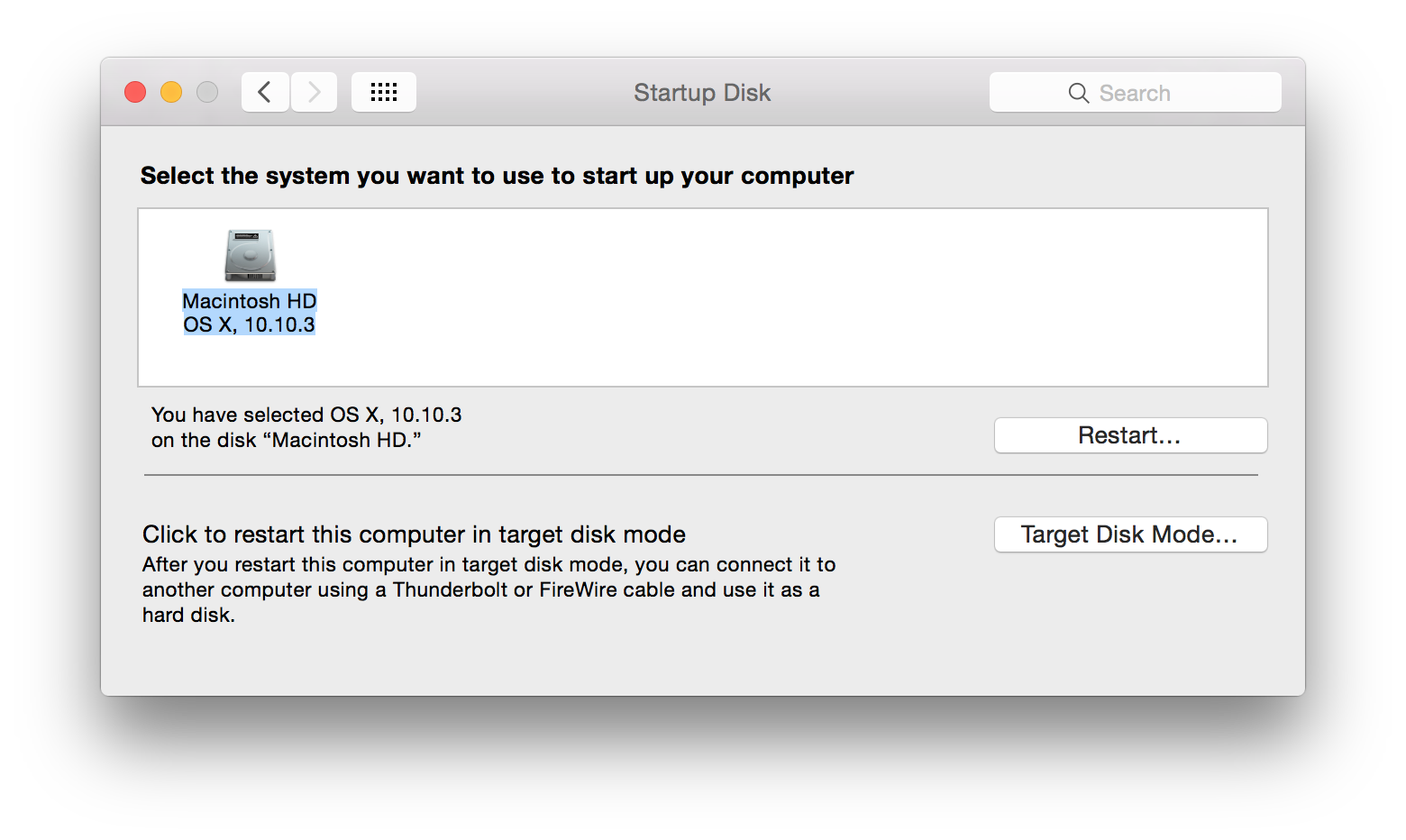
This in most cases should solve the problem and your Mac should be booting up as quickly as before 10.10.3 update.
Option 2:
If the above method doesn’t fix it for you, try clearing the PRAM. To do that:
Step 1: On your Mac, select the Apple menu, then ‘Shut Down’.
Step 2: Before you boot your Mac again, locate and hold down the Option + Command (⌘) + P + R keys simultaneously. Once you’ve found the keys, switch on your Mac, and hold the keys down. You need to do this before the gray screen pops up.
Step 3: Finally, continue holding down the keys until your Mac reboots once more, you will hear the boot sound for the second time, and when it does, you will have reset PRAM successfully and should no longer have to deal with boot-time issues.
It is important to note that clearing PRAM will reset some of your custom settings like speaker volume and display resolution. You will have to set them up again after PRAM reset.
Did these steps solve your issues with OS X 10.10.3? Or are you still having problems with slow boot-up? Share your comments with us below!
You may also like to check out:
You can follow us on Twitter, add us to your circle on Google+ or like our Facebook page to keep yourself updated on all the latest from Microsoft, Google, Apple and the web.
