If you were one of the extremely eager individuals who jumped at the chance of getting your hands on the iOS 9.3.3 jailbreak when it was released, then congratulations on not only being one of the first to have a liberated iPhone, iPad, or iPod touch running iOS 9.3.3, but also on acting as a guinea pig for the semi-untethered solution.
Development teams like Pangu rely on the public testing out the solution in order to report any bugs or issues that can then be resolved in future releases, which is exactly what has happened with a number of users reporting issues with Location Services and GPS turning off or not working after the jailbreak.
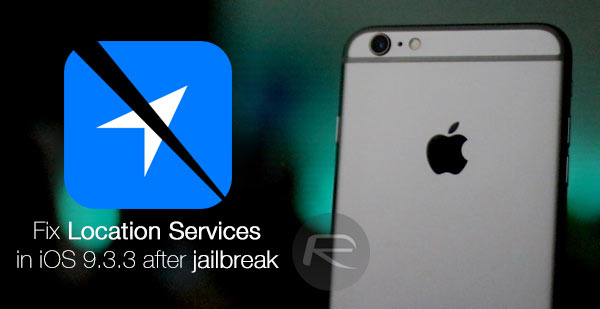
For those that may not be in the know, Location Services in iOS is the system’s way of providing access to first and third-party apps that rely on a device’s location awareness in order to successfully offer the features that are baked into the app. Apps like Weather, Maps, Google Maps, and even Facebook regularly makes use of this device location for various reasons.
A growing number of users in the comments section here at RP have been reporting that Location Services on the device is spontaneously setting itself to Off sporadically after the latest Pangu jailbreak. Of course, the repercussion of that is that apps are no longer able to access location data from the device.
Thankfully, as always, we have got multiple potential fixes for you to help fix the problem. If the reason behind the problem is built into the jailbreak tool itself, then it’s likely that a future release will include a fix. Until then, anyone experiencing the Location Services/GPS issue can try one of these three potential fixes for the problem.
Option 1: Install libLocation
Step 1: Launch Cydia on the jailbroken device.
Step 2: Use the built-in search functionality in Cydia to search for the libLocation package.
Step 3: Install the package just like you would any other Cydia tweak.
Step 4: Wait for the package to install, and then exit Cydia. The Location Services issue should be fixed.
Personally for us, installing libLocation fixed the problem.
Option 2: Reset Network Settings
If the above solution doesn’t work for you, you may want to try and reset your iOS device’s network settings.
Step 1: Simply launch the Settings app and head over to General > Reset.
Step 2: Tap on Reset Network Settings and follow the on-screen instructions.
Of course this will require a restart of the device, which means you will have to re-run the PP app to put your device back into jailbroken state. More on how to do that can be found here: Re-Jailbreak Pangu / PP On iOS 9.3.3 After Reboot, Here’s How.
Option 3: Copy locationd Daemon From Library to System
If the above two fail to fix Location Services issue for you, try this:
Step 1: Install libLocation as explained in Option 1 above.
Step 2: Uninstall libLocation from Cydia.
Step 3: Install iFile from Cydia. Open this .deb file in Safari and download it with iFile. Open it in iFile and install it. For those wondering, this. deb file patch basically copies the locationd daemon from Library to System.
Step 4: Uninstall the .deb from Cydia.
Step 5: Reboot the device.
Step 6: Re-jailbreak using: Re-Jailbreak Pangu / PP On iOS 9.3.3 After Reboot, Here’s How.
That’s it! Location Services should hopefully be fixed now.
You may also like to check out:
- Jailbreak iOS 9.3.3, 9.3.2, More With Pangu On iPhone And iPad [Updated]
- Fix iOS 9.3.3 Jailbreak Errors: Cydia Crashes, FaceTime Not Working, More [FAQs And Guide]
- Fix “failed in buffer_write(fd) (8, ret=-1)” Cydia Error After iOS 9.3.3 Jailbreak, Here’s How
You can follow us on Twitter, add us to your circle on Google+ or like our Facebook page to keep yourself updated on all the latest from Microsoft, Google, Apple and the Web.
