Here’s how to fix Kodi black screen or visual display issues on the latest version 17 or 17.3 Krypton running on a compatible platform or device.
More and more individuals around the world are starting to appreciate the power and versatility of the Kodi media player system. As the team works behind-the-scenes to introduce new functionality and support for more and more hardware, users all over the world are reaping the benefits. But that continuation of the platform does occasionally come with some issues and niggles, such as the aforementioned black screen problems which can blight the whole experience. Here we are going to show you how to fix this problem.

If you are ready to jump directly into the Kodi menu system and tweak a few settings to rid yourself of the horrible black screen issue, then carry on reading below for details on the problem. It’s a relatively simple fix and should be very easy for anyone with working knowledge and experience of interacting with Kodi.
Step 1: In the first instance you are going to need to be in the Kodi settings in order to get to and tweak the necessary configurations. Head into that particular area by selecting the Settings cog-like icon at the top of the main Kodi interface.
Step 2: Within the Settings menu you are going to need to select the Player settings option. This will give you options pertaining to the individual media player capabilities of Kodi, including Videos, Music, and Pictures. Make sure you are in Videos.
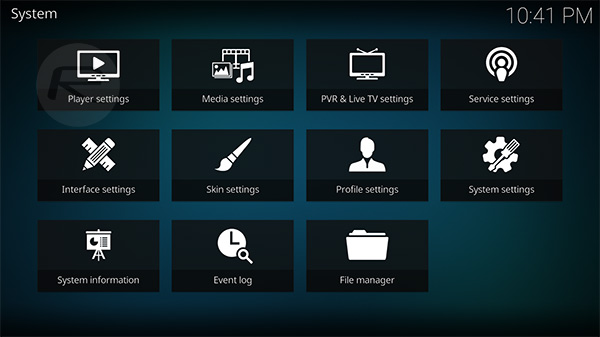
Step 3: In the Videos section, scroll all the way down until you see options relating to the use of hardware acceleration. This should be under the Processing header. (Make sure you set the settings level to Advanced or Expert by tapping the cog-like icon in the bottom left). Toggle the accompanying switch to the OFF position for the Allow hardware acceleration – MediaCodec (Surface) and Allow hardware acceleration – MediaCodec. There may only be one option for you, or the naming might be slightly different depending on the device being used, but you will need to ensure that accelerated hardware is turned OFF.

Step 4: With both of those settings toggled to the Off position, you are now going to need to restart the Kodi installation to ensure that the changes filter through and take effect without any delay. Skip back out of Settings and into the Power options to restart Kodi.
Once the system comes back online the previously experienced problems with the black screen should no longer be apparent.
You may also like to check out:
- The Best Kodi 17 Krypton Skins / Themes [2017 Edition]
- The Best Kodi Addons For 17 / 17.3 Krypton 2017 Video Streaming
- Fix Kodi Screen Size Issue On 17 / 17.3 Krypton, Here’s How [2017 Edition]
- Fix Kodi 17 / 17.3 Krypton Crash Issue, Here’s How [2017 Guide]
- Fix Kodi 17.3 Krypton Buffering Issue, Here’s How [2017 Edition]
- Fix Or Clear Kodi Cache Full Issue On 17 / 17.3 Krypton, Here’s How
- Install Kodi VPN Addon On Fire TV Stick Or Android 2017 For Free, Here’s How
You can follow us on Twitter, add us to your circle on Google+ or like our Facebook page to keep yourself updated on all the latest from Microsoft, Google, Apple and the Web.

