Here’s how to fix Kodi 17 video stuttering playback issue on your Fire TV, Fire TV Stick or Raspberry Pi based Kodi box.
If you are running a low-end device with Kodi 17 installed and are noticing that you are getting issues with videos and media playback stuttering, then you could end up banging your head on the desk at the detrimental experience. The included step-by-step process below will give you an overview on how you can hopefully fix those stuttering issues with minimal fuss. Without further ado, let’s jump into that right now.

Step 1: You’re going to need to start your journey in the Settings section of Kodi. When you get inside of the native Settings panel in the Kodi installation, you are going to need to look for the Player settings option. As the name suggests, this is where you will find information and toggles pertaining to how the player aspect of the installation functions.
Step 2: On the left-hand side you may see a toggle which defines the type of user you are. This could be natively set as Standard. You will need to change this to Expert by clicking on it. The available settings will change accordingly.
Step 3: When Expert mode is selected, select the Videos option from the top of the menu. You will notice a section titled Playback. Look for the option titled Adjust display refresh rate. This will likely be set to Off. Tap on that and change the selection to Always.
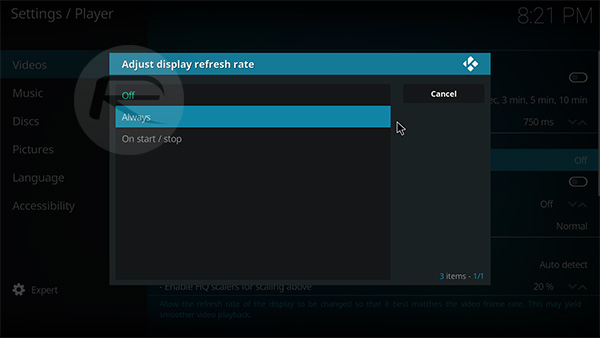
Step 4: Now, head into the Processing section. Look for the option titled Render Method and make sure it’s selected as Auto. If you have a low-end device, which we think you likely have such as Fire TV Stick or an old Android box with limited hardware capabilities, then you need to make sure that the Enable HQ scalers for scaler option above is set much higher than standard. You should set this until you see there is no more stuttering or flickering. It’s pretty much realistic to set it to 100%.
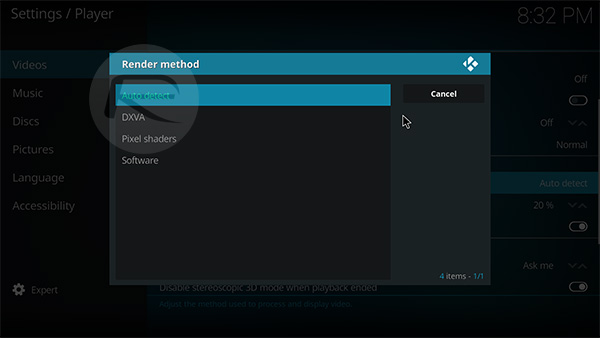
Step 5: Similar to above, low-end hardware devices can’t do certain tasks so we recommend locating the Allow hardware acceleration – DXVA2 setting and make sure that it is toggled to the off position.
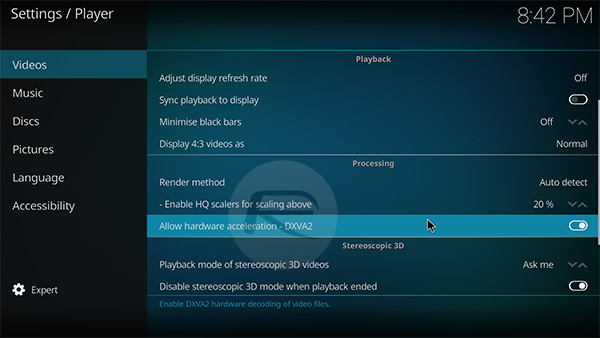
And there you have it. You should immediately notice that toggling the above settings should ensure that the refresh rate is set to the capabilities of the TV, as well as disable hardware acceleration which some low-end devices simply aren’t capable of performing.
You may also like to check out:
- Download: Kodi 17.4 Nightly APK, IPA Now Available
- iOS 10.3.2 Jailbreak: Here’s How The Potential Exploit Works
- Game Of Thrones S07E04 Torrent Leaks Online Days After HBO Hack
- Download: Google Play Store 8.1.25 APK For Android Now Available, Here’s What Has Changed
- Download iOS 10.3.3 Final IPSW Links For iPhone, iPad, iPod touch
- Jailbreak iOS 10.3.3 / 10.3.2 / 10.3.1 / 10.3 For iPhone And iPad [Latest Status Update]
- Download iOS 11 Beta 4 & Install On iPhone 7, 7 Plus, 6s, 6, SE, 5s, iPad, iPod [Tutorial]
You can follow us on Twitter, add us to your circle on Google+ or like our Facebook page to keep yourself updated on all the latest from Microsoft, Google, Apple and the Web.

