Here’s how to fix Kodi 17 or 17.1 Krypton 2017 crash issue on Android, Windows, iOS, Mac or any other compatible platform it’s installed on.
As most of you may already know by now, Kodi is an extremely loved media installation across multiple platforms by millions of users.
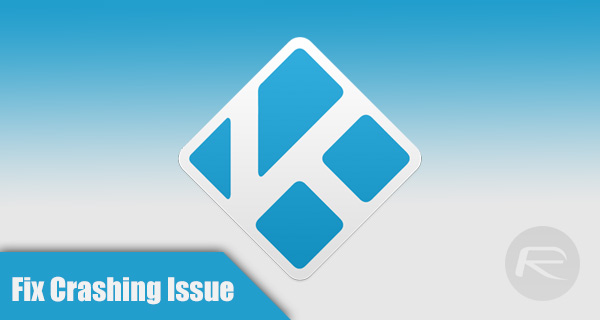
However, as loved as it may be, versions 17.0 and 17.1 have recently been causing concern to some users on multiple device types due to a persistent crash which occurs when a video has been watched. In order to solve the problem, check out the solutions below.
Android specific fix
Are you getting the “unfortunately Kodi has stopped” message on your Android Kodi installation? Then this may help.
Step 1: Head immediately into the System section of the Kodi installation and then select Player settings.
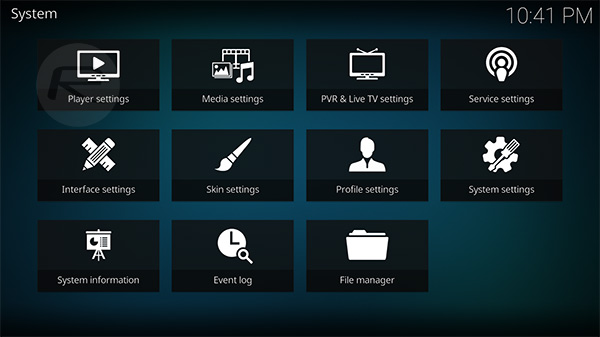
Step 2: Tap the cog-like icon on the bottom left which reads Basic and toggle it to Expert. This is the settings level we just adjusted and you will now see the panel on the right be populated with a host of different options to tweak.
Step 3: Scroll down, and in the Processing section you will see an option titled “Allow hardware acceleration – MediaCodec”. This would be on by default, so make sure you toggle it to the Off position.
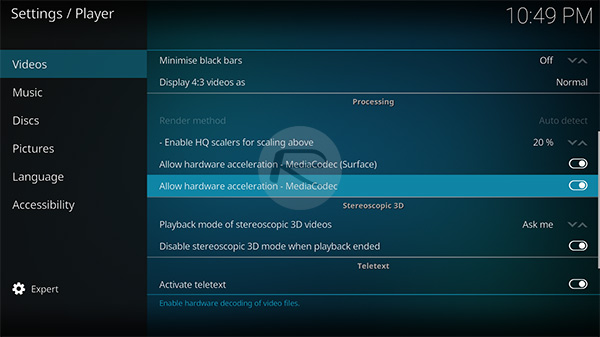
Step 4: Restart/relaunch Kodi.
This should hopefully fix the Kodi crashing issue on Android-based devices.
Disconnect from the Internet
It may seem like it is a fix akin to the old fashioned ‘turn it off and then back on again’, but this has been proven to work for Kodi users and is easy in its simplicity. Some Kodi users have had positive experiences when disconnecting the device from having any Internet or network connectivity and then launching Kodi. The idea is to allow the Kodi platform to launch with no Internet on the hardware and once it’s launched, instantly connect the hardware back to the Internet to give it the connection that it needs.
It’s definitely not a foolproof solution shown to work 100% of the time, but it has provided success in the past for a number of Kodi users.
Reinstall Kodi
This may seem like the type of solution that people may not want to hear, but when all else has failed, and there is no reprieve whatsoever from the crashing issues, then it can become necessary to actually entirely reinstall the Kodi experience on the device in question. You can follow our guides here on how to install Kodi on various platforms:
- How To Sideload Kodi On iOS 10 Without Jailbreak [Tutorial]
- Download Kodi 17.1 IPA On iOS 10 And Install Without Jailbreak
- How To Sideload / Install Kodi On Apple TV 4
- Sideload / Install Kodi On Amazon Fire TV Stick The Easy Way [How-To Tutorial]
This has been shown to be a more permanent solution, and although it most definitely is “less hacky”, it is more time consuming and provides more stress than actually having a simple solution.
This is it for now! Let us know if any of the fixes above helped improve your Kodi experience.
You may also like to check out:
- Fix Kodi 17.1 Krypton Buffering Issue, Here’s How [2017 Edition]
- Install Kodi VPN Addon On Fire TV Stick Or Android 2017 For Free, Here’s How
- Download Kodi 18 Leia Alpha IPA On iOS 10 iPhone [No Jailbreak Required]
- The Best Kodi 17 Krypton Skins / Themes [2017 Edition]
- Fix Or Clear Kodi Cache Full Issue On 17 / 17.1 Krypton, Here’s How
You can follow us on Twitter, add us to your circle on Google+ or like our Facebook page to keep yourself updated on all the latest from Microsoft, Google, Apple and the Web.

