Upgraded to Windows 10 and now iTunes is not detecting or recognizing your iPhone? Is short, it doesn’t see your iPhone or any other iOS device at all? You are not alone. After the upgrade, many people are complaining that iTunes is not recognizing their iOS device when connected to a PC running Windows 10.
If you have this issue, unfortunately there is no one single fix for this. You need to go through multiple checks and try them one by one to see if they fix your problem.

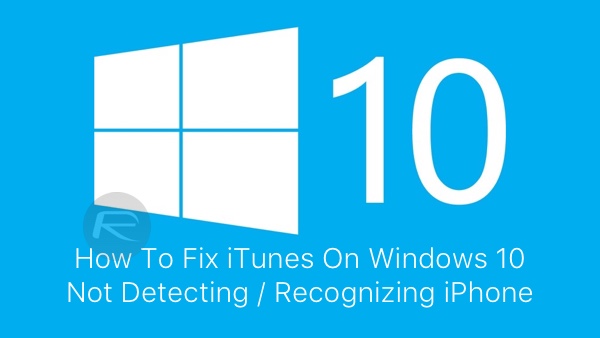
Reboot both your iPhone and the PC:
First and foremost, reboot both your iOS device and your computer and then connect to see if this solves the problem.
Try a different USB port on your computer:
If you haven’t already, try to connect your iOS device on a different USB port to see if this fixes the problem.
Install / Reinstall latest version of iTunes:
As of this writing, version 12.2.1.16 is the latest version. Make sure you have this latest version installed. If you’re having issues installing it, follow our guide here on how to install iTunes on Windows 10 the right way: iTunes Won’t Install On Windows 10? Here’s How To Fix It.
Install all Windows updates:
Navigate to Settings (WinKey+I) > Update & security > Windows Update and make sure your computer is up to date with all Windows updates installed.
Trust your computer prompt:
When you connect your iPhone, iPad or iPod touch to your computer and see ‘Trust This Computer?’ prompt on the device, make sure you tap on ‘Trust’ as shown in the screenshot below.
Apple Mobile Device Support, Service and USB Driver:
Check to see if Apple Mobile Device Support is installed from Control Panel > Uninstall a program. If it is not installed, you need to reinstall iTunes.
Restart Apple Mobile Device Service: Type services.msc in Run (WinKey+R) and hit enter. Locate Apple Mobile Device or Apple Mobile Device Service and then right click > Properties. Then click on Stop to stop the service. Click Start to run the service again. Reboot your computer.
Check Apple Mobile Device USB Driver: Type devmgmt.msc in Run (WinKey+R) and hit enter. Expand Universal Serial Bus controllers entry and see if Apple Mobile Device USB Driver is listed.
If it is not listed, you need to reinstall iTunes and then connect your iOS device to your PC and wait for Windows to automatically install the driver. But if it is listed and has a “!” or “?” on it, you need to reinstall the driver. To do this:
- Connect your iOS device to your computer and wait for like a minute.
- Now right click on Apple Mobile Device USB Driver and click on Uninstall. If asked, select “Delete the driver software for this device”.
- Once uninstalled, In the Device Manager window, right click on Universal Serial Bus controllers and then click on Scan for hardware changes.
- Windows will now automatically find and install the driver for you.
If everything fails:
If none of the above solutions help fix your problem, then it’s likely that a third-party software or driver on your computer is conflicting with iTunes and Apple’s services. You may want to do a clean install of Windows 10 on your computer to fix the problem. To do this, you can follow our guide here: How To Clean Install Windows 10 On Your PC The Right Way [Guide].
You may also like to check out:
You can follow us on Twitter, add us to your circle on Google+ or like our Facebook page to keep yourself updated on all the latest from Microsoft, Google, Apple and the web.
