Here are some tips to help fix iOS 16 Bluetooth not working or permission issues properly on your iPhone.
The new iOS 16 update is now available for download and as ever, there are some issues that some people are suffering. While most people have been able to update without any problems at all, others are reporting that they are experiencing some notable Bluetooth issues including being unable to connect to devices, devices simply not appearing, or poor quality streaming audio.
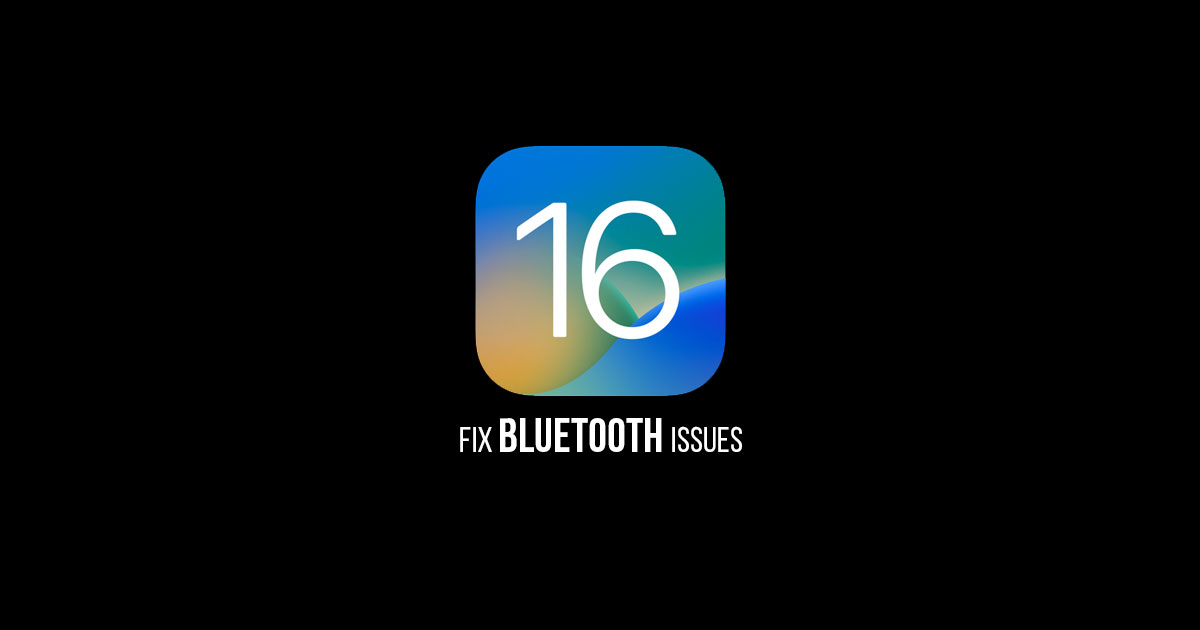
If any of those issues sound like something you’re currently experiencing, these are some of the steps you can follow to try and get things back to normal.
Restart Your Devices
It might seem like the obvious thing, but you’d be surprised how often just restarting your iPhone is enough to get things back to normal.
Reset Bluetooth
Sometimes turning Bluetooth off and then back on again is enough to unstick whatever is misbehaving. Go to Settings > Bluetooth and then toggle it off and back on again.
Forget Devices
If you’ve a device that isn’t playing well with iOS 16, try forgetting it and then reading it afresh.
Step 1: Open the Settings app and go to Bluetooth.
Step 2: Tap on the “i” icon beside the device’s name that you’re having problems with.
Step 3: Tap on the Forget This Device button and confirm.
Step 4: Now pair your iPhone or iPad with the device once more.
Reset Network Settings
This might not seem like the most obvious route, but it could get your Bluetooth back in line. Be warned though — this will reset your known WiFi networks and you’ll need to re-enter your passwords.
Step 1: Open the Settings app and navigate to General > Reset.
Step 2: Tap Reset Network Settings.
Step 3: You’ll be asked to enter your passcode.
Step 4: Confirm you want to reset the settings.
Once your device restarts, try your Bluetooth device again.
Restore Your Device
This option is your last resort, but you could reset and then restore your device from a backup. Be sure to have that backup in place before you begin, though.
Visit Apple
If everything else fails, getting in touch with Apple or visiting an Apple Store might be the way to go. If you don’t have a local Apple Store, give Apple a call or chat with the company via the website or Apple Support app.
You may also like to check out:
- How To Fix Bad iOS 16 Battery Life Drain [Guide]
- Jailbreak iOS 16 On iPhone And iPad Status Update
- iOS 16 Compatible And Supported iPhone, iPad, iPod touch Devices
- iOS 16 Hidden Features: 100+ Changes Apple Didn’t Tell Us About
- iOS 16 Final OTA Profile File Download And IPSW Links Released
- Download iOS 16 Final IPSW Links And Install On iPhone 13, Pro, 12, Pro, 11, Pro, XS Max, X, XR, 8, Plus [Tutorial]
You can follow us on Twitter, or Instagram, and even like our Facebook page to keep yourself updated on all the latest from Microsoft, Google, Apple, and the Web.
