Here’s how to fix iOS 15 No Service issue after the upgrade of the firmware on your compatible iPhone device.
There’s good news and bad news as far as Apple and iOS 15 are concerned. The good news is that iOS 15 is now out in the public domain and is theoretically available to any and all who want to get the latest and greatest version of iOS and who have a compatible device.
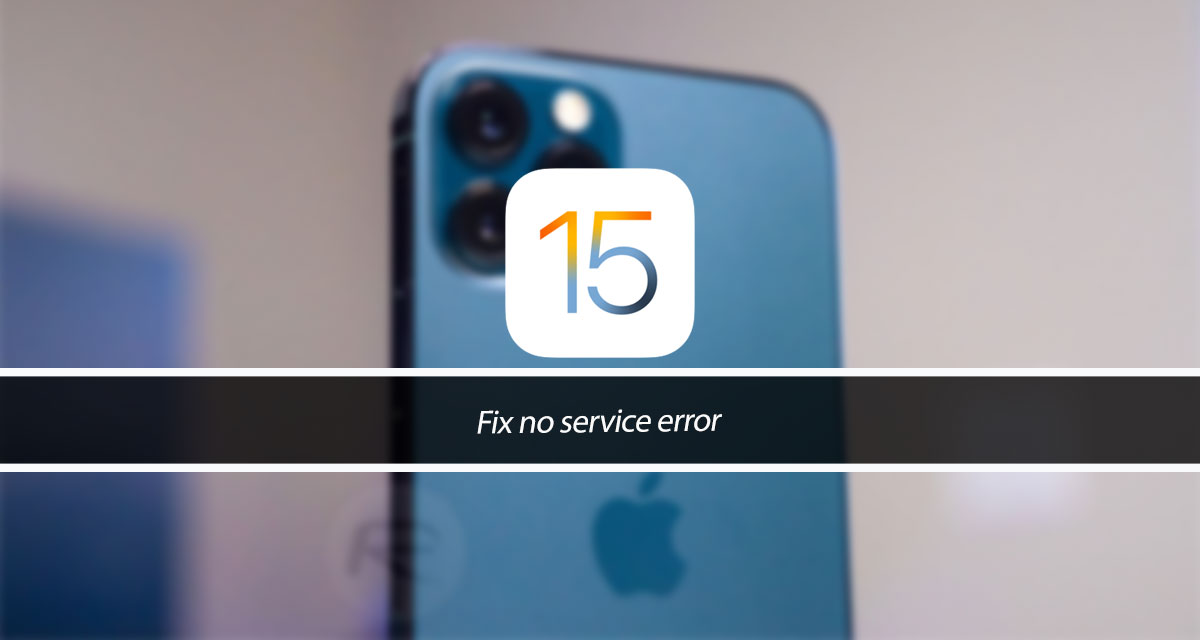
The bad news is that there are millions of people all over the world peppering Apple’s servers, which is causing some issues with the reliability and stability of the download.
If you have managed to get your hands on iOS 15 and are suddenly experiencing a “No Service” issue on the device, then you are probably right to attribute that error to the upgrade. Here are some things that you can try to get your connection to your carrier back up and running.
Airplane Mode
As the old cliche goes, just turn it off and back on again. You can disconnect from your network by switching the Airplane Mode feature on and off to force the phone to reconnect to your network.
Restart the iPhone
Quite simply, turn your iPhone off – and we do mean power it right down – give it about 30-second and then power it back on.
Check the SIM card
If you have just installed a new version of iOS and things break, then it’s very likely that the update is the problem. With that said, coincidences do exist and we shouldn’t rule them out entirely. Remove the SIM card tray from the device, remove the SIM card, and give it a shake and a clean and then reinsert it to see if that works.
Reset Network Settings
This is the second worst-case scenario option but you may need to head into General > Reset > Reset Network Settings and confirm the decision. Keep in mind that this decision will remove all of your network settings and reset them back to factory defaults.
Restore the device
If resetting the network settings is the second worst-case scenario, then this really is the nuclear, last-ditch, hail Mary option. You simply may need to entirely restore the device back to factory settings, which means entirely removing all data and settings from the device and then setting everything up again.
Contact Apple
If you run out of ideas, sometimes Apple is the only way to go. You can visit an Apple Store, call a representative, or use the iPhone or iPad Apple Support app and chat online. However you do it, reach out to Apple and explain the situation. They’ll set you right.
You may also like to check out:
- Download: Windows 11 Build 22000.132 ISO Beta Released With A New Snipping Tool And More
- How To Install Windows 11 On A Mac Using Boot Camp Today
- iOS 15 Compatibility For iPhone, iPad, iPod touch Devices
- 150+ iOS 15 Hidden Features For iPhone And iPad [List]
- Download iOS 15 Final IPSW Links, OTA Profile File And Clean Install It, Here’s How
- Jailbreak iOS 15 On iPhone And iPad Status Update
- iOS 15 Download Final IPSW Links And OTA Update Released
- How To Install macOS 12 Monterey Hackintosh On PC [Guide]
- Best iPhone 13, 13 Pro Tempered Glass Screen Protectors Available Today [List]
- Best iPhone 13, Pro Max 20W USB-C Chargers [List]
- Top iPhone 13 Pro Max Screen Protectors Available To Buy [List]
- Best iPhone 13 / Pro Cases For Protection Available Right Now
- How To Fix Bad iOS 15 Battery Life Drain [Guide]
- Fix iOS 15 OTA Stuck On Preparing Update Issue, Here’s How
- Fix iOS 15 Estimating Time Remaining Stuck Issue, Here’s How
- Fix iOS 15 Update Requested Stuck Issue On iPhone And iPad, Here’s How
- Apple Watch ECG App Hack: Enable Outside US In Unsupported Country On Series 5 & 4 Without Jailbreak
You can follow us on Twitter, or Instagram, and even like our Facebook page to keep yourself updated on all the latest from Microsoft, Google, Apple, and the Web.
