Here’s how you can fix iOS 12 OTA Update Requested stuck issue on your iPhone, iPad or iPod touch device.
Apple’s iOS 12 is now here after months of beta seeds and excitement. It may not be the biggest iOS update we have ever received, but it has plenty to make for an interesting change in a number of ways, not least Siri Shortcuts.
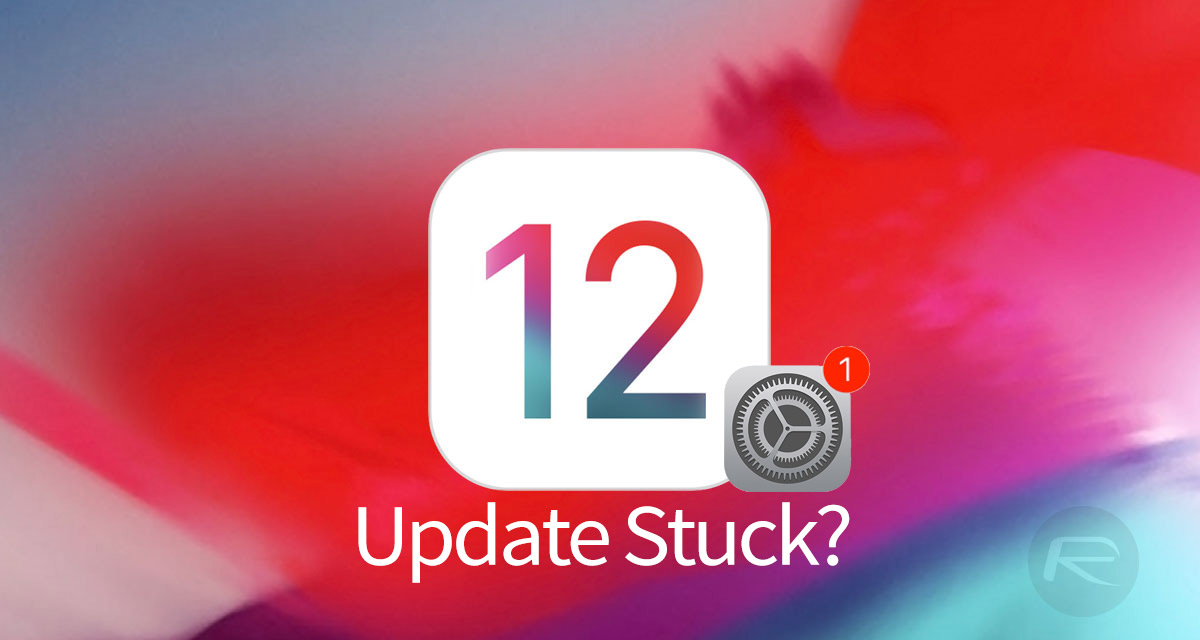
That said, none of that is any use to anyone if they can’t get it installed though, and as is often the case, there have been plenty of people who have struggled with the iOS 12 OTA update. While installing iOS 12 should just be a case of telling Settings to download and install the update, that doesn’t always go according to plan as a number of people have noted. Thankfully, even if you struggle with the normal update process, there are ways to kickstart it into life.
Below we’re going to go through a few of the potential fixes, especially for users who have found themselves stuck at a screen which says “Update Requested.” If that’s you, read on.
Good ol’ Restart
The first and most obvious potential fix for anyone who is having issues updating to iOS 12 is to simply restart the iPhone or iPad. Once that’s complete, head into Settings and select General > Software Update before attempting the installation again.
Hard Reboot
Step 2: If that doesn’t work, a hard reset may be needed. To do that, the steps depend on the iPhone in hand. Follow our guides for the iPhone XS / XS Max / XR/ X / 8 / 8 Plus here: iPhone X Tips: How To Turn Off, Reboot, Hard Reset / Force Restart iPhone X. If you have an iPhone 7 / 7 Plus, follow the steps in our guide here: Hard Reboot / Restart iPhone 7 Or iPhone 7 Plus, Here’s How. Older iPhone users, can check out our guide for instructions here: How To Hard Reboot / Restart Your iPhone, iPad Or iPod touch.
Updating via iTunes
A third option is to go the old-fashioned route and install via iTunes. It’s a pain because it involves connecting your iPhone or iPad to a computer, but it should work pretty well. Simply plug your device in, open iTunes and click on the Update button in the Summary tab. You can find more on this here: How To Clean Install iOS 12 Final [Guide].
Wait For A Bit, And Retry
If none of this works, maybe try in a couple of hours. Apple’s servers tend to struggle when big updates go live, so giving them a chance to settle can often be an easy way of fixing any update issues.
With all that said, once you do get into iOS 12 be sure to check out all of the great new features it has to offer, including Shortcuts, Screen Time and more.
You may also like to check out:
- 150+ iOS 12 Hidden Features For iPhone And iPad [Running List]
- Fix iOS 12 Battery Life Issues And Percentage Drain, Here’s How [Guide]
- iOS 12 Compatibility List For iPhone, iPad, iPod touch Devices
- Jailbreak iOS 12 / 12.0.1 / 12.1 On iPhone And iPad [Status Update]
- Downgrade iOS 12 To 11.4.1 Final Version On iPhone Or iPad, Here’s How
- Download iOS 12 Final IPSW Links And OTA Update
- Download iOS 12 IPSW Links & Install On iPhone X, 8, 7, Plus, 6s, 6, SE, 5s, iPad, iPod [Tutorial]
You can follow us on Twitter, add us to your circle on Google+ or like our Facebook page to keep yourself updated on all the latest from Microsoft, Google, Apple and the Web.
