iOS 10 OTA update bricked your device? Getting iTunes logo on screen? Fix is easier than you think, here’s what you need to know.
Apple has finally released the highly anticipated iOS 10 update for compatible iPhone, iPad and iPod touch hardware much to the delight of millions of device owners, and unfortunately, much to the distain of some updating over-the-air. While the latest and greatest version of iOS is now available to download and install, early reports are suggesting that it is causing major headaches for some iPhone and iPad owners trying to install the firmware via an over-the-air update.
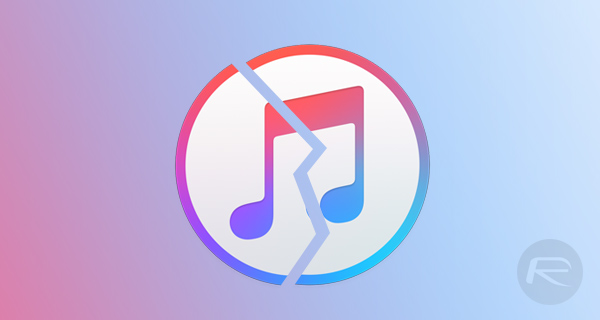
It’s very rare that a major iOS launch goes perfectly smoothly without any issues whatsoever. After all, the sheer number of devices trying to access the update is enough to put an almost untestable load on Apple’s download and authentication servers.
With that said, the majority of historical problems centred around updating to a new major version of iOS have generally been related to updates failing due to high demand. With iOS 10 however, it seems that devices are getting thrown into Recovery Mode (black screen with iTunes logo), rendering them essentially useless, or temporarily bricked.
From the reports that we’ve seen, the issue doesn’t appear to be solely unique to a specific device family or type. A lot of the reports on social media have involved the 9.7-inch iPad Pro, but there’s also a number of different iPhone models being affected by the OTA issue as well.
As you might have guessed, with a device that has been bricked and thrown into Recovery Mode, the only real way to combat the issue and get back with a working version of iOS is to actually go through the full process of a device restore via iTunes. Unfortunately for any affected device owner, that means actually installing a stock version of iOS that will result in any device data being lost.
If you followed our guides, you must have noticed that we recommended updating via iTunes method to avoid such issues.
Now to put your device back into working condition, you need to connect it back to iTunes, download iOS 10 IPSW file for your device and then restore to it via iTunes. Again, if you followed our guides, you would have noticed we recommended doing full backups before updating. Once iTunes restores your device back into working condition, simply restore your backup to the device again using iTunes or iCloud. You can find full instructions on how to go about doing this in our guide here (skip to Clean Install section): Download iOS 10 / 10.0.1 Links & Install On iPhone 6s, 6, Plus, SE, 5s, 5c, 5, iPad, iPod [Tutorial].
If you are yet to actually attempt to install iOS 10, either via iTunes or as an over-the-air update, it’s probably worthwhile taking a step back until additional information about the error is found out. If you are adamant about getting your hands on iOS 10 right now then it will be good housekeeping to make a full iTunes or iCloud backup before you go ahead with the process, otherwise it could be a full restore in the future. Instructions on how to backup can be found here: How To Prepare For iOS 10 Release The Right Way.
Update x1: Another fix which doesn’t require full iTunes restore is to connect your device which is stuck in Recovery Mode to iTunes, then wait for iTunes to download the iOS 10 firmware file automatically. Once downloaded, click on Update button. This will update the device to iOS 10 using iTunes while keeping all the settings and data intact.
Update x2: Apple has now confirmed that there was an issue with servers in the first hour of iOS 10 release which caused this temporary problem. It has now been resolved.
You may also like to check out:
- iOS 10 / 10.0.1 Download IPSW Links For Final Version Released
- How To Downgrade iOS 10 To iOS 9.x [Tutorial]
- Jailbreak iOS 10 / 10.0.1 For iPhone, iPad, iPod touch [Latest Status Update]
You can follow us on Twitter, add us to your circle on Google+ or like our Facebook page to keep yourself updated on all the latest from Microsoft, Google, Apple and the Web.
