iMessage effects not working in iOS 10 Messages app? Here’s how to fix this issue on your iPhone, iPad or iPod touch.
What could be better than opening up the Messages app on your iOS device after receiving a lovely, heart-warming message from a loved one or cherished individual? Well, opening up that exact same message and having the screen filled with balloons and explosions, of course.

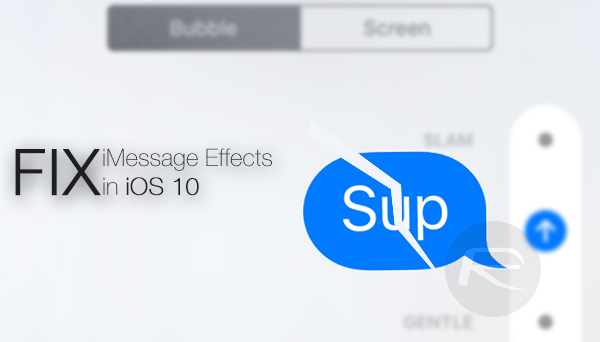
iOS 10 has the ability to do this, along with a range of other excellent messaging effects, but if they aren’t working for you, or don’t appear to be accessible, then it’s possible that a specific setting with the system’s Accessibility settings is restricting this.
If, for one reason or another, you’ve happened to have turned on the Reduce Motion setting within Accessibility, then that is what is interfering with the Messages features as it effectively turns off the animations required for that to function. As always, we are going to take you through the process of ensuring that your iPhone or iPad is setup just right to enjoy the effects on offer with iOS 10. So let’s begin!
Step 1: On the iOS device in question, which in all likelihood will be an iPhone or iPad running iOS 10, launch the native Settings app and navigate to General > Accessibility.
Step 2: If you’ve never ventured into the Accessibility settings before, then you’ll immediately see that there are a ton of options in here. You can play with them at your own leisure in your own time. For now, we are concerned with the Reduce Motion option. Tap on it to continue.

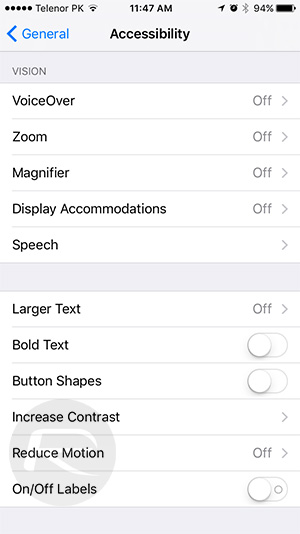
Step 3: Make sure that you switch the Reduce Motion toggle to the Off position.
Step 4: Now, if you head on over into the Messages app within iOS 10, and tap and hold, or 3D Touch, on the blue “up” arrow button, you should be presented with a new overlay that allows you to choose from all of the fancy new messaging effects that make iOS 10 so much fun. Alternatively, you will now also be able to see these effects with incoming messages as well.
To learn more about iOS 10 iMessage effects, follow our guide here: iOS 10 Messages: Add Bubble, Full Screen, Invisible Ink Effects, Here’s How.
iOS 10 itself is packed full of impressive improvements and feature additions that make it an extremely pleasurable environment to be in on an iPhone or iPad, but given how popular and important messaging is to most of us, the revamped Messages app is likely going to be the place where people spend most of their time communicating with one another. Enabling these new effects will ensure that the time spent in there is fun as well as productive.
You may also like to check out:
- Send 3X Large Size Emoji Using iOS 10 Messages App, Here’s How
- Jailbreak iOS 10 / 10.0.1 For iPhone, iPad, iPod touch [Latest Status Update]
- Download iOS 10 / 10.0.1 Links & Install On iPhone 6s, 6, Plus, SE, 5s, 5c, 5, iPad, iPod [Tutorial]
- Jailbreak iOS 9.3.5 / iOS 9.3.4 For iPhone And iPad [Status Update]
You can follow us on Twitter, add us to your circle on Google+ or like our Facebook page to keep yourself updated on all the latest from Microsoft, Google, Apple and the Web.
