Here are tips to fix “GPS signal not found.” error in Pokemon Go app running on an iPhone (iOS) or Android device.
Pokemon Go: you can’t move these days without bumping into someone who’s playing it and if you’re not playing it yourself, then you’re likely in the minority at this point. With so many gamers across both the world of iOS and Android all playing the same game, and basically at the same time, there are always going to be some issues cropping up here and there.
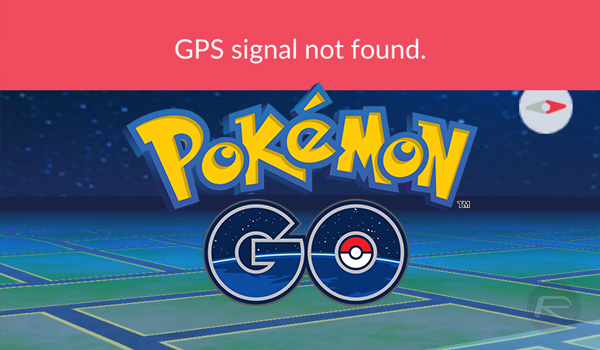
Pokemon Go’s creators, Niantic (and Nintendo), have had to deal with more than a few teething problems since it unleashed Pokemon Go on the world, and there are still some kinks to be worked out. One of those is a problem with GPS location data.
As some of you iOS and Android users may have experienced already, the Pokemon Go app, or game, depending on your choice of terminology, sometimes experiences an issue where it can’t access a device’s GPS location data, complaining with a “GPS signal not found.” error, as seen in the screenshot at the bottom of this post. That’s not great for a game that uses location in order to work.
Thankfully, there’s usually a way to kickstart the app into doing what it needs to do – confirm your location and go about letting everyone have fun. Here are a few tips or solutions that we suggest you try if you’re experiencing the aforementioned issue more than a couple times per day. These apply to both iOS and Android, too.
Tips to fix “GPS signal not found” error in Pokemon Go (iOS and Android):
- Make sure location data is turned on. On iOS you’ll find the option at Settings > Privacy > Location Services while the same setting in Android (on different devices this maybe be located at a different location) can be found at Settings > Location. Additionally on Android, also make sure you select High accuracy mode in Settings > Location > Location Mode.
- Turn on WiFi even if it’s not currently available. Both iOS and Android use WiFi in order to pinpoint location.
- If indoor, go outdoors and wait for the error to go away. Once it’s gone, you’re good to continue playing indoors again.
- If the above options don’t help, close the app completely by force-quitting it from the multitasking switcher and run it again.
Hopefully, these tips will get you playing Pokemon Go just as nature intended.
You may also like to check out:
- The Best Pokevision Alternatives For Pokemon Go On iOS, Android, Web
- The Best Pokemon Go Cheats, Tweaks, Tips [Guide]
- The Best Pokemon Go IV Calculator Apps On Web, Mobile
- Pokemon Go Egg Chart For Hatching 10km, 5km, 2km Eggs
- The Best PokeAdvisor Alternatives For Pokemon Go
- Download Pokemon Go++ 1.3.1 Hacked IPA On iPhone Without Jailbreak, Here’s How
You can follow us on Twitter, add us to your circle on Google+ or like our Facebook page to keep yourself updated on all the latest from Microsoft, Google, Apple and the web.
