So you tried the force upgrade method for downloading Windows 10 free upgrade? It worked well for downloading, but once download was finished, you were dreaded with error 80240020 in Windows Update? Here’s how to fix this.
Turns out, because of overloaded Microsoft servers, the installation files downloaded on your computer were either incomplete or corrupt.
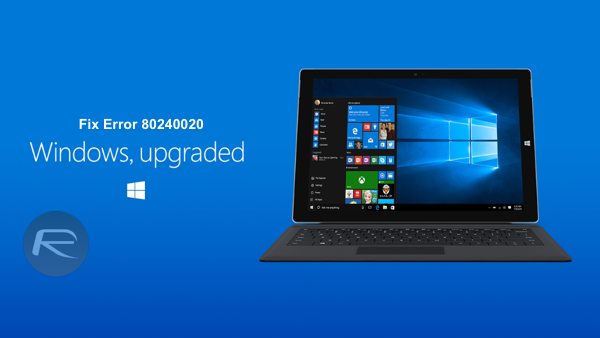
Here’s what you need to do to fix error 80240020 when installing Windows 10 free upgrade:
Step 1: Navigate to C:\$Windows.~BT folder (make sure Hidden items are checked) and try to delete as many files and folders as possible. You will probably not be able to delete everything inside this folder due to permissions issue, but even deleting some of the files will do the job.
Step 2: Now head to C:\Windows\SoftwareDistribution\Download and here delete everything.
Step 3: Follow our force Windows 10 free upgrade download guide here to re-download all the installation files again from scratch: Force Download Windows 10 Free Upgrade Right Now, Here’s How [Tutorial].
Step 4: Once done, follow the instructions here to install: How To Download And Install Windows 10 Free Upgrade [Tutorial].
It should work now. Like mentioned above, since Microsoft servers are overloaded right now, you may encounter 80240020 error again. If so, try the above steps again. Keep trying until it works. That’s unfortunately how it is right now.
Alternatively, you can also download the ISO files of Windows 10 directly and do a upgrade or clean install form there: Download Windows 10 Pro ISO File Without Product Key From Microsoft.
Did the above fix work for you? Let us know in the comments section below.
You may also like to check out:
- How To Create Bootable Windows 10 USB Flash Drive [Guide]
- How To Reclaim Disk Space After Windows 10 Free Upgrade
You can follow us on Twitter, add us to your circle on Google+ or like our Facebook page to keep yourself updated on all the latest from Microsoft, Google, Apple and the web.
