Here’s how to fix any Apple logo boot loop issues and Cydia crashes you might be having after iOS 10.2 jailbreak using yalu102 on iPhone, iPad or iPod touch.
Having a jailbroken device can be a wonderful, highly rewarding experience, especially when you find out everything that an iPhone and iOS is capable of when in jailbroken state. However at times, it can also be very frustrating for some who may have installed a poorly compiled or an incompatible tweak, and then find themselves in a seemingly never-ending boot loop or other issues such as Cydia randomly crashing and not working properly.

Lucky for you, you’re not alone and even more luckily, there is a way to get you out of this nightmare. We’re going to show you how to fix that in a step-by-step guide below.
Step 1: The first step when stuck in any boot loop, or in any consistent crash situation, is to perform a hard reboot of the device. In most cases, this should help you in escaping the dreaded boot loop issue and bring the device back to life. But because this is a semi-untethered jailbreak, this hard reboot will put your device back into non-jailbreak mode, worry not as we’ll show you how to fix that in a bit. For now, follow our previous guides here on hard rebooting your relevant device:
- Hard reboot iPhone 7/iPhone 7 Plus: Hard Reboot / Restart iPhone 7 Or iPhone 7 Plus, Here’s How.
- Hard reboot non-iPhone 7 device: How To Hard Reboot / Restart Your iPhone, iPad Or iPod touch.
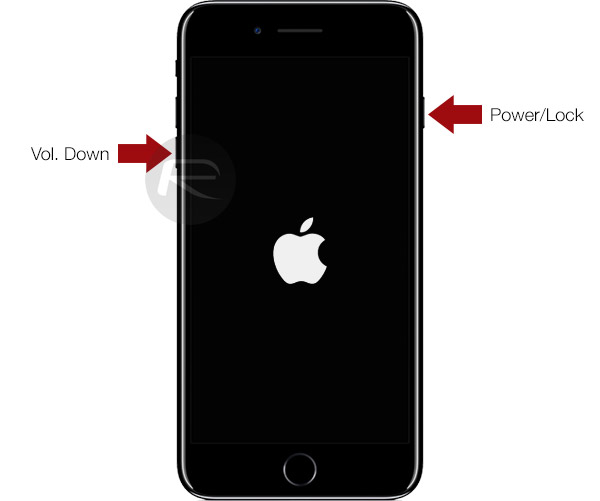
(iPhone 7 Hard Reboot)
Step 2: With the device rebooted, you should now hopefully be back into your Home screen. Now before you go about putting your device back into jailbreak mode, you first need to uninstall the tweak which caused the boot loop issue in the first instance. This is usually the last tweak that you may have installed via Cydia. In order to uninstall this tweak, you need to put your device into No Substrate Mode, which basically means totally disabling all installed Substrate-based tweaks, but while keeping the device in a jailbroken state. This essentially allows device owners to go through a troubleshooting process in order to uninstall tweaks that maybe causing issues. In order to get your device into No Substrate Mode, follow the simple steps below:
- Launch the yalu102 app on your device.
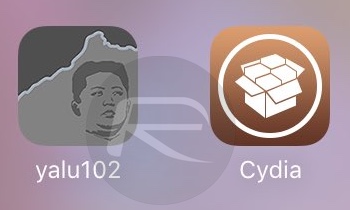
- Tap “go” and then immediately press and hold the Volume Up button on the device.
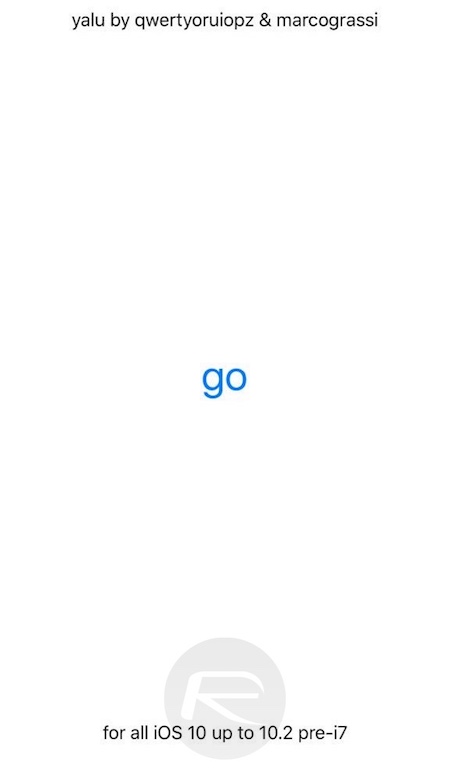
- Keep holding the Volume Up button until the device automatically resprings back into the Lock screen.
Step 3: As explained earlier, in No Substrate Mode you are essentially in a jailbreak mode but basically operating without any Substrate-based tweaks active. That means no themes active on the device, no tweaks operating or in play, but full access to Cydia and the ability to uninstall packages. Now simply launch Cydia and uninstall the last tweak that caused the device to crash or get stuck in the boot loop.
Step 4: Once that tweak in uninstalled, you need to exit No Substrate Mode and put the device back into normal jailbreak mode. To do this, simply reboot the device and you will be back into normal no jailbreak mode. If you try to run Cydia now, it will of course crash.
Step 5: Now to put your device back into jailbreak mode, simply follow the steps outlined in our guide here: Re-Jailbreak iOS 10.2 Yalu102 After Reboot, Here’s How.
Once done, you should hopefully have a working jailbroken device again with no boot loop issues or Cydia crashing. Have any questions? Drop your queries in the comments below.
You might also like to check out:
- Jailbreak iOS 10 / 10.2 / 10.1.1 On iPhone 7, Plus, 6s, iPad Pro Using Yalu [Updated]
- How To Downgrade iOS 10.2.1 To iOS 10.2, And Why You May Want To [Updated]
- Jailbreak iOS 10.2.1 / 10.3 For iPhone And iPad [Latest Status Update]
- Enter Substrate Safe Mode On iOS 10.2 Jailbreak To Fix Issues On iPhone Or iPad
- Enable Stashing On iOS 10.2 Jailbreak To Get More Storage Space For Tweaks
You can follow us on Twitter, add us to your circle on Google+ or like our Facebook page to keep yourself updated on all the latest from Microsoft, Google, Apple and the Web.

