You may have caught our earlier report regarding the Firebreak jailbreak tweak, which allows those with jailbroken devices to access a hidden panoramic camera feature which didn’t quite make the final cut of iOS 5.0.
![]()
As those of you who regularly follow Redmond Pie will know, we are more than partial to a jailbreak here and there. Having said that, those using the new iOS 5 are restricted to a tethered jailbreak (or the slightly-more bearable SemiTether), so unfortunately, until we hear anything more from, say, the Chronic Dev-Team, pod2g, or the iPhone Dev-Team, we cannot enjoy Apple’s latest and greatest mobile operating system in all that untethered jailbroken loveliness.
For that reason, lots of people have opted to hang on to versions of iOS 4, particularly the GreenPois0n’d 4.2.1; as well as 4.3.3, which brought in many new jailbreakers with comex’s third iteration of the über-easy-to-use JailbreakMe.
Also, iPhone 4S, and iPad 2 users are completely left out because there is no currently no jailbreak solution available for these two devices.
But now, those of you on iOS 5, with an itch to perform a hack without having to jailbreak the device, you can now enable the hidden-yet-native panorama option for your camera’s device, using a very simple hack.
This will work on any Gyroscope capable device, including iPhone 4S and iPad 2.
We’ve enclosed a guide on how this can be achieved, so follow carefully, and you’ll be taking panoramic snaps lickety split!
Step 1: Backup your device’s data in iTunes. This is not the usual precautionary measure, you’ll actually need to modify this backup in order to perform the hack.
Step 2: Download iBackupBot from here. It’s compatible with both Windows and Mac.
Step 3: Once it’s finished downloading, install and launch.
Step 4: Locate your com.apple.mobileslideshow.plist file, as depicted below.
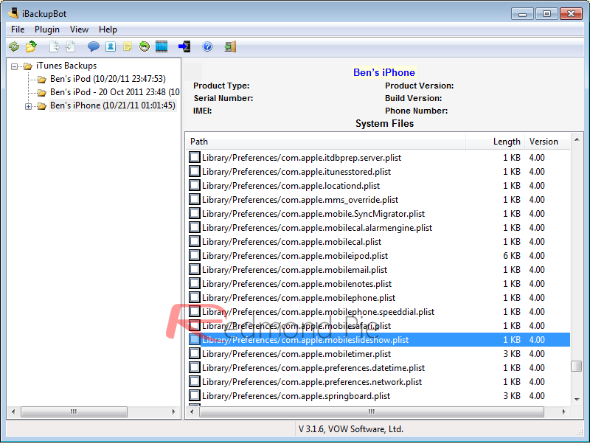
Step 5: Double click the file which will take you to the editing page.
Step 6: Directly below <key>DiskSpaceWasLow</key> <false/>, add <key>EnableFirebreak</key> <true/> then hit the disk icon to save.
Step 7: Restore to your backup via iTunes.
Step 8: The process is now complete. Launch the Camera.app, navigate to Options and click on Panorama to begin shooting images in panorama mode.
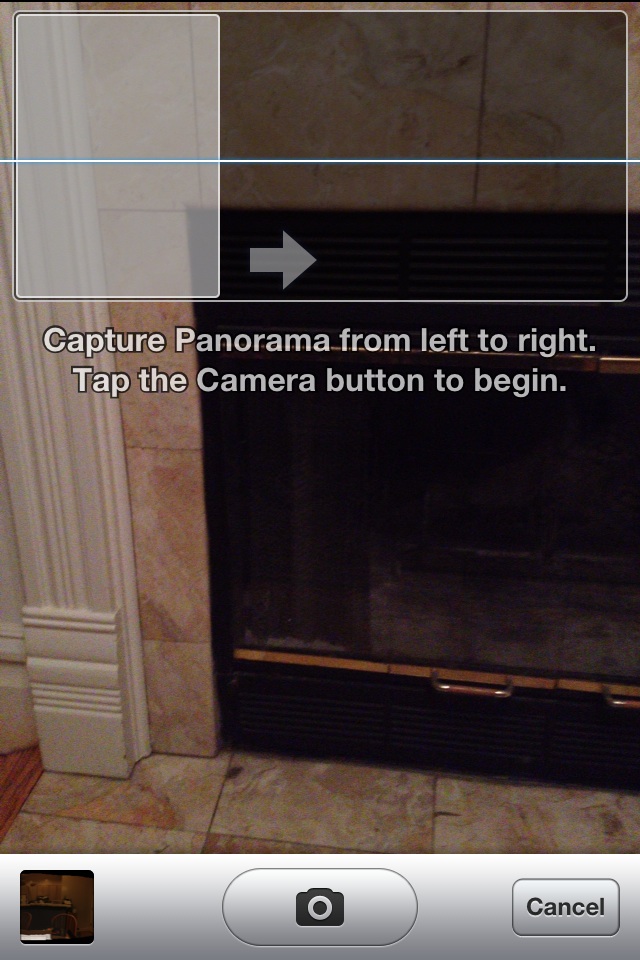
Having tested it, we can confirm that it works well, although for those who don’t like the idea of editing .plist files, you can always download Panorama 360 or Panoramatic, Microsoft’s Photosynth via the App Store, which work to similar effect.
Be sure to check out our iPhone Apps Gallery and iPad Apps Gallery to explore more apps for your iPhone, iPad and iPod touch.
You can follow us on Twitter, add to your circles on Google+, or join our Facebook fanpage to keep yourself updated on all the latest from Microsoft, Google and Apple.

