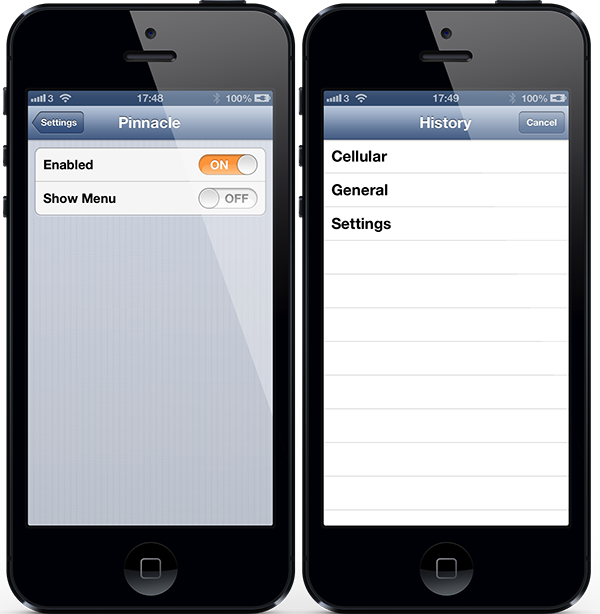Most of us have come across a third-party app from the App Store at one time or another that has been built on an extremely confusing navigation structure and has managed to leave us all baffled. Does the app require a swipe to go back a step or does it have a simple back button on the navigation bar? Sometimes developers do get carried away and it can become confusing. Thankfully, Apple’s native apps don’t have this issue and seem to be extremely intuitive with the consistent placement of a back button on the left-hand side of the navigation bar that carries the title of the originating page.
It’s always nice to know exactly where we are in the navigation structure; something that Apple handles very well by placing the title of the previous page in the back button. As an example of this, if we open the Settings.app and select the Bluetooth option, the back button will be labeled ‘Settings‘ to inform of the previous page. But what happens when we have to keep going deeper and deeper into Settings options or delve deeper into any other app? You guessed it, the jailbreak community has come to the rescue with the release of Pinnacle tweak that is now available through the BigBoss repo.
Pinnacle essentially allows the user to either choose to navigate back to the originating screen by pressing and holding on the back button, or to actively choose a screen in the structure that they would like to go back to. The package is activated through simple on/off toggle that can be found in the Settings.app. When activated in its basic state, a long hold on the back button will take the user directly back to the beginning of where they started navigating from. As an example, if you select Settings >> General >> Siri and then hold the back button, it will go directly back to the main Settings screen.
An additional Show Menu option is also available, which when activated brings up an additional display when the back button is held. This additional screen contains the full navigation trail and allows us to select any screen to go back to. Using the same example as above would mean that we could select either the General or Settings option when in the Siri preferences.
Pinnacle is available as a free-of-charge download from the BigBoss repository with no specific iOS version requirements being given.
Be sure to check out our iPhone Apps Gallery and iPad Apps Gallery to explore more apps for your iPhone and iPad.
You can follow us on Twitter, add us to your circle on Google+ or like our Facebook page to keep yourself updated on all the latest from Microsoft, Google, Apple and the web.