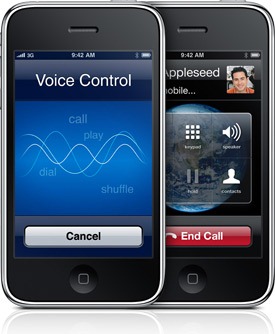Voice Control is an exclusive feature of iPhone 3GS which enables its users to make phone calls and play music by using voice commands. Some folks over at this forum have released a Voice Control look-alike app for iPhone 3G and iPhone 2G which works and looks almost exactly as it is on iPhone 3GS.
You will need to have an unlocked and jailbroken iPhone for this to work. Please refer to the guide posted here in order to unlock and jailbreak your iPhone before you follow the steps below:
Step 1: Download WinSCP on Windows or Cyberduck on Mac. (download links given below.)
Step 2: Make sure you have OpenSSH installed on your iPhone:
- Open Cydia. Touch on “Search” tab and then search for “OpenSSH”.
- Install “OpenSSH” and reboot your iPhone.
Step 3: Connect your iPhone with your computer. Make sure iTunes is not running.
Step 4: Start WinSCP on Windows or Cyberduck if you are on a Mac and enter the following details to login to your phone:
- Hostname: The IP address of your iPhone. Setting –> WiFi –> <Your Network Name>
- User name: root
- Password: alpine
- Protocol: SCP
Step 5: Once you have logged in, browse to /<root>/Applications directory on your iPhone.
Step 6: Download VoiceControl.zip (download link given below). Extract “Voice Control.app” and copy it to your iPhone in this directory: /<root>/Applications
Step 7: Right-click on “Voice Control.app” which you just copied, click on Properties and change the permission to 755. Make sure you check “Set group, owner and permissions recursively” option as shown below:
That’s it! Restart your iPhone and you should now have a new app named “Voice Control” on your springboard. Start this new application on your iPhone 3G or 2G and simply search through your contacts, music and bookmarks by using voice commands just like iPhone 3GS!
If you liked this, then you may also like checking out:
You can follow me on twitter or join our facebook fanpage to keep yourself updated on all the latest iPhone jailbreaking and unlocking releases.
Download WinSCP for Windows
Download CyberDuck for Mac
Download VoiceControl.zip for iPhone 3G and 2G