The following tutorial will enable the new camera roll and video editing capabilities from iPhone 3GS on your iPhone 3G and iPhone 2G. You will also get an option to upload videos you took from Cycorder app to YouTube directly from Camera Roll app just like in iPhone 3GS.
Step 1: You will first need to jailbreak your iPhone for this to work. Complete jailbreaking instructions can be found here.
Step 2: One you have jailbroken your iPhone, You will need to install OpenSSH from Cydia. Start Cydia, search for “OpenSSH” and then install it:
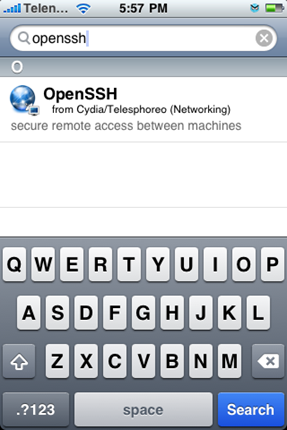
Reboot your iPhone after installing OpenSSH.
Step 3: Now go back to Cydia and install the following apps just like you installed OpenSSH in Step 2:
- Cycorder
- SBSettings
- MobileTerminal
Reboot you iPhone.
Step 4: Now connect your iPhone with your computer. Make sure iTunes is not running and your iPhone and your computer are connected to the same local network.
Step 5: Start WinSCP (download link given below) on Windows or Cyberduck (download link given below) on Mac and enter the following details to login to your phone:
- Hostname: The IP address of your iPhone. Setting –> WiFi –> <Your Network Name>
- User name: root
- Password: alpine
- Protocol: SCP
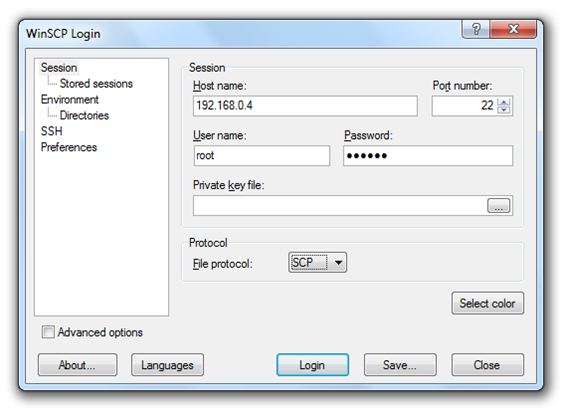
Step 6: Once you have logged in, browse to /private/var/tmp directory on your iPhone.
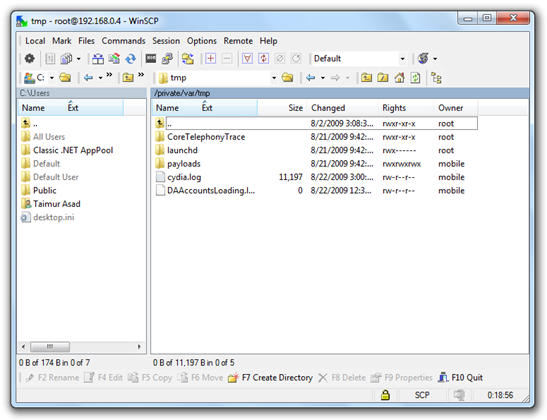
Step 7: Download VideoToggle.zip for iPhone (download link given below), extract the folder and then Copy it to /private/var/tmp directory on your iPhone as shown in the screenshot below:
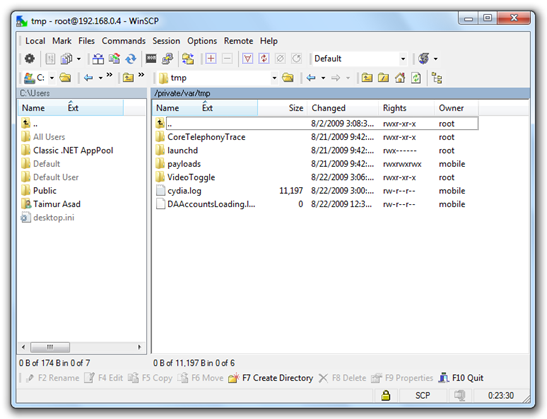
Step 8: Now start MobileTerminal (aka Terminal) on your iPhone and run the following commands:
su root
alpine
bash /private/var/tmp/VideoToggle/install
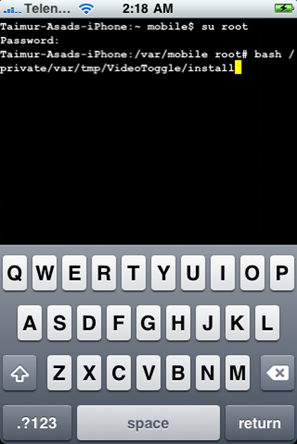
Step 9: Start SBSettings by swiping on the status bar on the top and enable VideoEdit as shown in screenshot below:
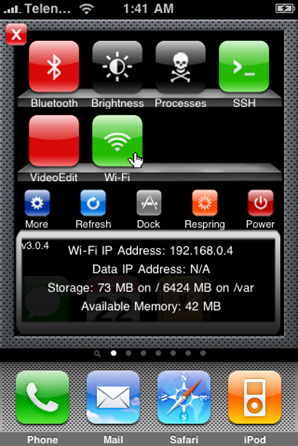
Thats it! Now go to your Camera Roll in Photos app and you should now have iPhone 3GS Camera Roll, Video Editing and Video Uploading options in your iPhone 2G and iPhone 3G !! Credit for this hack goes to Simplyskate who developed this little plug-in called VideoToggle for SBSettings.
 Notice the Videos option being added in Photos App.
Notice the Videos option being added in Photos App.
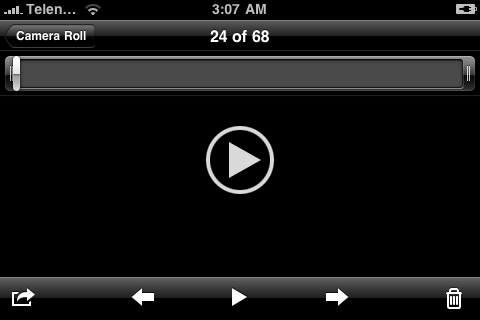 Yay !! We can now play videos recorded from Cycorder app in Photos app on our iPhone 3G and iPhone 2G.
Yay !! We can now play videos recorded from Cycorder app in Photos app on our iPhone 3G and iPhone 2G.
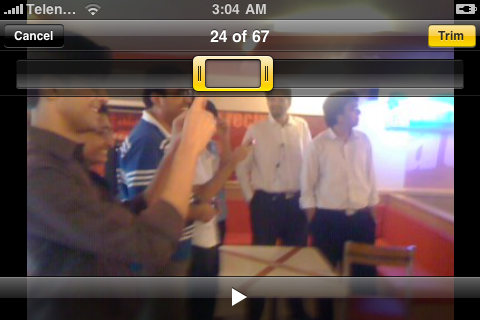 Ability to trim videos on iPhone 3G and iPhone 2G.
Ability to trim videos on iPhone 3G and iPhone 2G.
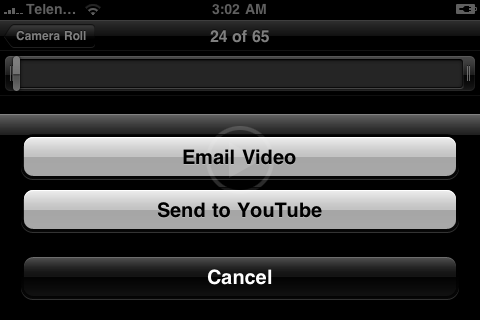 Options to either “Email Video” or “Send to YouTube”.
Options to either “Email Video” or “Send to YouTube”.
Note: VideoToggle is still in beta and has some bugs. When it is enabled, Camera app will NOT work properly. You will have to disable the VideoEdit toggle from SBSettings to make the Camera app work again. Enable VideoEdit toggle only when you want to enable the video editing options etc. I will keep you guys updated on any future updates which this app will get. You can follow me on twitter or join RedmondPie.com facebook fan page to keep yourself updated!
Feel free to ask me any question regarding any problem that you may encounter when installing this hack.
Download WinSCP for Windows
Download Cyberduck for Mac OS X
Download VideoToggle

