Google is in the process of introducing a wonderful new picture-in-picture mode to its extremely popular Chrome web browser. When active, the feature will essentially mimic the same functionality that is now so popular on mobile devices, as well as on Safari desktop for at least couple of years now.
For those who can’t wait for the rollout to complete, there is a way to activate it now.
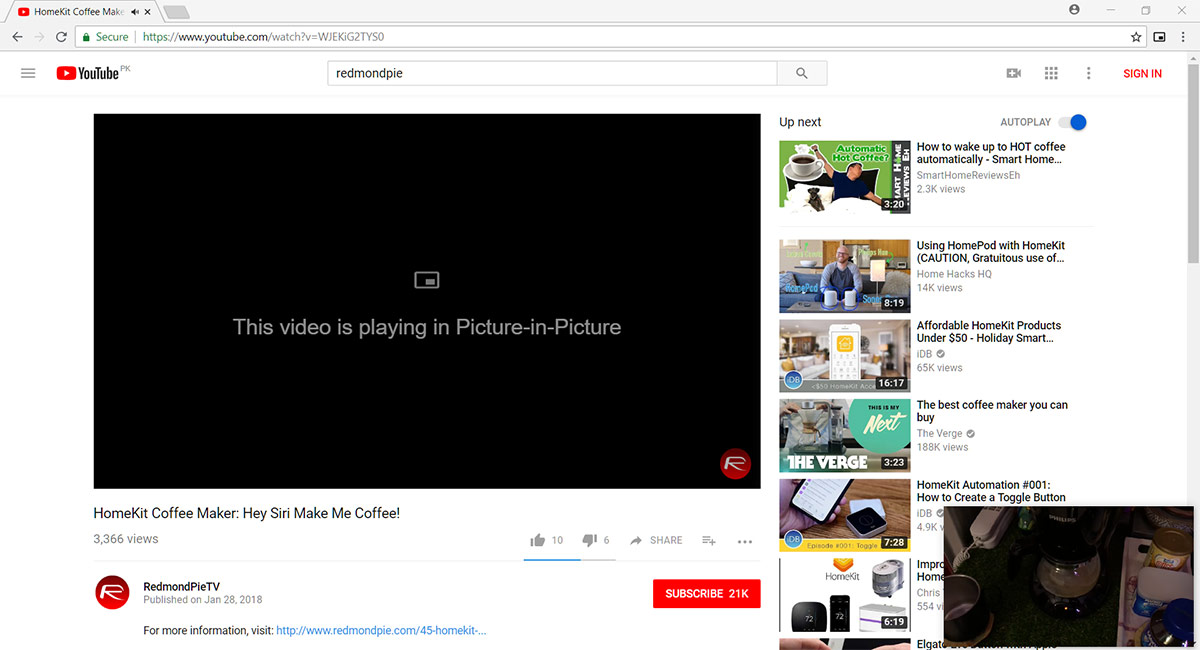
Like on Safari in macOS and mobile devices, Google’s picture-in-picture mode within Chrome will enable a desktop user to surf the internet and work with content as normal but will also allow a video to be played in a small window within the browser without being too much of a distraction. You only need to remember that Google also owns YouTube, which is the world’s largest video streaming and sharing site, meaning that it makes perfect sense for Google to introduce this type of functionality in order to allow a user to also consume YouTube content at the same time.
As far as enabling it ahead of the official release of the feature, it’s relatively easy:
Step 1: First of and foremost, you are going to need to download the beta version of Google Chrome (Canary), which you can get free-of-charge from here.
Step 2: You now need to install and launch Chrome Canary and enable a few experimental features. Type the commands below into the Chrome address bar and hit Enter:
- Enable experimental Web Platform features: chrome://flags/#enable-experimental-web-platform-features
- Enable video compositing features: chrome://flags/#enable-surfaces-for-videos
- Enable picture-in-picture for videos: chrome://flags/#enable-picture-in-picture
Step 3: Now, just one additional download to go. Grab a small Chrome extension from GitHub here, and extract it. In the Chrome Canary browser bar, type chrome://extensions and make sure that the toggle at the top for developer mode is turned into the On position.
Step 4: Select Load unpacked and then select the src folder in the previously downloaded and extracted GitHub file.
You should now see the Picture-in-Picture extension enabled.
Now, with all of the above completed, you can go to any YouTube page, play the video and tap the picture-in-picture icon next to the address bar to get up and running.
And there you have it. You now have the ability to take any video in Chrome and place it into its little picture-in-picture placeholder. Enjoy the newfound functionality ahead of it actually being released into the community.
You may also like to check out:
- PUBG Mobile 0.6.3 APK Beta Update Rolls Out Featuring FPS Mode And More In China
- PUBG Mobile 0.5.0 Patch Notes Released In Full For English Global Version
- PUBG Mobile 0.5.0 APK Download, iOS Update Out As Season 2 Begins [English Version]
- iOS 11.4 Beta 5 Release Notes And Changes: What’s New In This Release?
- Download iOS 11.4 Beta 5 IPSW Links And OTA Update [Testers Only]
- Jailbreak iOS 11.3.1 Update: Details On Exploiting iBoot Released Which Could Lead To Untether On Older Firmwares
- Jailbreak iOS 11.3 / 11.3.1 / 11.2.6 On iPhone And iPad [Status Update]
- Download iOS 11.3.1 IPSW Links, OTA Update With Fix For Third-Party Screen Repair Issue
You can follow us on Twitter, add us to your circle on Google+ or like our Facebook page to keep yourself updated on all the latest from Microsoft, Google, Apple and the Web.
