The best thing about owning a smartphone? Everything is in the palm of your hands! The worst thing? Forgetting the lock screen passcode and getting locked out of it!
It is not uncommon for people to forget their lock screen passcodes; in fact, every 4 out of 5 people have forgotten their passcode at least once in their lifetime. And if you’re one of them, there’s no need to worry.

In this guide, we will teach you how to unlock iPhone without passcode in 6 different ways. So, let’s get straight to it!
Part 1: Why Can’t You Use Passcode on iPhone?
If you are unable to use your iPhone’s passcode to unlock the screen, there could be several reasons behind it. For instance:
- You are entering the wrong passcode.
- Your iPhone’s screen is broken, and the touch function is not working.
- Someone else reset your passcode.
- Your iPhone is disabled or unavailable.
- The phone belongs to someone else.
Regardless of why you can’t use the passcode on your iPhone, below are 6 ways how to get into a locked iPhone without the password.
Part 2: How to Unlock iPhone without Losing Data?
If you want to learn how to unlock iPhone without iTunes and losing data, we have an amazing tool up our sleeves!
Say hello to UltFone Toolkit – iOS Screen Unlock!
It is a user-friendly iOS unlocking tool that requires no technical expertise. With just a few clicks, you can unlock your iPhone’s screen in a hassle-free way.
Here are some key features of UltFone Toolkit – iOS Screen Unlock:
● No Data Loss, No Resetting: The number one reason why we recommend using UltFone Toolkit is because it unlocks your iPhone without erasing the device data and does not require resetting it.
● No Skills Required: Another thing that sets UltFone Toolkit apart is its ease of use. Whether you’re a newbie or someone with no tech knowledge, you can use this tool easily.
● Unlock With Few Clicks in 3 Steps: Unlocking your screen has never been faster, as with this tool, you can get the job done in just 3 simple steps.
● Compatibility: UltFone Toolkit supports the latest iOS version and iPhone models, so compatibility is not an issue.
Here’s how to unlock iPhone without iTunes without resetting:
- Download and install UltFone Toolkit on your PC. Launch the tool and click on “iOS Screen Unlock” from the interface. Click “Start.”
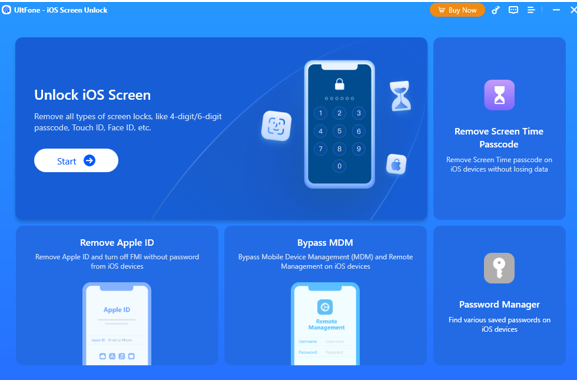
- Connecting your iPhone to your PC and click “Next”.
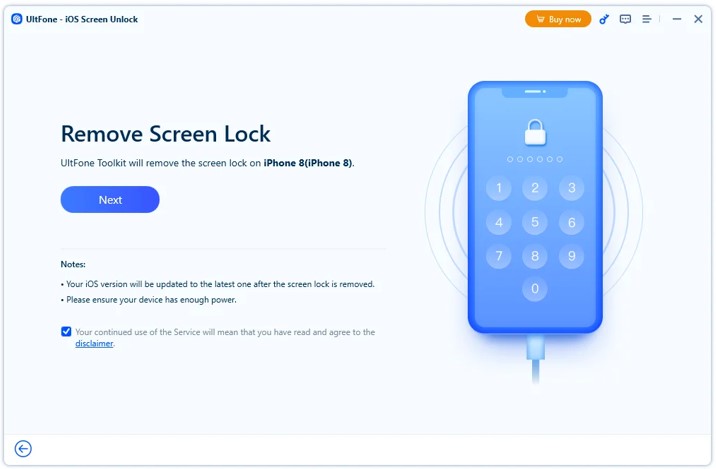
- UltFone Toolkit will detect your iPhone and find the required firmware for it. Click on “Download” to download the firmware.
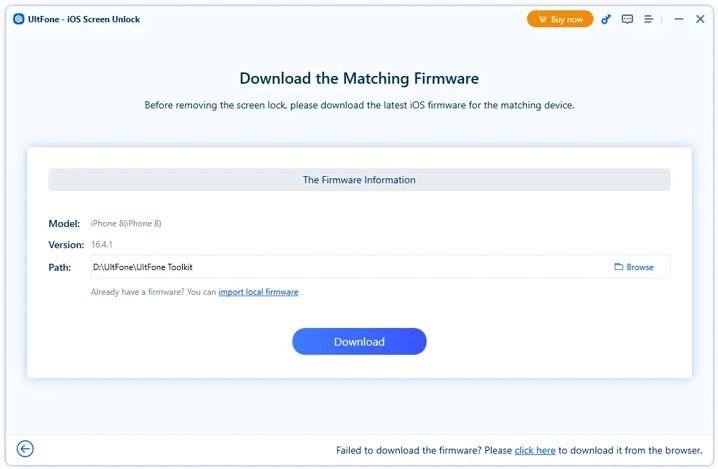
- Once the firmware is downloaded, click “Remove Now” to remove the screen lock passcode from your device.
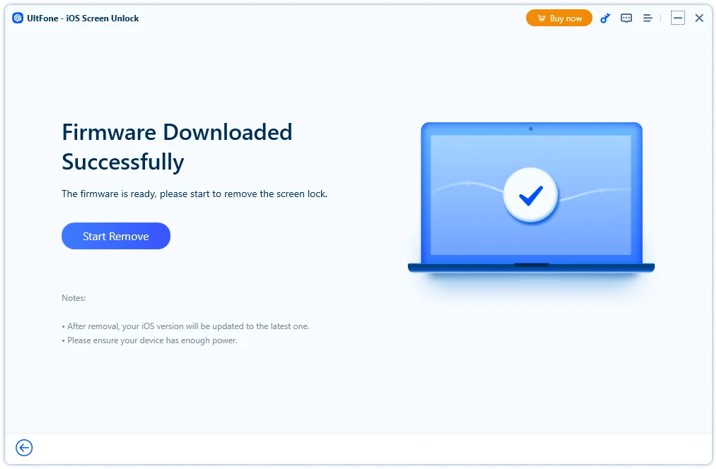
- It will take just a couple of minutes to unlock your iPhone screen, after which you can access your device without a passcode.
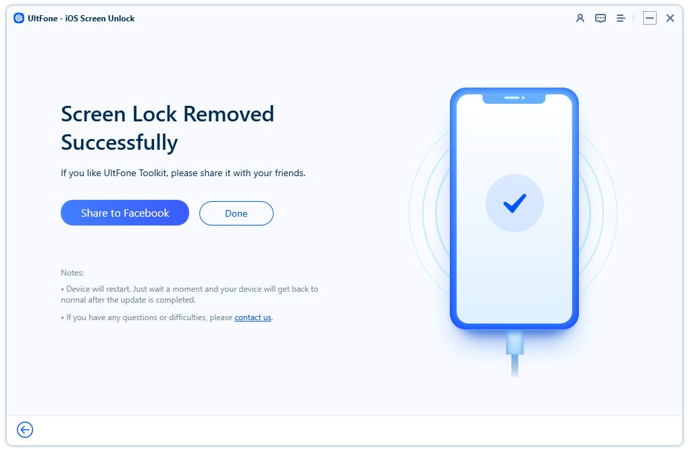
Part 3: How to Unlock iPhone Passcode without Computer?
In case you are reluctant to use a third-party app to unlock your iPhone or don’t have access to a computer, you can unlock your screen directly from your device using the “Reset iPhone” option.
Here are the steps on how to unlock iPhone passcode without computer:
- Enter the wrong passcode on your iPhone until the security lockout feature is triggered and your iPhone becomes disabled.
- Now tap on the “Erase iPhone” option at the lower-right corner of your screen.
- You will be asked if you want to “Erase All Content & Settings.” Tap “Erase iPhone” to confirm your selection.
- Enter your Apple ID and password to sign out of your account.
- Your device will now reset to its factory settings.
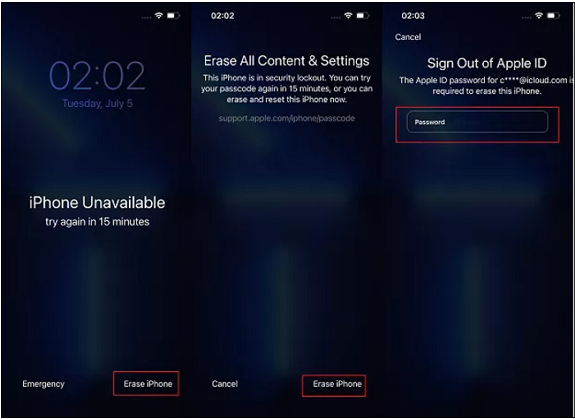
Pros and Cons
Pros
- It resets your device to factory settings, removing the screen lock passcode.
- Resetting your device fixes other unknown system glitches as well.
Cons
- It erases all data, settings, and accounts from your device.
Part 4: How to Unlock iPhone Without Passcode Using Camera?
It might sound a bit unconventional, but did you know that you can also unlock your iPhone using the Camera app?
That’s right! In some of the older iOS versions, either due to a loophole or glitch, many users were able to access their locked devices via the camera.
Here are the steps on how to unlock iPhone without passcode using camera:
- Swipe down your locked iPhone’s screen to open the “Control Center” and switch off the mobile data, Wi-Fi, and Bluetooth.
- Now enable the Airplane Mode and click on the camera icon to launch it.
- Once the camera is launched, turn your iPhone sideways.
- If Apple hasn’t yet fixed this loophole, your device will unlock automatically after a few minutes.
- Go to the “Settings” and change the passcode.
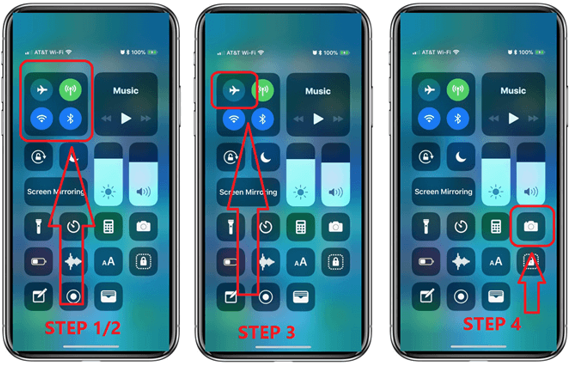
Pros and Cons
Pros
- This method unlocks your iPhone without requiring a PC, iTunes, or Wi-Fi.
Cons
- This method may or may not work.
Part 5: How to Unlock iPhone Without Passcode or Face ID via iTunes/Finder?
The go-to method for most people to unlock their iPhones in case they forget the passcode is via iTunes or Finder.
For this method, you require access to a PC with the latest iTunes version, and a trusty data cable wire.
Here are the steps how to unlock iPhone without passcode using iTunes/Finder:
- The first step how to unlock iPhone forgot passcode via iTunes is to switch off your iPhone and put it in Recovery Mode.
- Connect your iPhone to your PC, and launch iTunes. Click on “Restore” from the three options on-screen.
- Click “Restore and Update” to confirm your selection.
This will restore your iPhone to its original settings.
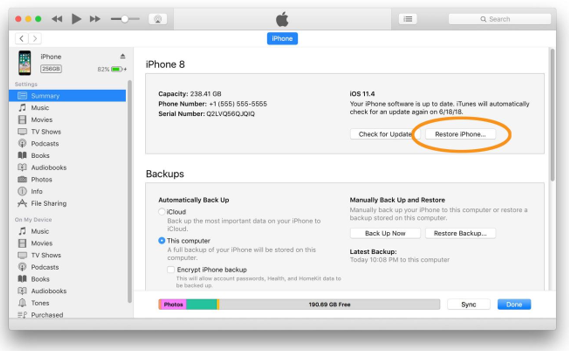
Pros and Cons
Pros
- It removes the screen lock passcode from your device.
Cons
- It erases all data and settings.
Part 6: How to Unlock iPhone Without Passcode via iCloud?
Another way how to unlock iPhone without passcode or iTunes is via iCloud. It has a “Find My iPhone” feature that can also remotely erase your device.
Here’s what to do:
- Go to the iCloud website and log in to your Apple account.
- Click on “Find Devices.”
- All the devices synced with your Apple ID will appear on the screen.
- Select the iPhone you are locked out of and click “Erase iPhone.”
- This will erase all settings from your device, including all the accounts and passwords.
Pros and Cons
Pros
- It remotely erases your device even if you are locked out of it.
Cons
- It is dependent on an internet connection.
Part 7: Unlock iPhone Without Passcode by Hacking in With Siri (iOS 8.0 to 10.1)
The last and trickiest method how to unlock iPhone without Find My iPhone is via Siri.
However, this method only works for older iOS versions, and may or may not be successful.
Let’s try our luck anyway!
- Press the home button to activate Siri, and ask her the time.
- When it displays the clock, tap on the clock icon.
- Tap on “+” at the upper-right corner, and type anything in the search bar.
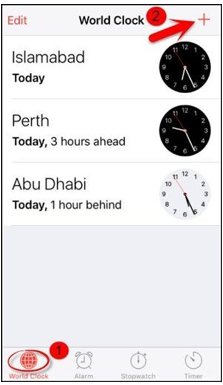
- Long-press the text to highlight it, then tap on Select All > Share > Message.
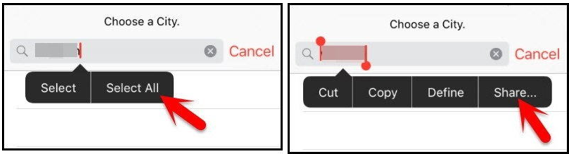
- Paste the text you copied earlier in the “To” section, and press the home button after a few seconds.
- This will take you to the home screen without asking you to enter the passcode.
Pros and Cons
Pros
- It unlocks your iPhone without a PC.
Cons
- It works on older models.
- The success rate depends on your luck.
FAQs About Unlock iPhone Without Passcode or Face ID
1. How to unlock iPhone without passcode using calculator?
A recent trend taught users how to unlock iPhone without passcode or face ID with calculator. Here’s how to go about it:
- Swipe down on the locked screen, and turn off your Wi-Fi, mobile data, and Bluetooth, and open the Calculator.
- Enter any number with a decimal and press IN and Rand buttons to unlock your device.
2. How to reset disabled iPhone without iTunes?
There are many ways how to unlock iPhone without iTunes or Wi-Fi. For instance, you could use the “Reset iPhone” option directly from your screen, or you could simply hard reset your device.
In Closing
It’s pretty common to forget your lock screen passcode and lose access to your iPhone. But the good news is that there are numerous methods that can help you unlock your device, such as using UltFone Toolkit – iOS Screen Unlock.
In this guide, we have discussed 6 ways how to unlock iPhone without passcode, with and without a PC. We hope they will come in handy the next time you forget your lock screen passcode.
You may also like to check out:
- Jailbreak iOS 17.1.1 On iPhone Or iPad Status Update [Latest]
- Download: iOS 17.1.1 IPSW Links, OTA Update For iPhone And iPad Released
- How To Fix Bad iOS 17 Battery Life Drain [Guide]
You can follow us on Twitter, or Instagram, and even like our Facebook page to keep yourself updated on all the latest from Microsoft, Google, Apple, and the Web.

