YouTube, the largest video-sharing and social media platform globally, serves as a hub for streaming videos, sharing content, and enjoying music. With an endless array of musical resources, it’s a haven for musicians, singers, rappers, and content creators seeking inspiration or background music for their videos.
However, sometimes you might want to download YouTube video to your Mac and convert them to audio for offline listening or use it in your own projects. To accomplish this, you can rely on various reliable tools, including online services, video downloader software, etc.
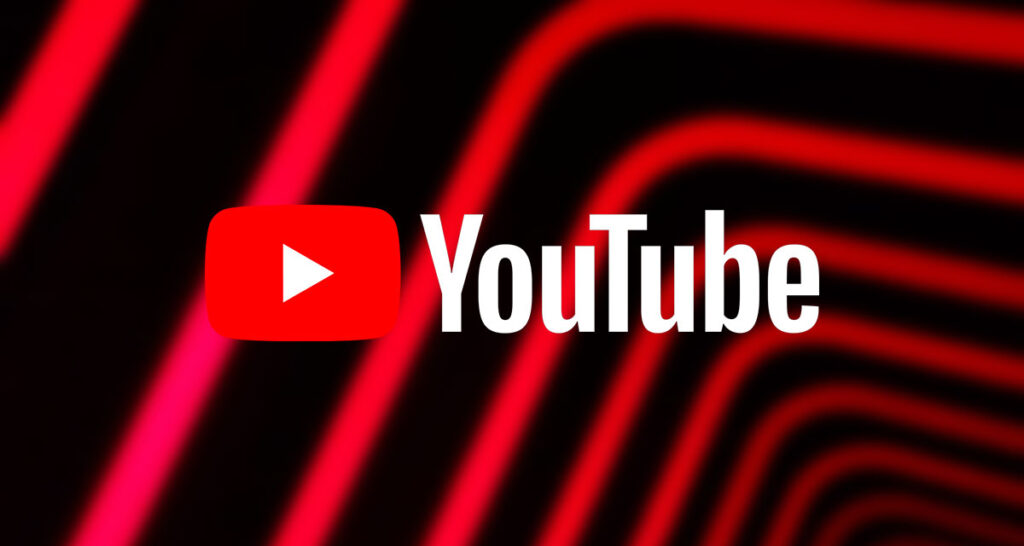
Here are six such tools outlined in this article. These tools cater to different platforms, situations, and user needs while ensuring safety, reliability, and ease of use. Follow the guide to easily download audio from YouTube on Mac in any music format you like.
Can You Download YouTube Audio on Your Mac?
Before delving into free third-party downloaders, let’s address a crucial question: Can one download YouTube audio files directly to the computer? YouTube makes it possible through Premium plans, starting at $13.99/month for individuals. Let’s briefly explore this option:
Step 1. Log into the premium account on YouTube.
Step 2. Search the video with the audio recording you want to extract.
Step 3. Click “Download” below the video.
Step 4. Convert YouTube videos to MP3.
There are other simple and effective ways to do so.
1. Download YouTube Audio Directly to Mac on Desktop
Suitable for: Beginners and professionals for long-term uses.
File access: URL, video title, and local file.
Pro: Download YouTube video/audio directly to your computer.
Con: Paid option but with free trials.
EaseUS Video Downloader is a powerful YouTube audio downloader for Windows and macOS, compatible with 1000+ platforms, including YouTube, Instagram, Twitter, etc. This software saves YouTube audio as MP3/WAV formats in 320/256/128 Kbps.
Feel free to download the whole playlist in bulk, with 50 video links supported in one go. In addition, you are allowed to save YouTube channels, streaming videos, and live videos in high quality.
This flexible video downloader for Mac features:
- High compatibility with YouTube, TikTok, Facebook, etc.
- Quality audio at 128/256/320 Kbps in WAV/MP3 format.
- Bulk download of a maximum of 50 video files at one time.
- Versatility for YouTube channel, video, and playlist downloading.
Follow the steps to get YouTube audio quickly.
Step 1. Download EaseUS Video Downloader on your Mac and launch it.
Step 2. Search the name of the YouTube video you want in the search bar under the “Quick Search” tab, or copy and paste the video link to the “Downloader” section.
Step 3. Click on “Add URLs” and press “Confirm.” Then, it will analyze the video/audio.
Step 4. Select audio format and quality. Decide the storage location and click on “Download.”
You can see the finished audio file here after processing. Note that this is only for personal use. Any commercial or unauthorized use of downloaded content may infringe upon copyright laws. Ensure compliance with applicable regulations and respect the rights of content creators.
2. Save YouTube Audio on Mac Online Without Login
Suitable for: Beginners and one-time users.
File access: URL and phrase.
Pro: Free access to YouTube audio without system limit.
Con: Cannot upload audio from the local library.
An online YouTube video downloader is another easy solution for quickly saving audio. TubeRipper is a free online service that allows users to download audio, videos, and muted videos from YouTube, Vimeo, TikTok, VK, and more in 22/44/48 kHz.
You don’t have to create an account; the procedure is beginner-friendly. This video extractor also supports multiple file formats for audio and video and exports files in MP3, M4A, 3GP, WAV, OGG, etc.
Extract audio from YouTube online:
Step 1. Copy the YouTube video link and paste it into the TubeRipper box.
Step 2. Click the right arrow and choose the audio format to download.
Other reliable web services available:
- https://yt5s.win/en/
- https://en3.onlinevideoconverter.pro/95gY/youtube-music-downloader
- https://y2mate.nu/jjqV/
Online services often contain ads and may redirect easily, but they remain good options overall.
3. Capture Audio from YouTube with Chrome Extension For Free
Suitable for: Computer users care less about audio quality.
File access: Recording.
Pro: Free to record original audio on any website.
Con: Limited recording time and no audio quality options.
Chrome extensions provide a swift solution for saving YouTube audio. While many audio downloaders exclude YouTube content due to copyright concerns, Chrome Audio Capture shines as a potent audio recorder with 4.4 reviews from 2.3K, capturing any audio from the current tab with ease.
You can record multiple tabs simultaneously and save them as MP3 or WAV files. There are also hotkeys to start and stop the recording.
Currently, online recording is capped at 20 minutes at a time due to Chrome’s memory constraints. Bypassing this limit is not recommended, as more testing is needed.
To use this simple extension for audio capturing:
Step 1. Add Chrome Audio Capture to your Chrome.
Step 2. Open YouTube on the web browser and play the video. Start recording for the part you need.
Step 3. Click on “Save Capture,” and the encoding will begin. After that, click on “Save Capture” again to save the audio.
For longer audio, opt for an unrestricted downloader to bypass time limits like yt-dlp.
4. Get Quality Audio from YouTube on Mac with Command GUI
Suitable for: Singing lovers and YouTubers who are familiar with GitHub.
File access: Link.
Pro: Convert videos from multiple sites across platforms.
Con: Cannot get the audio immediately.
Yt-dlp is such a tool without limitation. This feature-rich command-line tool downloads audio files and videos from thousands of sites, such as YouTube, BiliBili, Facebook, Udemy, TikTok, and Weibo. It supports multiple audio formats, from AAC, ALAC, and M4A to MP3, OPUS, VORBIS, and WAV. It can be used across systems like Linux, Windows, and macOS.
However, like other command-line tools, it requires some technical knowledge to be used efficiently, so Stacher is recommended as an easy and clean GUI. You don’t run any command lines now, and it is completely free.
To make things easier for novices:
Step 1. Download the yt-dlp GUI called Stacher on your Mac. This will automatically install yt-dlp on startup.
Step 2. Launch Stacher and click the three horizon lines to set up the location, file name, etc.
Step 3. Paste the YouTube URL into the bar and press enter. Click on “BEST” to select the audio format.
Step 4. Once it is complete, expand the menu to play it or choose “Open Download Location” to find where it is.
Step 5. Convert the video to the audio file you need.
5. Convert YouTube Audio on Mac with Open-Source Software
Suitable for: Users with VLC on their Mac and prefer multiple audio formats.
File access: Video URL and local file.
Pro: Save YouTube videos as MP3/WAV files directly.
Con: Complicated conversion process.
VLC Media Player is a well-known, free, and open-source media player working on Windows, Linux, macOS, Android, iOS, Xbox, and TV. It is compatible with all audio and video formats that are supported by libavcodec and libavformat, which includes MP3, AAC, FLAC, AC3, WAV, OGG, and others.
VLC plays audio and videos in all formats, compresses and encodes them, and converts YouTube videos to audio as follows:
Step 1. Install VLC for macOS (10.7.5 or later required for v3.0.20). Navigate to “File” > “Open Network” and put the YouTube video link in the box to “Open.” Play it.
Step 2. Go up to “Window” > “Media Information” and move to “General” > “Location” to copy the location link.
Step 3. Open it on the web page and right-click it to select “Download” to keep the video.
Step 4. Go to “File” > “Convert/Stream” and drop the downloaded YouTube video here. Select “Audio-Your Desired Audio Format” from the “Choose Profile” dropdown, and press “Save as File.”
6. Screen Record YouTube Audio on Mac
Suitable for: Mac users with QuickTime installed.
File access: Recording.
Pro: Built-in player with high-quality audio conversion.
Con: Cannot select the audio quality.
QuickTime Player is a discontinued player on macOS that plays, streams, encodes, and transcodes digital media formats. It supports AIFF, WAV, DV-DIF, MP3, and MPEG file formats and records up to 320 Kbps audio.
You can still use the player on macOS v14.0 and previous systems. If you fail to open QuickTime on your Mac, restart the app or update it to its latest version. Anyway, here’s how to record YouTube audio on Mac using QuickTime:
Step 1. Install the BlackHole plugin and enter your information. You’ll get an email with the download link. Download the version and install it.
Step 2. Search “Audio MIDI Setup” on your Mac, double-click it and select BlackHole.
Click on the plus icon at the bottom of the window to select “Create Aggregate Device.” Check “BlackHole.” If you want to speak while recording, check the microphone you prefer.
Step 3. Click on the plus icon at the bottom again to “Create Multi-Output Device” and check “BlackHole” and “Built-in Output.”
Rename the Aggregate Device and Multi-Output Device 2 at the left panel as QuickTime Input and Screen Recording Audio.
Step 4. Open up “System Preferences“ > “Sound“ > “Output” and select “Screen Recording Audio.”
Step 5. Now, open QuickTime. Choose “File” > “New Audio Recording.” Click on the “Options” to select “Quick Time Input.”
Step 6. Press the record button and find the video on YouTube to play it. Press “Stop” to finish the recording, and export the video as an audio file by going to “File” > “Save.” Then, you can convert the video to an audio file.
Wrapping up
I believe you have learned how to download YouTube audio to your Mac using different tools. These methods are free of charge and generally simple for beginners. If you are familiar with the GitHub plugin, then QuickTime Player is the suggested choice.
For those looking for a long-term, reliable choice on Mac, try using EaseUS Video Downloader to get the whole YouTube playlist in batch.
Download YouTube Audio Mac FAQs
1. Is there a YouTube to MP3 downloader app for Mac?
There are many YouTube to MP3 downloader apps for Mac, including EaseUS Video Downloader, 4K Video Downloader, YTD Video Downloader, Any Video Converter, and more. They facilitate video downloading and conversion, allowing you to easily extract audio from YouTube videos and save it as MP3 files on your Mac.
2. How do I download YouTube videos directly to my Mac?
You can download YouTube videos to Mac using the desktop software EaseUS Video Downloader or online video downloaders like SSYouTube or Wave.video. Simply copy the YouTube video URL, paste it into the downloader’s search bar, and click download; you can select the video resolution and save it to your Mac.
3. Why can’t you download YouTube on a Mac?
You can’t download the YouTube app on Mac because it’s unavailable for macOS. The YouTube app is primarily designed for mobile devices, and there isn’t a dedicated desktop version for Mac computers. However, you can download the app as a PWA (Progressive Web Application) on your Mac.
You may also like to check out:
- Download: iOS 17.4.1 IPSW Links, OTA Update Released [Update: iPadOS 17.4.1 Too]
- How To Fix Bad iOS 17 Battery Life Drain [Guide]
- Jailbreak iOS 17.4.1 On iPhone And iPad [Status Update]
You can follow us on Twitter, or Instagram, and even like our Facebook page to keep yourself updated on all the latest from Microsoft, Google, Apple, and the Web.
