Here’s how to download and install WhatsApp Watusi IPA on an iOS 10 iPhone or iPad device. No jailbreak is required for this to work.
It’s probably fair to suggest that if you are reading this then you make use of Facebook-owned WhatsApp in one form or another. It could be your main messaging app of choice, or just used for occasional messaging with friends. The Watusi experience was first made popular on jailbroken devices as a tweak designed to offer additional functionality, such as offering a call recorder, disabling the typing indicator, and entirely removing delivery receipts. Of course, there’s a ton more functionality built-in, and you can now walk through the process of installing it on your non-jailbroken device below.

Step 1: Anyone with any experience of installing IPA files like this onto a non-jailbroken iOS device will likely know that the process doesn’t really work unless you are in possession of that IPA file for the application in question. In the case of the WhatsApp Watusi app, you can grab the latest IPA from the link here.
Step 2: With the Watusi IPA on your machine, you now need to run through the process of actually getting it onto your device. There are a couple of methods to achieve this. If you are running a macOS-powered Mac, then you may wish to use the official method and Xcode 7 or higher. If you are a Windows user, then you will have to fall back to the simplicity of Cydia Impactor. Both links can be found below:
- The official method using Xcode 7 or higher [Mac]: How To Sideload iOS Apps Without Jailbreak Using Xcode 7 For Free
- Using Cydia Impactor [Windows or Mac]: Sideload iOS Apps On Windows, Mac With Cydia Impactor Without Jailbreak, Here’s How
Step 3: Now that you have the app installed/sideloaded on your device, you have probably tried to launch it and been disappointed that it just crashes back to the Home screen. Don’t worry, it is easy to fix that. Launch Settings on the device and navigate to General > Profiles & Device Management. Note that on some devices this may just be listed under Profiles.
Step 4: Tap on the profile that has been installed alongside the Watusi app. This will bring up all of the information about that profile as well as a big Trust button in the middle. Tap that and confirm the action.
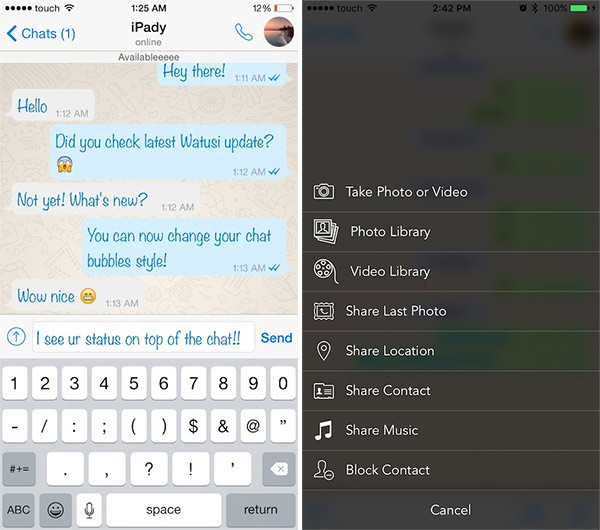
Step 5: Voila! You can now exit out of the Settings app, locate the Watusi app on your device, and launch it just like you would with any normal app.
That’s it! Enjoy the unrestricted WhatsApp experience on your iPhone or iPad device.
You might also like to check out:
- How To Get MacBook Pro’s Touch Bar On iOS 10 iPhone
- Download WhatsApp++ iOS 10 IPA On iPhone [No Jailbreak Required]
- WhatsApp / WhatsPad++ On iPad And iOS 10 Without Jailbreak, Here’s How To Install It
- Run Multiple WhatsApp (2) Accounts On iPhone Without Jailbreak, Here’s How
- Download MCPE Maps IPA And APK On iOS 10 Or Android Device, Here’s How
- iOS 11 Beta Download, Rumors, Features, Release Date [Everything We Know So Far]
- Jailbreak iOS 10.3.2 / 10.3.1 / 10.3 / 10.2.1 For iPhone And iPad [Latest Status Update]
You can follow us on Twitter, add us to your circle on Google+ or like our Facebook page to keep yourself updated on all the latest from Microsoft, Google, Apple and the Web.

