Here’s how to download or stream torrents on iPhone running iOS 11 without jailbreak, computer or sideloading.
Typically speaking, the most common way for people to download torrent files directly onto their iOS device is to go through the process of sideloading a compatible torrent app onto the hardware using Xcode or Cydia Impactor. There is nothing particularly wrong with that method but if you don’t want that hassle of having to deal with revokes and expiring certificates, and just want something a little simpler, then the below method should work really well for you. Let’s dive right in.
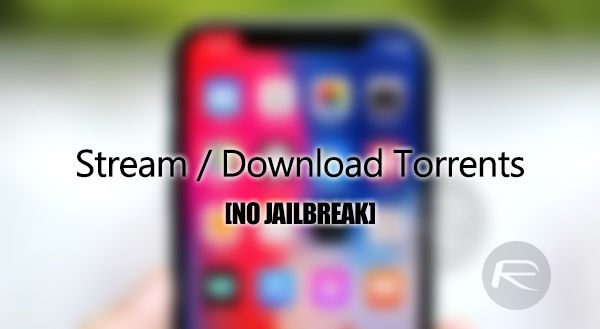
Step 1: First of all, you will need the VLC for iOS media player installed on your iOS device in order to playback whatever it is that you download. You can download the app free of cost from the App Store, so go ahead and do that now if you haven’t already.
Step 2: Now, head to your preferred torrent site. We aren’t going to make any recommendations here as if you are already involved in that world then you are likely going to have your favorite already. Find a torrent file that you are interested in through the usual mechanisms and then copy the magnet link to that file.
Step 3: Now, with that link copied, head on over to the m.zbigz.com in Safari. Paste the copied magnet link into text field, and hit the green “Go” button. Wait for the service to process your request, and once complete, you will see the torrent made available along with a green colored download icon. Select that.
Step 4: You will now be presented with a streaming page for the content. From there, you are able to stream the file directly if that is your preferred method of consumption. However, if you want to download it, then copy the URL from the streaming page.
Step 5: Launch the VLC for iOS app and head into the Download section and then paste the URL that you just copied in the step above, into the app followed by hitting the Download button. This will start the download.
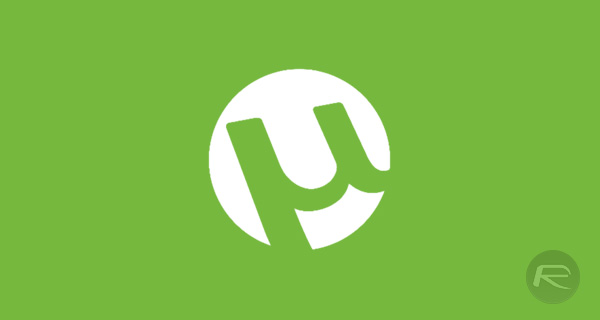
And there you have it. The VLC for iOS app will go through the process of downloading that file based on the provided URL. Once complete, you will be able to watch or listen to the file through the VLC for iOS app.
You may also like to check out:
- iOS 11.2 Beta 5 Changes, Release Notes And Changelog Details You Need To Know About
- Download iOS 11.2 Beta 5 IPSW Links, OTA For Testing On Compatible iPhone Or iPad
- CyrusVIP Installer Download On iOS 11 Promises No Revokes For Apps And Tweaks On Non-Jailbroken Devices
- vShare iOS 11 Download For IPA Files [No Jailbreak Required]
- Download iOS 11.1.2 IPSW Links And OTA Update For iPhone, iPad, iPod touch
- Downgrade iOS 11 / 11.1.2 On iPhone Or iPad [How-To Guide]
- Jailbreak iOS 11 / 11.1.2 / 11.1.1 On iPhone And iPad [Status Update]
You can follow us on Twitter, add us to your circle on Google+ or like our Facebook page to keep yourself updated on all the latest from Microsoft, Google, Apple and the Web.

