Here’s how to download and install Popcorn Time IPA on iOS 10 running iPhone or iPad. No jailbreak is required for this to work.
If you have been looking for an alternative to traditional media streaming services, but want to to utilize the stunning display of your iPhone or iPad, as well as harness the power of Apple’s iOS 10 platform, then you will probably be interested in understanding how you can get Popcorn Time installed on the device.
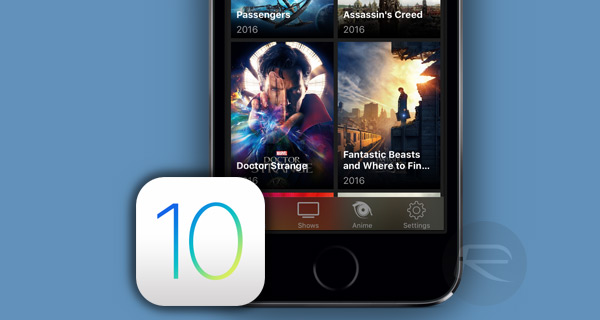
Thankfully, we are on hand with everything that you need to get the media experience onto your iPhone in a matter of minutes.
Step 1: We like to make this relatively simple guide follow a logical flow, which means that to begin with you are going to need to be in possession of the relevant Popcorn Time IPA file for iOS. After all, you can’t install to the device without having the actual app. You can download the relevant IPA file for iOS 10 from here.
Step 2: When the compressed file downloads, make sure you extract it and take out the .ipa file and put it somewhere safe and memorable, like your desktop. You’re going to need this file in the next few steps to ensure that Popcorn Time gets installed successfully to the device.
Step 3: Now, we need to actually get the IPA installed onto the iPhone. To do this, connect the device to your computer via USB, and follow one of the previous guides below on getting it sideloaded onto the iPhone or iPad. These guides are previously written and use either Xcode or Cydia Impactor depending on your preferences and if you are using a Mac or Windows machine:
- Official method – Mac only [Xcode 7 or higher]: How To Sideload iOS Apps Without Jailbreak Using Xcode 7 For Free.
- Windows or Mac [Cydia Impactor]: Sideload iOS Apps On Windows, Mac With Cydia Impactor Without Jailbreak, Here’s How.
Step 4: Once done, you will notice Popcorn Time app icon on the Home screen, but it won’t load if launched right away.
Step 5: To fix this, launch Settings and navigate to General > Profiles & Device Management. On some iOS versions, this option might be available at General > Profile(s) & Device Management or General >Device Management. Locate the profile assigned to the Popcorn Time app, tap on it and select Trust and then Trust again.
That’s it! With the profile now trusted, you can instantly launch Popcorn Time from the device and start using all of the features contained within.
Enjoy!
You may also like to check out:
- Fix http-win.cpp:158 Cydia Impactor Error On Windows For iOS 10.2 Jailbreak, Here’s How
- Fix provision.cpp:150 Cydia Impactor Error During iOS 10.2 Jailbreak, Here’s How
- Fix /var/log/apt/ missing & /var/cache/apt/archives/partial Cydia Extender Error, Here’s How
- Sideload Popcorn Time On Apple TV 4 / tvOS, Here’s How [Tutorial]
- Jailbreak iOS 10.2.1 / 10.3 For iPhone And iPad [Latest Status Update]
- iOS 11 Beta Download, Rumors, Features, Release Date [Everything We Know So Far]
You can follow us on Twitter, add us to your circle on Google+ or like our Facebook page to keep yourself updated on all the latest from Microsoft, Google, Apple and the Web.
