Here’s how to download and install Play! PS2 / PlayStation 2 emulator IPA on your iOS 10 powered iPhone. No jailbreak is required for this to work.
Play! emulator app gives you exactly as it says on the tin by offering an emulation experience on iOS allowing those classic PlayStation 2 games to be played on an iPhone or iPad. It’s available for multiple different platforms but we are focused on getting this experience directly on Apple’s iOS 10-powered devices, more specifically non-jailbroken devices. If you are ready to go through the process, then carry on reading below for the steps.
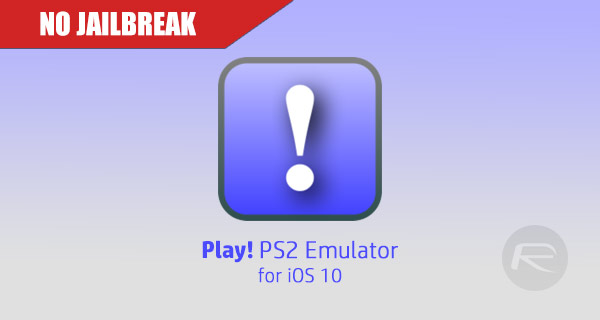
Step 1: Before you can even think about getting this wonderful Play! PS2 emulator on your device, you are going to need to actually have the IPA in your possession. For this particular app, you can grab the IPA from here.
Step 2: The next part of the process is to actually get the IPA installed or sideloaded onto the device in question. As the title of the article suggests, this device can be running iOS 10 and doesn’t need to be jailbroken. There are two ways to get this IPA installed onto the device, using both Windows and Mac machines. One is using Xcode 7 or higher on a Mac, and the other is using Cydia Impactor on a Windows or Mac machine. Choose your preferred option from below and follow through our existing installation guide on the topic:
- The official method, using Xcode 7 or higher [Mac]: How To Sideload iOS Apps Without Jailbreak Using Xcode 7 For Free
- Using Cydia Impactor [Windows or Mac]: Sideload iOS Apps On Windows, Mac With Cydia Impactor Without Jailbreak, Here’s How
Step 3: Now, with the Play! emulator installed, it’s actually time to let iOS know that this is a trusted installation and that we are happy for the system to allow the app to run. Launch the native Settings app and head to General > Profiles & Device Management. Note that on some devices this may just be listed under Profiles.
Step 4: Select the profile that has been installed alongside the Play! emulator app. Tap on it and you will be shown all information associated with that profile. Tap Trust and confirm the decision.
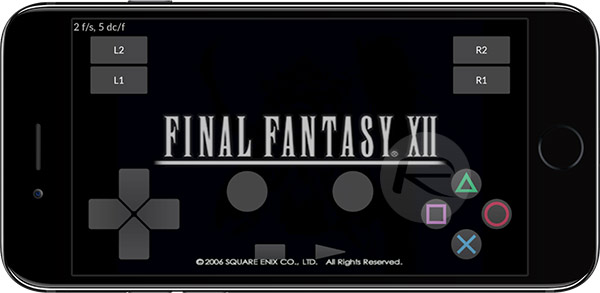
Step 5: You can now exit out of Settings, head to the Home screen with the Play! emulator app on it, and launch it like you would with any other app.
Now to get PS2 games that would run on this emulator, you will need to get the ISO files for your favorite games from web and then add them to Play! emulator using iTunes.
That’s it! Enjoy the PS2 games experience on your iPhone or iPad.
You might also like to check out:
- Download: iOS 10.3.3 Public Beta 2, macOS 10.12.6 Public Beta 2 Out Now
- Jailbreak iOS 10.3.2 / 10.3.1 / 10.3 / 10.2.1 For iPhone And iPad [Latest Status Update]
- iOS 10.3.3 Beta 2 Release Notes, Changes And New Features
- Fix Kodi Black Screen Issue On 17 / 17.3 Krypton, Here’s How
You can follow us on Twitter, add us to your circle on Google+ or like our Facebook page to keep yourself updated on all the latest from Microsoft, Google, Apple and the Web.

