Here’s how to download and install NDS4iOS Nintendo DS emulator IPA on iOS 10. No jailbreak required for this to work on any iPhone, iPad or iPod touch.
The App Store has more games than the general mobile gamer could play in a lifetime, and like the devices that run them, these games are getting better with each passing year. For those who have a thing for nostalgia and trips down memory lane, there is even the option to install emulators for the likes of PlayStation, N64 and Nintendo DS, and although these are normally associated with the jailbreak store, there are ways to emulate old console games without having to jailbreak your iOS device.
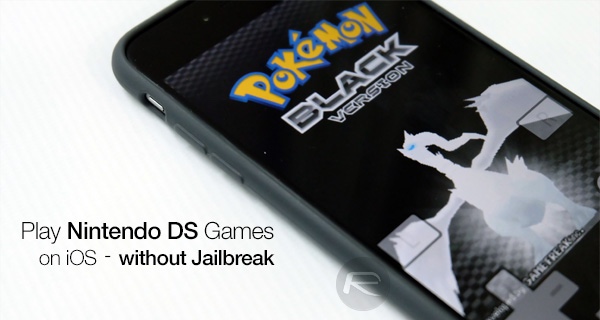
If your iPhone, iPad or iPod touch is running iOS 9.0 – iOS 10.3 and even the latest 10.3.2, and the thought of getting to play your old NDS games on it makes you feel all warm and fuzzy, read on for a step-by-step guide to installing a Nintendo DS emulator to your device. The emulator works with both jailbroken and non-jailbroken devices, but here we have illustrated non-jailbreak method so you don’t have to worry about having to step into those murky waters.
So let’s get right to it.
Step 1: First up, download the required NDS4iOS IPA file on your computer from here.
Step 2: Now you will need to sideload the IPA file on to your iPhone or iPad. They are couple of ways of doing this, with both Xcode and Cydia Impactor tools able to sideload IPA files on non-jailbroken devices without any issues. You can follow our previous guides on how to sideload files on non-jailbroken devices from any one of your preferred methods below:
- Official method – Mac only [Xcode 7 or higher]: How To Sideload iOS Apps Without Jailbreak Using Xcode 7 For Free
- Windows or Mac [Cydia Impactor]: Sideload iOS Apps On Windows, Mac With Cydia Impactor Without Jailbreak, Here’s How
Step 3: Once sideloaded, you will need to trust the certificate for the sideloaded app so that it is allowed to run in iOS system environment. To do this, launch the Settings app and navigate to General > Profile (General > Device Management on iOS 9.2 and later firmware version including iOS 10).
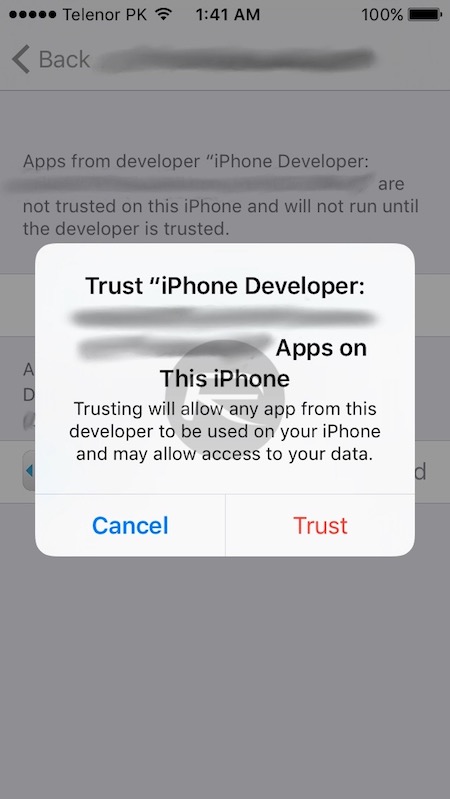
Step 4: Look for the newly added profile, select it and tap the Trust option on the following screen. Hit Trust again to confirm.
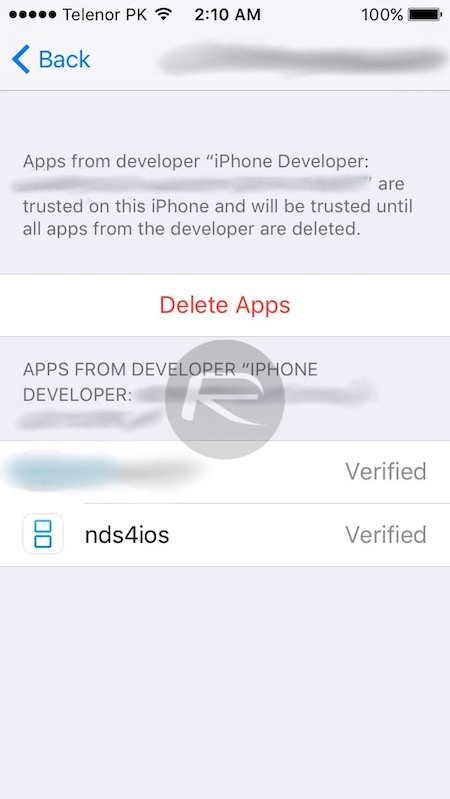
That takes care of the emulator’s installation, which you can now run from the Home screen.
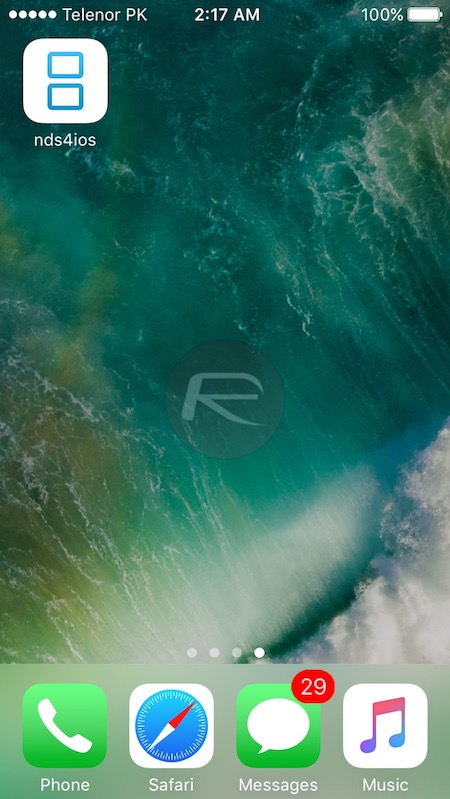
Now to load ROMs onto it. It is important to note that we can’t link to ROMs here for obvious reason. You will either have to rip them yourself, or get them from elsewhere on the web.
Step 1: Connect your iOS device to your computer and launch iTunes.
Step 2: Select your device from the navigation bar at the top and switch to the Apps section.
Step 3: Scroll down to the “File Sharing” area and select nds4ios.
Step 4: Drag and drop the .nds file of each game you want to load into the emulator onto the box under “nds4ios Documents”.
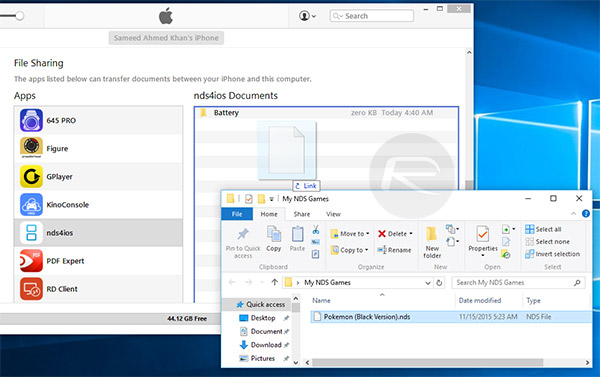
Step 5: Now back to the app, tap the menu icon in the top-left corner followed by the ROM List to find all the games you transferred to the app.
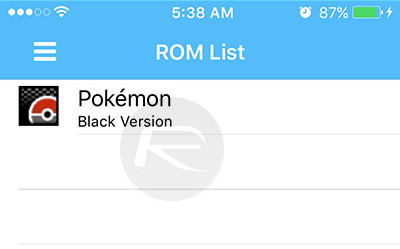
Now all that’s left is to pick a game and play till your fingers hurt.
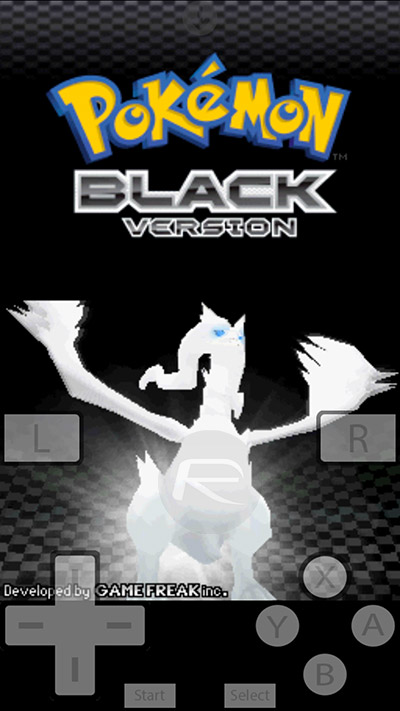
You may also like to check out:
You can follow us on Twitter, add us to your circle on Google+ or like our Facebook page to keep yourself updated on all the latest from Microsoft, Google, Apple and the Web.

