You can now download iOS 14 beta 1 IPSW links and install on iPhone 11, Pro, Pro Max, XS Max, X, XR, 8, 7, Plus, 6s, iPad, and iPod seventh-generation. It’s currently available to those registered on Apple Developer Program as announced at this year’s revamped WWDC 2020.
If you are looking for more information on iOS 14 beta 1, including what’s new and what’s fixed, then you won’t find it here.
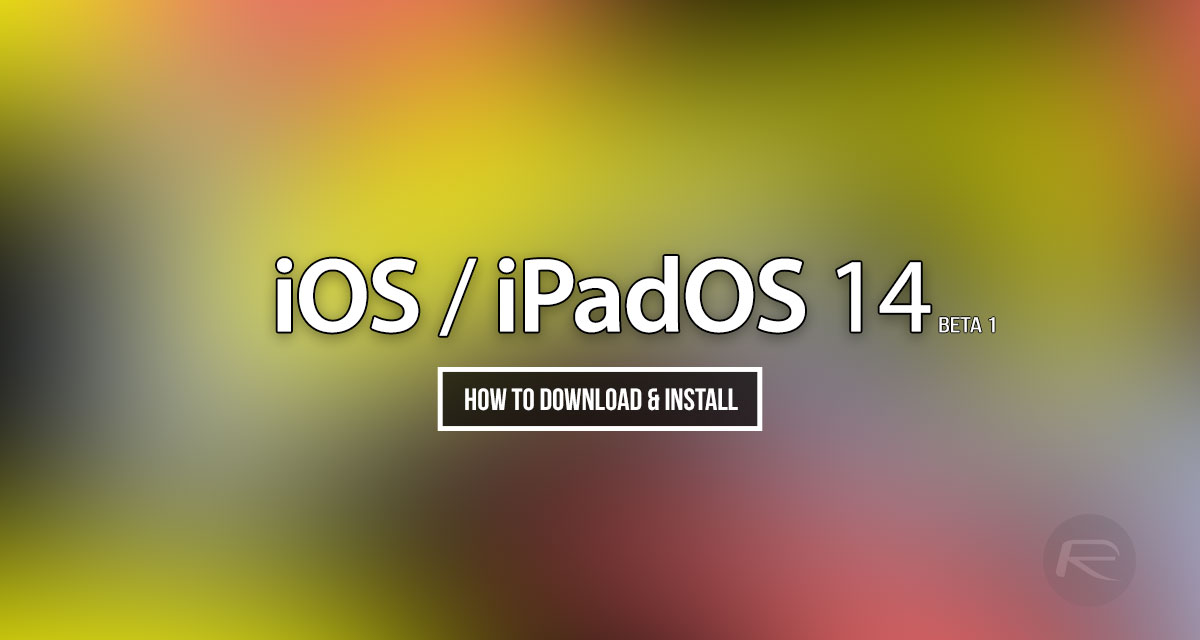
You will, however, find it here. So check that out in the first instance and then head back to follow the process below to see exactly how you can get iOS 14 beta 1 installed to your device.
How to download and install iOS 14 beta 1:
Step 1: Before you can go through the process of getting official access to iOS 14 beta 1, you need to first enroll yourself in the Apple Developer Program at developer.apple.com/programs/. If you are already a member and have an active account then you can just jump to the next step.
Step 2: Head to developer.apple.com/account/ and log in to your account using the relevant credentials.
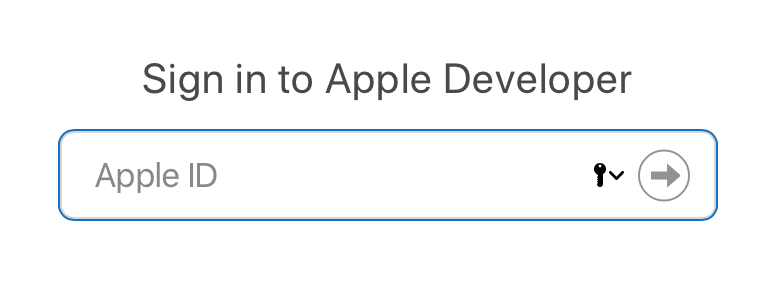
Step 3: In order to carry on, you will need to register the UDID of your device that you want to install iOS 14 beta 1 on. To find the UDID of your device, simply plug your device into iTunes, select it, and then click on the serial number for it to show the UDID. Make sure you copy this number as it is too long to enter accurately.
Step 4: From the main Account section of the developer program website, select Certificates, Identifiers & Profiles.
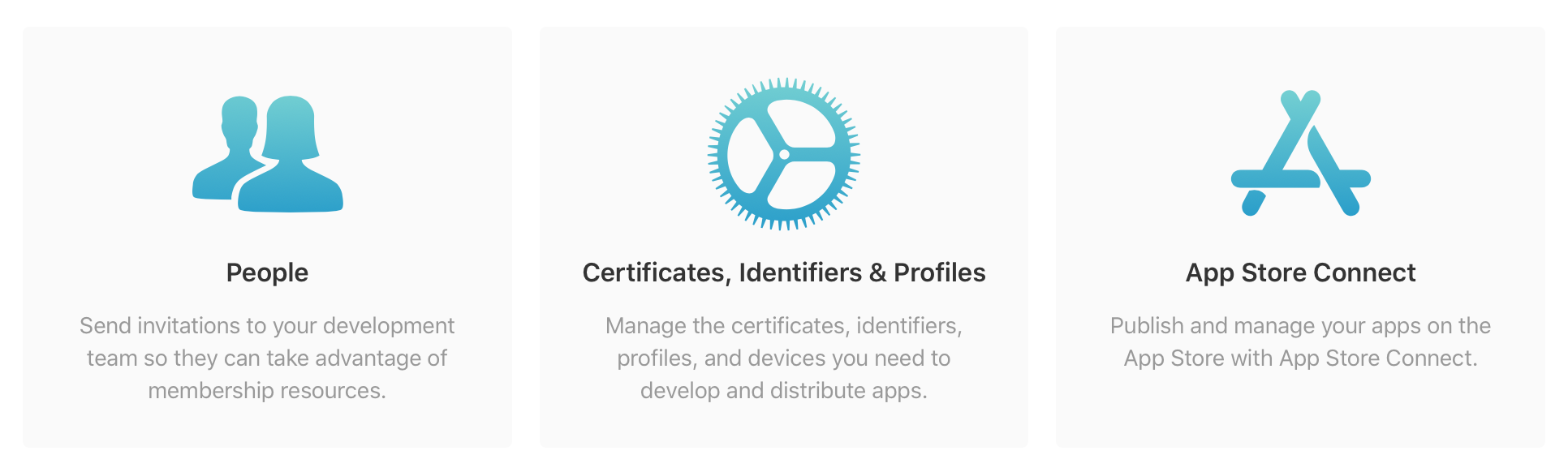
From the left panel, click on Devices.

Now from the right-hand panel, click on “+” to put you in a position to add the UDID of your device. Enter the number that you copied in the previous step.
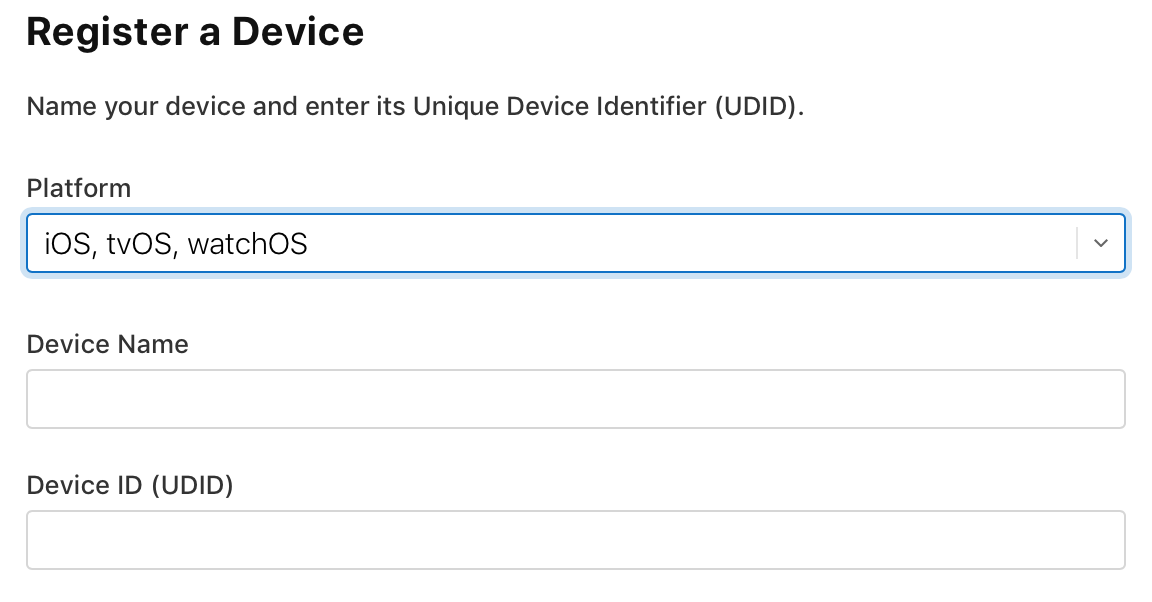
Step 5: The UDID has now been added, which means that your device is essentially provisioned to received the installation. Head to developer.apple.com/download/. Select your device from the drop-down list to start the download of the relevant iOS 14 beta 1 file compiled for your iPhone or iPad.
Step 6: When the file has been downloaded successfully, extract the IPSW file from the zip file to leave you with the iOS 14 beta 1 IPSW file.
Step 7: Make sure that you are running the latest version of iTunes and that you have the latest pre-release build of Xcode running on your machine. To install the iOS 14 beta 1 file, Mac users will need to hold the ALT key and then click on the Restore iPhone… button. iTunes will now prompt you to select the IPSW firmware file.
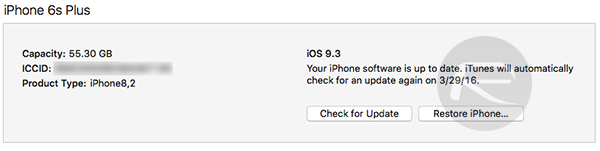
It is now time to sit back and let the machine and the attached device work their magic. Exercise a little bit of patience and when it is done you will be left with your stunning Apple device running iOS 14 beta 1.
Don’t have a developer account but want to give iOS 14 and iPadOS 14 beta a try? Follow the instructions in the video embedded below.
https://youtu.be/ZVgnVvAthCo
Subscribe to our YouTube channel for more videos.
You may also like to check out:
- iOS 14 Beta 1 Download IPSW Links, OTA Profile And iPadOS 14 Beta 1 For iPhone And iPad
- iOS 14 Beta 1 Profile File Download Without Dev Account, Here’s How
- iOS 14 Hidden Features On iPhone And iPad That You Don’t Know About [List]
- Download: iOS 13.6 Beta 2 IPSW Links, OTA Profile File, Beta 2 Of iPadOS 13.6 Released
- iOS 13.5.1 Downgrade No Longer Possible After Apple Stops Signing iOS 13.5 Jailbreak Firmware
- Jailbreak iOS 13.5.1 Using Checkra1n, Here’s How [Video Tutorial]
- Jailbreak iOS 13.5 On iPhone 11, Pro Max, SE, iPad Pro, More Using Unc0ver 5.0.0 [Tutorial]
- Download: iOS 13.5.1 IPSW Links, OTA Update Released For iPhone And iPad
- Jailbreak iOS 13.5 Without Or No Computer, Here’s How
- Apple Watch ECG App Hack: Enable Outside US In Unsupported Country On Series 5 & 4 Without Jailbreak
You can follow us on Twitter, or Instagram, and even like our Facebook page to keep yourself updated on all the latest from Microsoft, Google, Apple, and the Web.

