Here’s how to download and install GBA4iOS 2.1 IPA Game Boy Advance emulator on iOS 10. No jailbreak is required for this to work.
Ever since the early days of jailbreaking, one of the most popular reasons to hack an iPhone was to enable playing of things like GBA, NDS or PS games via emulators. One of the most popular emulators has been GBA4iOS, which allows iPhone and iPad owners to play Game Boy Advance games on their mobile devices. GBA4iOS historically didn’t require a jailbroken device in order to work, instead it used signed enterprise certificates to allow users to install the emulator.
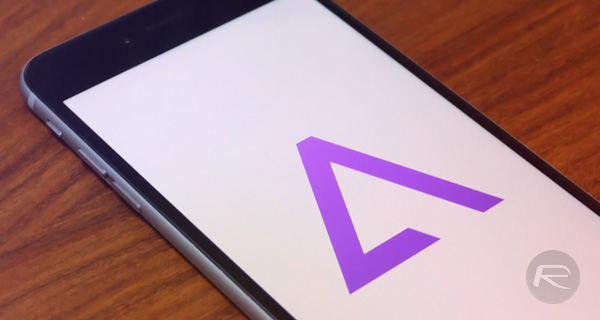
Unfortunately, Apple revoked all such enterprise certificates fairly quickly, but a new version of GBA4iOS is now available. And the good news is that now you can sideload it to the device using a free developer certificate of your own, although you will have to do this every seven days unless and until of course you use full developer account’s credentials to sign the certificate for yourself.
This version 2.1 of GBA4iOS is not short of features, and includes:
- Multiplayer Support
- Controller Skins
- URL Scheme
- Game Boy Color and Game Boy Support
- Dropbox Support
- Cheat Codes and Save States
Oh, and it works on iOS 8.1 and above, including iOS 9 and even iOS 10.
The emulator has more to offer, but you’ll need to install it and get your ROMs into it in order to really put GBA4iOS 2.1 through its paces. To that end, here’s what you need to do to install the emulator.
Step 1: First up, you will of course need to download the GBA4iOS 2.1 IPA file, which you can do so from here.
Step 2: Next, you will need to sideload this IPA file to your iPhone or iPad. To do this, simply follow the instructions in any one of the two guides detailed below:
- Official method – Mac only [Xcode 7 or higher]: How To Sideload iOS Apps Without Jailbreak Using Xcode 7 For Free
- Windows or Mac [Cydia Impactor]: Sideload iOS Apps On Windows, Mac With Cydia Impactor Without Jailbreak, Here’s How
Step 3: When the installation of the IPA file you just sideloaded is complete, you will have a new GBA4iOS icon on your Home screen. Navigate to General > Profile(s) > [name of the developer] and then tap on Trust and then Trust again on the certificate. On some iOS versions, this would be General > Profile(s) & Device Management or simply General > Device Management.
Note: On iOS 8, you just need to launch the app from the Home screen and hit Trust on the confirmation popup.
That’s pretty much it. The emulator is now installed and ready for launch from the Home screen.
You just need to get some ROMs for your favorite Game Boy Advance games, which you can easily find on the web.
That’s it. Installation doesn’t come much easier than that! Enjoy GB, GBC and GBA games on your iPhone or iPad!
You may also like to check out:
- Download NDS4iOS IPA Of Nintendo DS Emulator On iOS 10 [No Jailbreak Required]
- Download WhatsApp++ iOS 10 IPA On iPhone [No Jailbreak Required]
You can follow us on Twitter, add us to your circle on Google+ or like our Facebook page to keep yourself updated on all the latest from Microsoft, Google, Apple and the Web.
