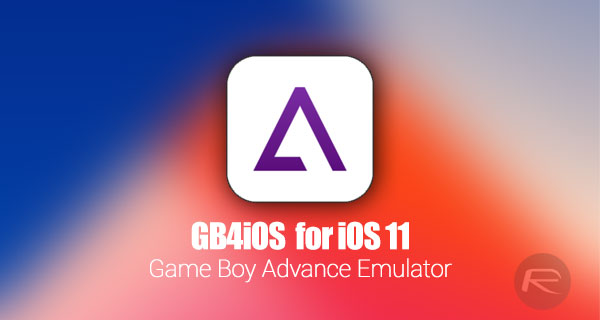How to download and install GBA4iOS 2.1 iOS 11 IPA on iPhone or iPad. No jailbreak is required for this to work.
Are you an iOS device owner – either iPhone, iPad, or iPod touch – and love nothing more than downloading and playing the latest cutting-edge games? Do you sometimes yearn for the soul and nostalgic excitement which is invoked by old-school games from legacy gaming platforms? Well, if you are running iOS 11 on that device, and loved Nintendo’s Game Boy Advance, then here’s what you need to know about downloading and installing the excellent GBA4iOS emulator on any iOS 11 device.
Apple has delighted game developers and game players alike in recent times with the introduction of highly polished and commonly available gaming frameworks, such as SceneKit and Metal 2, as well as the wonderful ARKit which allows for creation of some excellent augmented reality-based games. Those games utilize Apple’s frameworks to take full advantage of the new powerful hardware coming to market, but is that really all that device owners want from their games? More power. More refinement. And better visuals? We’re willing to make a bet that there is a huge, growing, and highly passionate community of gamers out there who long for the times of yesteryear from a gaming perspective. More simple, effective, and addictive gaming.
That’s exactly what platforms and apps like GBA4iOS get you. The ability to take modern hardware such as Apple’s iPhone and iPad and emulate those wonderful gaming experiences on that device. Getting that installed will get you access to wonderful titles like Final Fantasy V, Ultimate Mortal Kombat, Smashing Drive, and Tomb Raider: Legend, amongst others. Of course, you will need to acquire the ROMs for those titles, but the first part in the process is to actually get the GBA4iOS app installed onto that iOS 11 device.
Some of the features GBA4iOS offers are as follows:
- Wireless Linking support (unstable for now)
- Brand new GBA and GBC skins
- Updated icon logo
- Full iPhone & iPad support
- GB & GBC Support
- Software Updates
- In-App Browser
- Dropbox Support
- Cheat Codes
- Save States
- Controller Vibration
- Sustain Button
- Event Distribution
- AirPlay Support
- Custom Controller Skins
- URL Schemes Support
- Fast Forward
- External Controllers Support
If you are a previous user of GBA4iOS on an iOS 10 device, or earlier, and have since upgraded to iOS 11 and been chomping at the bit to get it back onto your smartphone or tablet, then here is your opportunity. As always, we aren’t going to leave you alone to fend yourself. We have a step-by-step process in place which will show you exactly what you need to do. Just download the GBA4iOS IPA file for iOS 11 from direct link here and then follow our previous guide through here. Just make sure you use the IPA file from here to make sure it works on your non-jailbroken iOS 11 iPhone or iPad.
Enjoy the world of Game Boy Advance games!
Update: GBA4iOS 2.1.1 was recently released to fix Dropbox sync issue. We have updated this post with link to latest version of IPA file.
You may also like to check out:
- Windows 10 Product Key And Activation: How To Find It And How It Works
- Download Windows 10 Pro ISO File Without Product Key From Microsoft
- MoneySports Kodi Addon Not Working In 2017? Here’s How To Install It The Right Way
- Download NDS4iOS iOS 11 IPA On iPhone Or iPad [No Jailbreak Required]
You can follow us on Twitter, add us to your circle on Google+ or like our Facebook page to keep yourself updated on all the latest from Microsoft, Google, Apple and the Web.