With GDPR now very much at the front of everyone’s minds, personal data, and how companies use it is under plenty of scrutiny right now. As part of that current climate Apple has made it possible for users to download every last scrap of data it holds about them, ranging from purchase history to the usage history of apps.
There are statistics relating to Game Center – remember that? – and all kinds of things like AppleCare support histories, too. By making it possible for users to download their own data, Apple is now giving them a window into what is held on its servers.
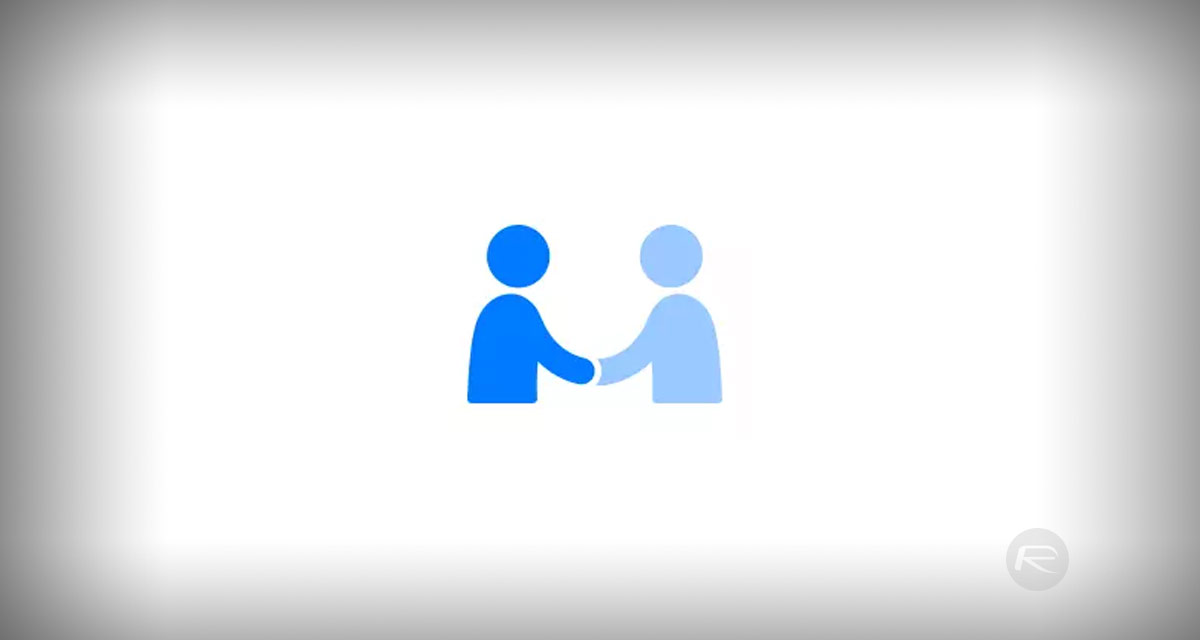
The steps of getting hold of such data are outlined below and are not all that complicated to follow. However, while Apple is rolling this new ability out to users worldwide it does currently only offer it to those in the EU as well as Iceland, Liechtenstein, Norway and Switzerland.
Once data has been requested Apple promises to provide it within seven days, and users can also choose what they want included in their data dump.
If you include things like iCloud Photo Libraries, expect the file sizes to get big, fast.
Here’s what you need to do to get the ball rolling:
Step 1: Fire up your computer and head on over to privacy.apple.com. It won’t work on an iPhone, so bear that in mind.
Step 2: Enter your Apple ID and password before progressing through the two-factor authentication process when prompted.
Step 3: You’ll now be shown a privacy page. You’re going to need to click Continue in order to move forward.
Step 4: Under the “Get a copy of your data” option, select Get started.
Step 5: Now you’re going to be presented with a number of categories, allowing the selection of which kinds of data you want to be provided. Tick the ones you want or simply click Select all to get every last bit. Click Continue when you’re ready.
Step 6: Remember how we said the files could be large? This next page lets you select how large you want the downloadable files to be. Select from 1GB all the way through 25GB and Apple will split your data into chunks of that size, ready for download.
Step 7: Click Complete request, and you’re done.
Apple will then email you to let you know that your data is on its way and you can check the progress of your request via privacy.apple.com/account, too.
You may also like to check out:
- iOS 11.3.1 Jailbreak Project Moon Demoed On Video
- PUBG Mobile 0.6.3 APK Beta Update Rolls Out Featuring FPS Mode And More In China
- Download iOS 11.4 Beta 6 IPSW Links And OTA Update [Testers Only]
- Jailbreak iOS 11.3 / 11.3.1 / 11.2.6 On iPhone And iPad [Status Update]
- Download iOS 11.3.1 IPSW Links, OTA Update With Fix For Third-Party Screen Repair Issue
You can follow us on Twitter, add us to your circle on Google+ or like our Facebook page to keep yourself updated on all the latest from Microsoft, Google, Apple and the Web.
