Here’s how you can download and install BatteryLife IPA app on iOS 10. No jailbreak is required for this to work.
Apple is doing a good job of giving users more information about their device natively, including improvements to the level of information shown about the current battery state.
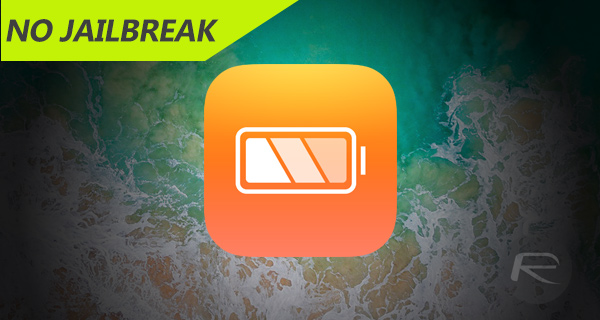
However, this will never go as far as certain users would like, which is why apps like BatteryLife have become so popular on jailbroken devices as they expose previously unseen information, such as a number of charge cycles a battery has been through. Previously available as a Cydia tweak, thankfully it is available right now as a sideloadable install without requiring jailbreak, and we show you how you can get up and running with it on your iOS 10-running iPhone or iPad.
Step 1: Before you can even begin to think about the installation of the BatteryLife app, you are going to need to be in possession of the official IPA file. You can grab that immediately from here.
Step 2: With the IPA in your possession, it’s time to actually get it sideloaded onto the device. As mentioned earlier, we don’t need to use the official App Store or Cydia to do this. Choose one of the install methods from below, which depend on the machine you are using and your preferred method of installation:
- Xcode (official supported method for sideloading): How To Sideload iOS Apps Without Jailbreak Using Xcode
- Cydia Impactor: Sideload iOS Apps On Windows, Mac With Cydia Impactor Without Jailbreak, Here’s How
Step 3: You need to head into the native Settings app on your device next. If you’ve tried to launch the BatteryLife app off the back of the install above then you will realize that it instantly crashes back to the Home screen. This is because the profile assigned to it isn’t trusted yet. In the Settings app, select, General > Profiles & Device Management. On some iOS devices, this may have a slightly different name.
Step 4: Locate the profile assigned to the BatteryLife installation and find the relatively large Trust button that’s in the middle of the displayed information. Select that and then select Trust again to make sure that iOS knows to trust this particular profile and all app installations associated with it.
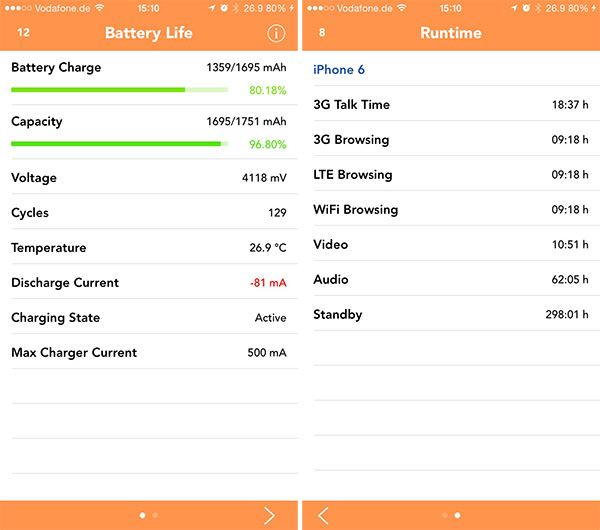
Step 5: You should now be able to exit out of the Settings app and launch the BatteryLife app without issue. Rather than it crashing back to the Home screen, the profile is now trusted which means you can now launch it without any issues.
Enjoy the access to detailed information about the state of your iPhone or iPad’s battery!
You may also like to check out:
- How To Downgrade iOS 11 Beta To iOS 10.3.2 / 10.3.3 [Tutorial]
- Pokemon Go 1.39.0 And 0.69.0 Hack Available To Download Now
- Download: Pokemon Go 1.39.0 For iOS, 0.69.0 For Android APK Rolling Out
- iOS 11 Beta 4 / Public Beta 3 Download Release Date Expectation
- Watch Game of Thrones Season 7 Premiere Free Online Without Cable Subscription, Here’s How
- Download iOS 11 Public Beta 2 And Install The Right Way, Here’s How
- Jailbreak iOS 10.3.2 / 10.3.1 / 10.3 / 10.2.1 For iPhone And iPad [Latest Status Update]
- Download iOS 11 Beta 3 & Install On iPhone 7, 7 Plus, 6s, 6, SE, 5s, iPad, iPod [Tutorial]
You can follow us on Twitter, add us to your circle on Google+ or like our Facebook page to keep yourself updated on all the latest from Microsoft, Google, Apple and the Web.

