Here’s how to download and install the AppValley app on iOS 10 and iOS 11 devices. No jailbreak or computer is required to get this app up and running on an iPhone or iPad.
It’s worth noting that AppValley isn’t exactly new or revolutionary in terms of the features and functionality that it offers. In a similar fashion to how TutuApp or vShare works, AppValley lets users browse through and download various apps or modified experiences without having to go through Apple’s official App Store. Without further ado, let’s jump in and take a look at the steps required to get up and running with AppValley.
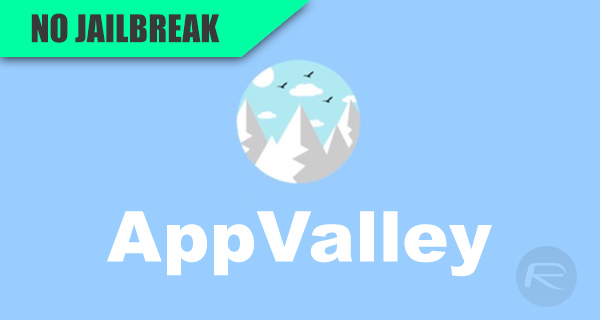
Step 1: On the mobile device (iPhone or iPad) in question, running either iOS 10 or iOS 11, launch Safari web browser and navigate to the dedicated AppValley site at the following address: appvalley.vip.
Step 2: When the page loads, you will see a visual that depicts the app, and also a big button that is shown in the center of the display titled “Install AppValley”. Tap on this button to begin the installation process.
Step 3: Exit Safari and go back back to the device Home screen. You will see that iOS is going through the usual process of installing app. If you try and launch the app then you will be greeted with an alert informing that the installation comes from an “Untrusted Enterprise Developer.”
Step 4: Launch Settings and select General. Locate the Profiles & Device Management option. Find the profile installed alongside the AppValley installation and make sure that it is trusted. Confirm the action when iOS provides a prompt.
Step 5: Once done, simply tap on AppValley app icon from Home screen to launch it. The app should now launch successfully as the enterprise certificate has been trusted. You can now start to use AppValley just like you would with any other app of this nature.
Now that it is up and running, make sure to browse through all of the available app categories, as well as checking out the modified experiences, such as Pandora++, which can be installed instantly without any additional software required.
You may also like to check out:
- iOS 11 Beta 2 Download Expected Release Date
- iOS 11 Beta Compatibility For iPhone, iPad, iPod touch Devices
- How To Downgrade iOS 11 Beta To iOS 10.3.2 / 10.3.3 [Tutorial]
- Download iOS 11 Beta 1 & Install On iPhone 7, 7 Plus, 6s, 6, SE, 5s, iPad, iPod [Tutorial]
- Jailbreak iOS 11 On iPhone And iPad [Status Update]
- Jailbreak iOS 10.3.2 / 10.3.1 / 10.3 / 10.2.1 For iPhone And iPad [Latest Status Update]
- Download iOS 11 Beta OTA Configuration Profile Without UDID / Developer Account [How-To Tutorial]
You can follow us on Twitter, add us to your circle on Google+ or like our Facebook page to keep yourself updated on all the latest from Microsoft, Google, Apple and the Web.
