Here’s how to download and install Windows 10 FCU 1709 (Fall Creators Update) via Windows Update utility the easy way.
Technology fans invariably have a lot of dates to look forward to during the calendar year. Hardcore lovers of tech can add dates in their diaries for product announcements, hardware releases, or even software releases. Those who love the latter, and get excited by welcoming new features into their favorite operating system, will be particularly excited about the fact that today is Windows 10 Fall Creators Update release day. In addition to admitting that it is indeed a mouthful, we also have all the information you need on how to grab the update.

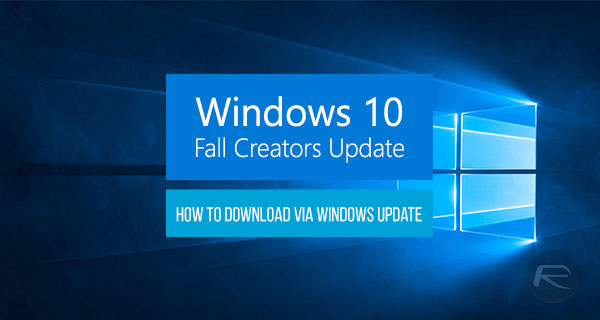
Microsoft will go through the process of releasing the Windows 10 Fall Creators Update to device owners on a case-by-case basis, which means that the company has its own view and criteria on who and which devices will organically receive the update in the first instance. Yes there are other ways to get it (more on that later), but Microsoft says that getting it from Windows Update is the recommended option.
So if your PC is compatible, and is part of initial rollout of FCU, then all you need to do is to head to the Settings panel of Windows 10, then select Update & security > Windows Update, and then click on Check for updates option. As mentioned earlier, if you are actually part of the initial rollout, then you will be in luck and the update will start downloading directly to your computer. It will then go through the normal installation process, keeping all your existing files and settings in place.

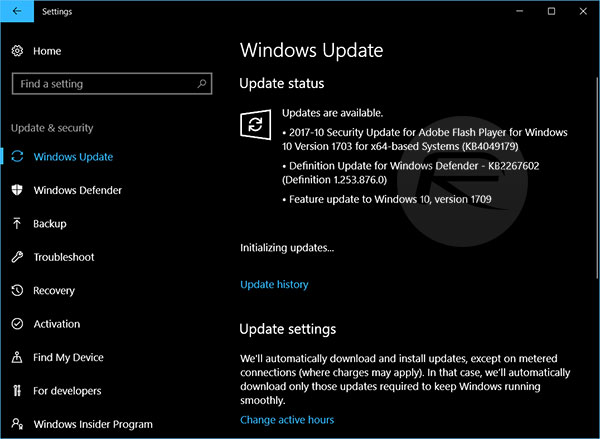
However, if you can’t wait for it to hit Windows Update, then you can get it directly from Microsoft as an ISO file (Download ISO: Windows 10 Fall Creators Update 1709 16299.15), or by using Media Creation Tool, or even by using Update Assistant (Windows 10 Update Assistant Download For Fall Creators Update Released).
You may also like to check out:
- Download Windows 10 Pro ISO File Without Product Key From Microsoft
- Windows 10 Product Key And Activation: How To Find It And How It Works
- How To Create Bootable Windows 10 USB Flash Drive [Guide]
- How To Downgrade iOS 11.0.3 / 11 To iOS 10.3.3 / iOS 10 [Tutorial]
- Download iOS 11, 11.0.3, 11.1 Links & Install On iPhone 8, 7 Plus, 6s, 6, SE, 5s, iPad, iPod [Tutorial]
- Jailbreak iOS 11 / 11.0.3 / 11.0.2 / 11.0.1 On iPhone And iPad [Status Update]
You can follow us on Twitter, add us to your circle on Google+ or like our Facebook page to keep yourself updated on all the latest from Microsoft, Google, Apple and the Web.
