An all new version of popular custom ROM CyanogenMod has been released. The new version is numbered at 7.1.0 and it comes with support for almost 30 new devices, increasing the number of compatible devices to 68. We’ve written a nice and simple guide to help you go through the installation procedure.

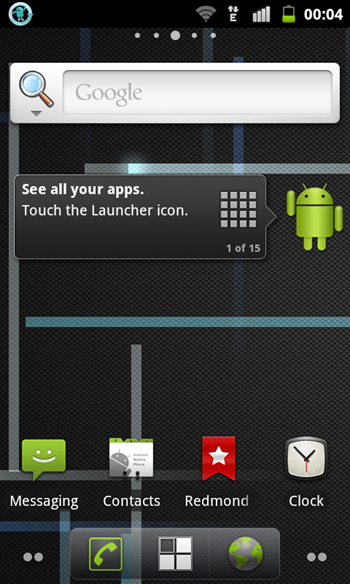
The news comes straight from the CyanogenMod Blog where the announcement was made. The stable build of CyanogenMod 7.1.0 – a bit of a significant update over – has been released today. It is based on Android 2.3.7 Gingerbread and supports 28 new devices which have been named below:
HTC Desire S, HTC Incredible S,HTC Incredible 2, LG Optimus 2X and T-Mobile G2x, Motorola Backflip (Motus), Motorola Cliq / Cliq XT, Motorola Defy, Motorola Droid 2, Motorola Droid X, Samsung Captivate, Samsung Fascinate, Samsung Mesmerize, Samsung Showcase, Samsung Vibrant, Samsung Galaxy S, Samsung Galaxy S2 (multiple carriers), Sony Ericsson Xperia X8, Sony Ericsson Xperia Mini, Sony Ericsson Xperia Mini Pro, Sony Ericsson Xperia Neo, Sony Ericsson Xperia Play, Sony Ericsson Xperia Ray, Sony Ericsson Xperia Arc, ZTE V9
New features including support for Bluetooth mouse, touch-to-focus in Camera app, enhanced swipe-to-clear in notifications drawer, besides other little things you can read about here (link removed as it’s broken since CynogenMod as a company is no longer active).
How To Install CyanogenMod 7.1 On Supported Devices
DISCLAIMER: Redmond Pie is not to be held responsible for any loss of data as a result of the malfunctioning of your smartphone in the following of this guide.
You need to ensure a few things before going ahead and flashing the latest version of CyanogenMod.
Firstly, your phone must be rooted. This is a pre-requisite, you CANNOT flash a custom ROM like CM7.1 unless you’re rooted. You can find how to root your phone by performing a simple search on Google. You must also have ClockworkMod Recovery installed, you can follow our guide on how to flash ClockworkMod Recovery if you need help.
Secondly, be sure to have at least 200MB of free space on your phone’s internal memory or microSD card.
Thirdly, please, please ensure that your phone has enough battery to last through the entire processing. Running out of battery during the flashing process will brick your smartphone and restoring it to its original state can be difficult or even impossible, in certain cases.
Step 1: Download the .zip file of CyanogenMod 7.1 for your phone from here (link removed as it’s broken since CynogenMod as a company is no longer active). Be sure to ensure that the file is for your device by checking your device’s codename from here (link removed as it’s broken since CynogenMod as a company is no longer active).
Step 2: Transfer the .zip file to the root (parent directory) of your smartphone. You can, obviously, do this after connecting your phone via USB cable.
Step 3: Once transfer is complete. Turn off your phone.
Step 4: Using a specific combination of keys, you must now boot into ClockworkMod Recovery (CWM). This combination is different for different devices, so you’ll need to look it up on Google.
Step 5: Using the volume up/down, home and back keys, navigate to backup and storage > backup. CWM will now take what is called a nandroid backup of your device which you can use later on if you wish to revert to current setup.
Step 6: Once backup is complete, scroll down to mounts and storage and format /system. You must also format /data and /cache.
Similarly, go back to main menu and wipe data / factory reset.
Step 7: Now this is the step where we flash CM7.1 on our device. From the main menu: install zip from sdcard > choose zip from sdcard > [name of file you downloaded in step 1].
The flashing of CyanogenMod 7.1 shall now commence.
Step 8: Once flashing is complete, reboot your device from the reboot system option on CWM’s main menu.
If you followed the steps correctly, your phone should now boot into a freshly baked Android 2.3.7 Gingerbread-based stable build of CyanogenMod 7.1.
We obviously couldn’t test the method on every device, but we did try it out our Samsung Galaxy S II and can confirm that it works absolutely fine!
You can follow us on Twitter or join our Facebook page to keep yourself updated on all the latest from Microsoft, Google, Apple and the web.
