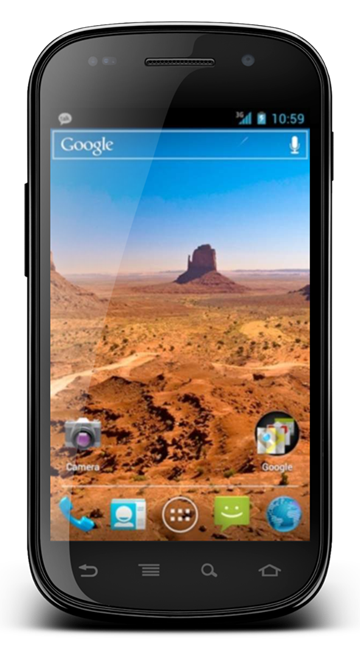As promised, Google has started rolling out the official Android 4.0.3 Ice Cream Sandwich to all Nexus S users out there. Being the latest iteration in the Android OS saga, it’s a free treat no one can deny. And here’s how you can get the update this very moment, details after the jump!
Android Ice Cream Sandwich was first announced at Google I/O back in May and demoed for the first time along with the release of Google’s third flagship smartphone; Galaxy Nexus. It is an OS which unifies the smartphone and the tablet world together. In case you’re still confused what I’m talking about; Ice Cream Sandwich is an OS which is meant to run on all devices across the board, may it be your phone, tablet, TV, (your imagination goes here), etc.
It’s a smart move by Google on their end, since it’s a great chance for them to get rid of software fragmentation once and for all. Being a unified OS, it’s a treat for the end-user and the hard working developers alike.
Starting today, and will continue for a period of one month, Google is going to roll out the Android 4.0.3 Ice Cream Sandwich update to all GSM/UMTS Nexus S owners out there, CDMA users will have to wait. If you don’t get the update in the coming days for whatever reason, just relax, it will be rolled out very soon in your region. Keeping that in mind, the rollout will indeed be very gradual. But we don’t to be waiting in lines, right? Well here’s how you can get the official update installed on your device right now!
How To Download and Install Android 4.0.3 ICS on Nexus S (GSM-only)
Step 1: Download the official Android 4.0.3 ICS zip file from this link and rename it to ‘update.zip’.
Step 2: Now, copy the downloaded .zip file to the root directory of your Nexus S via USB. Make sure its not inside any folder, it should be out in the open.
Step 3: Power off your Nexus S.
Step 4: Power it back on while holding down the Volume Up button, followed by the Power button.
Step 5: Using the Volume keys on your Nexus S, navigate to the RECOVERY option and select using the Power button.
Step 6: You should be greeted with a scary exclamation mark on the screen, don’t be alarmed when you see it, simply hold down the Power button followed by the Volume up button.
Step 7: Bingo, you’re into your Nexus S recovery menu. Simply select the update from SD card option, select the ‘update.zip’ file you placed in your Nexus S memory in step 2 and hit the Power button to confirm.
Step 8: Sit back, relax, the rest of the process is automated. Once you’re done, select the ‘reboot system now’ option and you’ll boot into Android 4.0.3 Ice Cream Sandwich.
It wasn’t that hard right?
We at Redmond Pie luckily own an Ice Cream Sandwich bearing Galaxy Nexus with us and can say with complete content that the update is marvelous over the previous iterations of Android we have ever used to date. Its much more stable, it performs well, is very functional and is an eye-candy to look at.
Thanks to the mighty hardware on Galaxy Nexus; Ice Cream Sandwich rolls like a beast. We can’t say for sure how Ice Cream Sandwich will perform on the Nexus S at this point. We’re hoping that it will be as good as it is on the Galaxy Nexus, and have our fingers crossed that Google will not chop out some features just to fit ICS on the Nexus S. Just like what HTC did with their Gingerbread update for the original Desire.
The update will be pushed to your Nexus S over-the-air (OTA), which means that you don’t have to connect your device to your PC to download the update. Its highly advised that once you get the update, you perform the install over Wi-Fi otherwise you can kiss your data plan goodbye. Also, be sure to charge your Nexus S to at least the 80% mark so that the installation goes smoothly without your battery running dry during the process. For some reason if that happens, it can potentially damage your smartphone’s hardware, but relax, the update won’t even install on your Nexus S if the battery is too low. But still, its better to be safe than sorry.
You should see an update notification on your Nexus S pull-down notifications bar if the update has been pushed to you. If you want to check for update manually, then simply press the capacitive Menu button then head over to Settings > About phone > System update.
You may also like to check out:
You can follow us on Twitter, add us to your circle on Google+ or like our Facebook page to keep yourself updated on all the latest from Microsoft, Google, Apple and the web.