Updated your iPhone, iPad or iPod touch to iOS 9.2.1 but want to downgrade back to iOS 9.2? Here’s a step-by-step guide on how you can achieve that.
iOS 9.2.1 may have only been available for a limited period of time, but we’ve not heard of any critical bugs or issues yet that would seriously hinder the experience on an iOS device. If you’ve had a different experience, such as abysmal battery life or lagging performance on older hardware, then you may want to roll the firmware back to iOS 9.2. If that’s the case, then you’re really going to want to do that right now before Apple stops signing iOS 9.2.
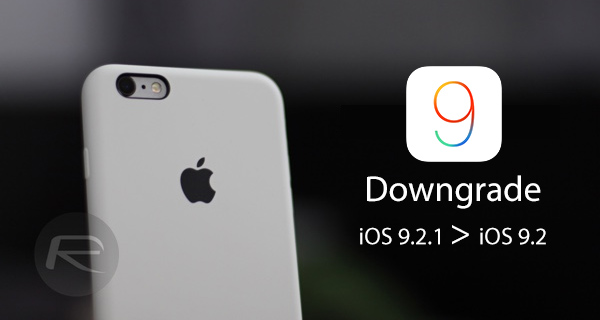
Things to note:
- Before going through the downgrade process it’s always pertinent to make a backup of the device in the event of something going wrong. Apple doesn’t allow full iTunes or iCloud backups made on newer firmware versions to be restored on older firmware versions, so we advise doing it locally and syncing individual data sets to your computer.
- You’ll only be able to downgrade to iOS 9.2 from iOS 9.2.1 for as long as Apple is digitally signing the firmware. The window could close at any time on this at Apple’s discretion.
- You can only downgrade to iOS 9.2 at this time and not to jailbreak friendly iOS 9.0.2-9.0 as those older firmware versions are no longer being signed by Apple.
- There is currently no public jailbreak available for both iOS 9.2.1 and iOS 9.2.
How to downgrade iOS 9.2.1 to iOS 9.2:
Step 1: First and foremost, you’re going to need the iOS 9.2 IPSW file for your specific iOS device. You can download the required firmware file from here: Download iOS 9.2 Final Links For iPhone And iPad [IPSW].
Step 2: Next, there’s a little bit of housekeeping needed on the device itself to allow the downgrade. Launch the native Settings app and navigate to iCloud > Find My iPhone. Here, make sure to disable the Find My iPhone feature.
Step 3: Connect the iOS device to your Windows or Mac computer using the supplied Lightning or 30-pin connector cable depending on the device.
Step 4: Launch iTunes on the computer. Make sure that your connected iPhone or iPad is selected and that you have selected the “Summary” tab to display information about the connected device. This is in the left-hand side panel.
Step 5: This is where we actually need to start the process of restoring the firmware. If you’re using a Windows machine, hold down the ‘Shift’ key and click the Restore iPhone… button. If you’re using a Mac computer then it’s the ‘Option/Alt’ key that you need to hold down while clicking the Restore iPhone… button.
Step 6: Select the iOS 9.2 IPSW file that was initially downloaded as part of this process. Follow all prompts provided by iTunes to allow it to go through the restore process. When complete, your connected device will be running a nice clean version of iOS 9.2.
As you can see, the downgrade process itself is relatively straightforward once you have the tools in place. It’s whether or not downgrading to iOS 9.2 will actually benefit you that you’ll need to ascertain. Those looking for a jailbreak solution will not be helped by rolling back to iOS 9.2 as there’s currently no jailbreak available for either iOS 9.2 or iOS 9.2.1. It’s really only a worthwhile cause if updating to iOS 9.2.1 has caused performance issues on your device including, battery drain.
Update x1: Apple has stopped signing iOS 9.2 firmware for iPad 2 (WiFi, GSM, CDMA), iPad 3 (GSM, CDMA) and iPhone 4s, which means you can’t downgrade iOS 9.2.1 to 9.2 on these devices. On all other iOS devices though, iOS 9.2.1 is still downgradable to iOS 9.2.
Update x2: Apple has now stopped signing iOS 9.2 for all devices, making downgrade from iOS 9.2.1 impossible.
You may also like to check out:
- iOS 9.2.1 / 9.2 / 9.1 Jailbreak Status Update
- Download iOS 9.2.1 Final Links For iPhone, iPad, iPod touch
You can follow us on Twitter, add us to your circle on Google+ or like our Facebook page to keep yourself updated on all the latest from Microsoft, Google, Apple and the Web.
