Many of you asked for it and so here is the detailed guide on how to downgrade your iPhone 4, 3GS, 3G and iPod touch 2G / 3G running iOS 4.0.2 to iOS 4.0.1 / 4.0 / 3.1.3 / 3.1.2. The following step by step guide will help you rollback / downgrade to iOS 4.0.1 / iOS 4, iPhone 3.1.3 and 3.1.2 from iOS 4.0.2 as long as you have SHSH blobs saved for the respective firmwares for iPhone 4, iPhone 3GS, iPhone 3G and iPod touches.
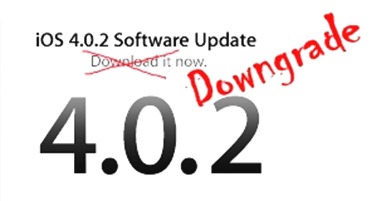
Step 1: Download the required old ipsw firmware files. (Download links: iOS 4.0.1, iOS 4, 3.1.3, 3.1.2)
Step 2: Put your device into DFU mode (not recovery mode).
- Connect your iPhone to your computer.
- Turn iPhone off.
- Start iTunes.
- Hold Power and Home buttons together for 10 seconds or so.
- Release Power button but keep holding the Home button until your computer recognizes a new USB device.
- iTunes will now recognize your iPhone.
Note: Your iPhone screen at this time should be blank (black in color), if not, then you are most likely in Recovery Mode, not DFU mode.
(Step 3 is for iPhone 4, iPhone 3GS, iPod touch 3G and 2G (MC Model) users only. If you are on iPhone 3G or iPod touch 2G (non-MC model), skip Step 3 and continue from Step 4)
Step 3: This step is applicable to iPhone 4, iPhone 3GS, iPod touch 3G and iPod touch 2G(MC model) which have their SHSH blobs (ECID SHSH) saved on Cydia for the firmware you downgrading on. If you don’t have your SHSH files saved, you cannot downgrade the mentioned devices.
So what we will do is to trick iTunes into thinking that it is watching Apple servers, while in real, we are going to change the address to Saurik’s server.
- Navigate to C:\Windows\System32\drivers\etc\ and locate “hosts” file.
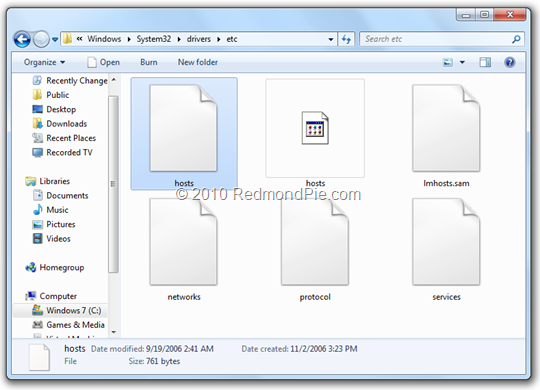
Mac OS X users can get to “/etc/” directory by going through “Go –> Go to Folder” from Finder.
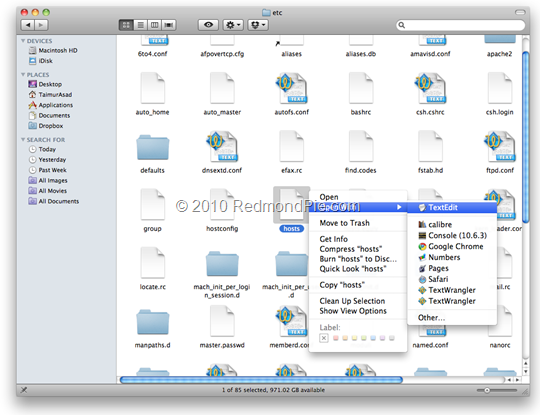
- Open this “hosts” file in Notepad (for Windows) or TextEdit (for Mac OS X) and add this
74.208.105.171 gs.apple.com
line as shown in the screenshot below:
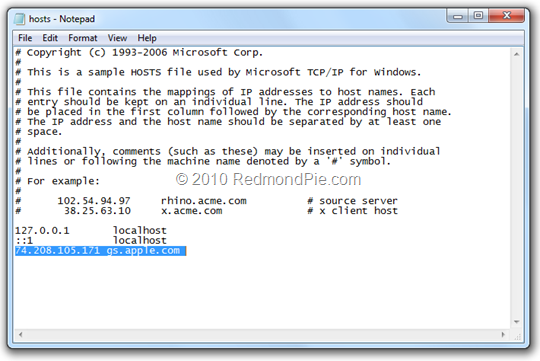
Now simply save this file and you are good to go!
NOTE for Windows 7 and Vista: Start “Notepad” with Administrator privileges by right clicking on “Notepad” app, and click on “Run as Administrator“ option.
Step 4: You will now have to restore your iPhone or iPod touch to the firmware you downloaded in Step 1. Click on your phone icon from the sidebar in iTunes. Now press and hold left “alt” (option) button on Mac (Left “Shift” button on Windows) on the keyboard and then click on “Restore” (Not “Update” or “Check for Update”) button in the iTunes and then release this button.
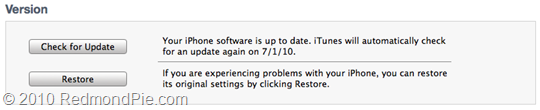
This will make iTunes prompt you to select the location for your downloaded firmware file. Select that ipsw file and click on “Open”.
Step 5: Now sit back and enjoy as iTunes does the rest for you. This will involve a series of automated steps. Be patient at this stage and don’t do anything silly. Just wait while iTunes installs firmware on your iPhone or iPod touch. Your iPhone screen at this point will be showing a progress bar indicating installation progress. Now at some point, iTunes will throw 1011, 1013 or 1015 error at you. This is normal, just ignore this error as the firmware has already been successfully installed on the device.
Step 6: Now you will need to exit your device from Recovery Mode. To do this, download a program called RecBoot (Windows / Mac) from here. Run it and the click on “Exit Recovery Mode” button. Your device will now restart normally.
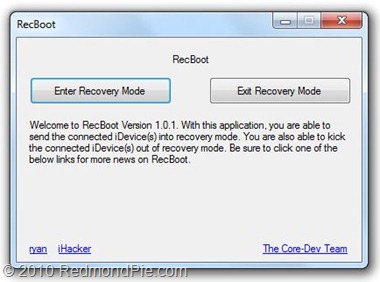
This is it, you should now be able to jailbreak and unlock your device on any of the mentioned OS’.
For iPhone 3.1.2 firmware, you can use blackra1n, PwnageTool, redsn0w, sn0wbreeze, ultrasn0w and blacksn0w to jailbreak and unlock your iPhone and iPod touch. For iPhone 3.1.3 firmware for iPhone 2G, 3G, 3GS and iPod touch 1G/2G, you can use redsn0w 0.9.3, redsn0w 0.9.4, sn0wbreeze, PwnageTool 3.1.5. Unlocking can be done using ultrasn0w or blacksn0w. iPhone 3.1.3 (on devices with new bootrom and baseband) can use Spirit to jailbreak iPhone 3GS/3G and iPod touch 3G/2G.
For iOS 4.x, please check out the following links.
- How to Jailbreak iPhone 4, 3GS, iPod touch 3G / 2G, and iPad 3.2.1 with JailbreakMe 2.0
- How to Unlock iOS 4.0.1 on iPhone 3GS, iPhone 3G [Guide]
- How to Unlock iOS 4 with Ultrasn0w and Blacksn0w on 05.13.04 Baseband [Guide]
- How to Jailbreak and Unlock iOS 4.1 on iPhone 3G and iPod touch 2G with Redsn0w [Downgrade]
- How to Jailbreak iOS 4.0 on iPhone 3GS, iPhone 3G and iPod touch 2G using Redsn0w, PwnageTool 4.0 (Windows)
You can follow me on twitter or join our facebook fanpage to keep yourself updated on all the latest iPhone jailbreaking and unlocking releases.

