Here’s how to downgrade iOS 16 beta and iPadOS 16 to iOS 15 the easy way without losing any data on your iPhone or iPad thanks to UltFone iOS System Repair.
For those of you who don’t know, UltFone iOS System Repair is a full fledged utility for Mac and Windows that is a must-have for any iPhone or iPad user. It can do a ton of things, including easily enter or exit Recovery mode, ability to fix over 150 issues like Apple logo stuck, boot loop, black screen and more issues, reset iPhone or iPad without iTunes/Finder or even passcode, downgrade without iTunes, and much more.
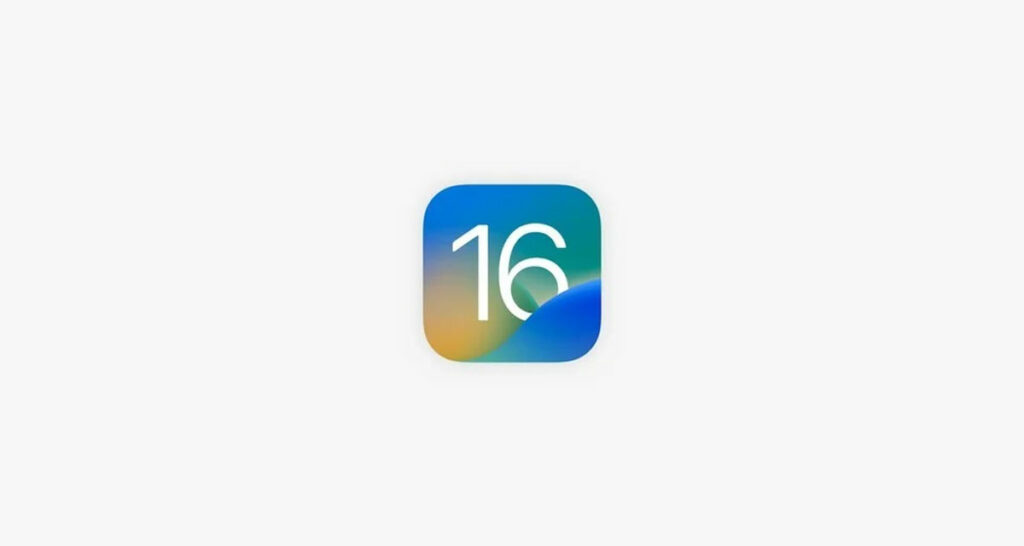
What to Consider Before Downgrading to iOS 16?
Before going ahead with this, please do go through following checklist:
- If you have a backup of iOS 15 before upgrade to iOS 16, you can restore to it without having to worry about any data loss.
- If you upgraded your Apple Watch to latest watchOS 9 beta to use with iOS 16, once you downgrade to iOS 15 on iPhone, you won’t be able to use your Apple Watch with your iPhone nor can you downgrade watchOS on your Apple Watch. You will have to ask Apple Store to help you with downgrading of Apple Watch.
- Do make a backup of iOS 16 running iPhone or iPad before going ahead with the downgrade to iOS 15 just in case you ever need to go back to it.
Ready? Lets go about downgrading to iOS 16.
How to Downgrade from iOS 16 to iOS 15 Without Losing Data?
Method 1:
This is the default and regular method of downgrading from iOS 16 beta to iOS 15 without assistance of any third-party app or software. This method though does not involve restoring your exact previous state of iOS 15 or data unless and until you had a iOS 15 backup made before upgrading to iOS 16. If you are eligible for this, you can simply follow our previous guide here to downgrade iOS 16 beta to iOS 15 using iTunes/Finder.
Method 2:
This is the method where UltFone iOS System Repair comes into play as it enables you to perform the downgrade without losing any data from iOS 16 beta to iOS 15.
As mentioned earlier in the article above, UltFone iOS System Repair for Windows and Mac is a extensive software which has tons of features and is a great arsenal to have for iPhone and iPad users. It can help you get out of a lot of common issues that you as a iPhone or iPad user may face week in and week out:
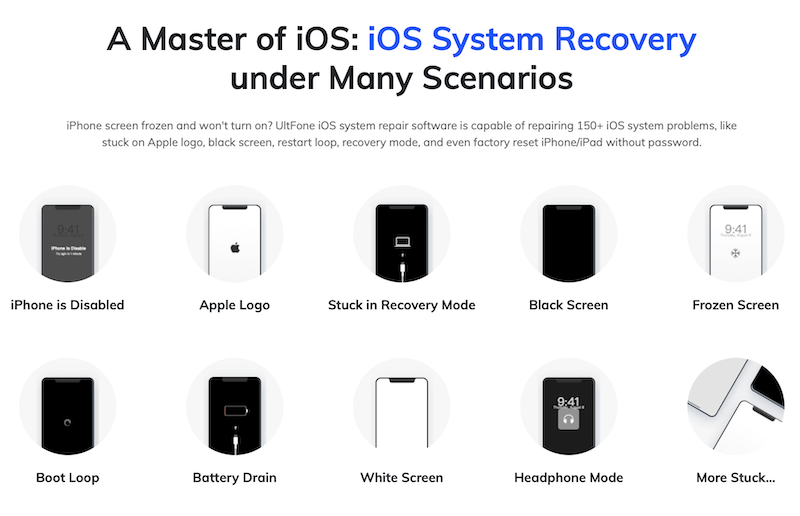
Out of all of its features, UltFone iOS System Repair also lets you downgrade iOS without losing data and here we will see how you can go about doing that.
Ready? Lets go ahead:
Step 1: First up, download UltFone iOS System Repair for Windows or Mac, install and run it on your computer. Once done, simply connect your iPhone or iPad to your computer using USB-Lightning cable and when the software detects your device as connected, click the green “Start” button as can be seen in the screenshot below.
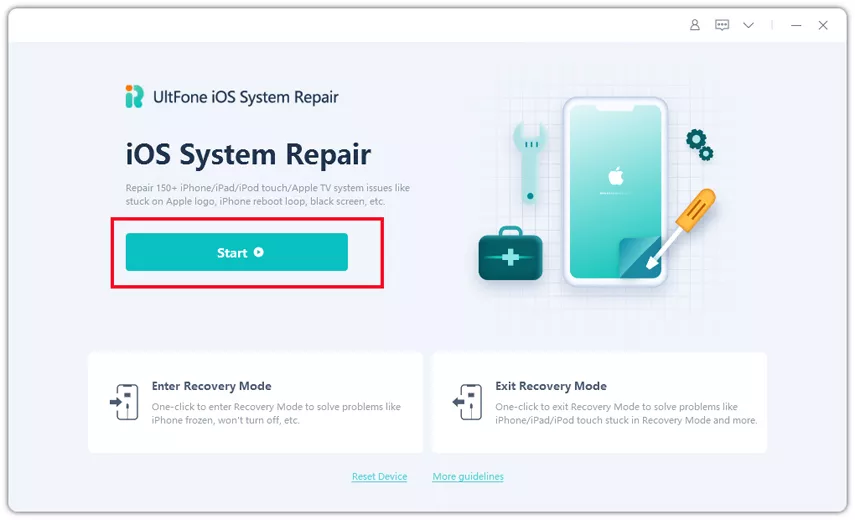
Step 2: Now on the next screen, select “Deep Repair” option and then click on the green “Deep Repair” button. Here, make sure you read “Notes before you repair” at the bottom of the screen before going ahead.
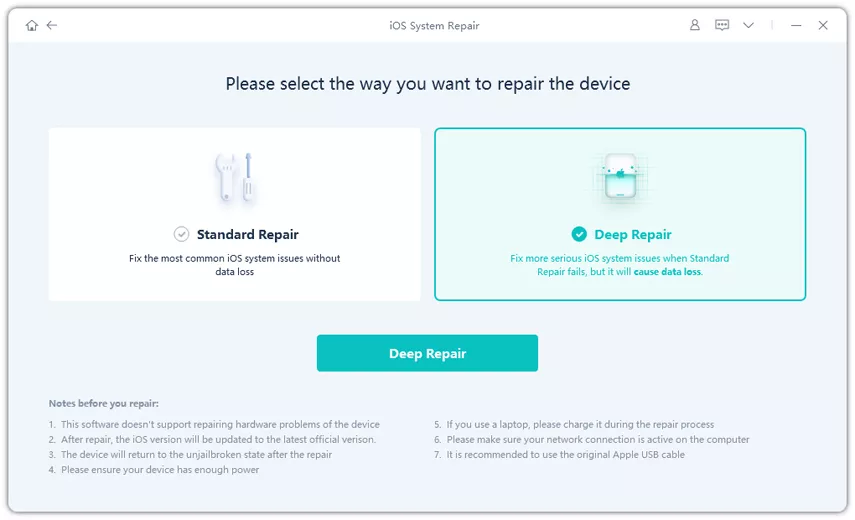
Step 3: Now click the “Download” button to get the latest signed iOS 15.x firmware file from Apple. Backup your data and then tap “Repair” button for the process to begin.
Here make sure you wait for a while for Deep Repair process to carryout and complete. Once it has removed all of the iOS 16 beta components, you will see following screen, assuring that the downgrade process from iOS 16 beta to iOS 15 is complete without loss of any data.
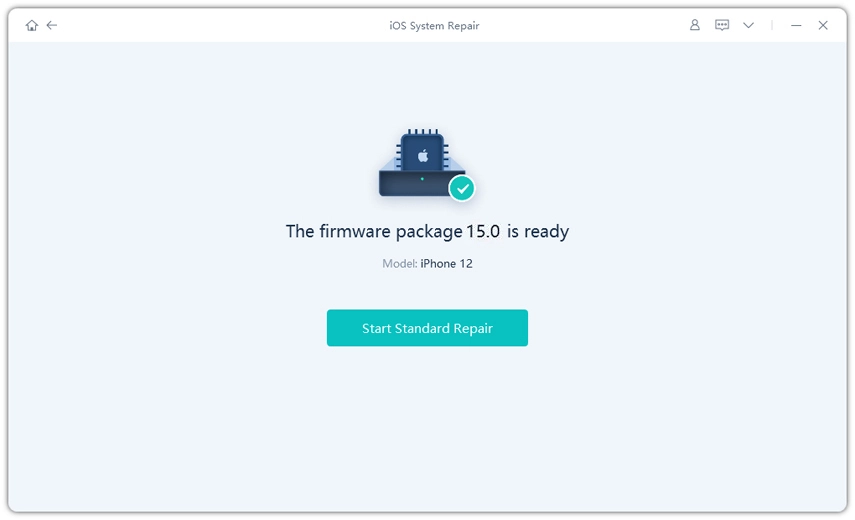
Video Guide on How to Downgrade iOS 16 to iOS 15 without Losing Data
Here’s a video tutorial on how you can go about achieving downgrading of iOS 16 beta (and iPadOS 16 beta) to iOS 15 (and iPadOS 15) without losing any data:
Conclusion
To conclude, if you are stuck on iOS 16 beta and want to go back to iOS 15 but don’t have a backup of iOS 15 to go back to, this is tool for you. As we have emphasized a number of times above, we can’t recommend UltFone iOS System Repair enough as it’s not only very useful utility for downgrading in such scenarios, but as a bonus can also help you fix a lot of issues that you may come across on your iPhone or iPad in the lifetime of your ownership of the device.
You may also like to check out:
- Jailbreak iOS 15.6 On iPhone And iPad Status Update
- Download: iOS 15.6 Final IPSW Links OTA Files And iPadOS 15.6 Out Now
- iOS 16 Beta Compatible And Supported iPhone, iPad, iPod touch Devices
- iOS 16 Beta 4 Download, Release Date: When Apple Is Expected To Seed It?
- Download: iOS 16 Beta 4 IPSW Links For iPhone, iPad Out Now For Devs
- iOS 16 Beta 4 Profile File Download Of OTA Update Without Dev Account Released
- Download iOS 16 Beta 4 IPSW Links And Install On iPhone 13, Pro, 12, Pro, 11, Pro, XS Max, X, XR, 8, Plus, iPad [Tutorial]
You can follow us on Twitter, or Instagram, and even like our Facebook page to keep yourself updated on all the latest from Microsoft, Google, Apple, and the Web.

