Here’s how to downgrade iOS 13.4 / iPadOS 13.4 to iOS 13.3.1 / iPadOS 13.3.1 in order to benefit from the checkra1n jailbreak experience on your compatible iPhone or iPad device. If you have accidentally upgraded to the latest iOS/iPadOS released by Apple but want to jailbreak and liberate your device, then you will need this process.
We all know why we are here, so let’s not waste any additional time with the fluff and let’s simply jump right in and take a look at the process involved to downgrade. You’ll need your iPhone or iPad, a PC or a Mac, a USB cable, and some patience in order to work through the process.

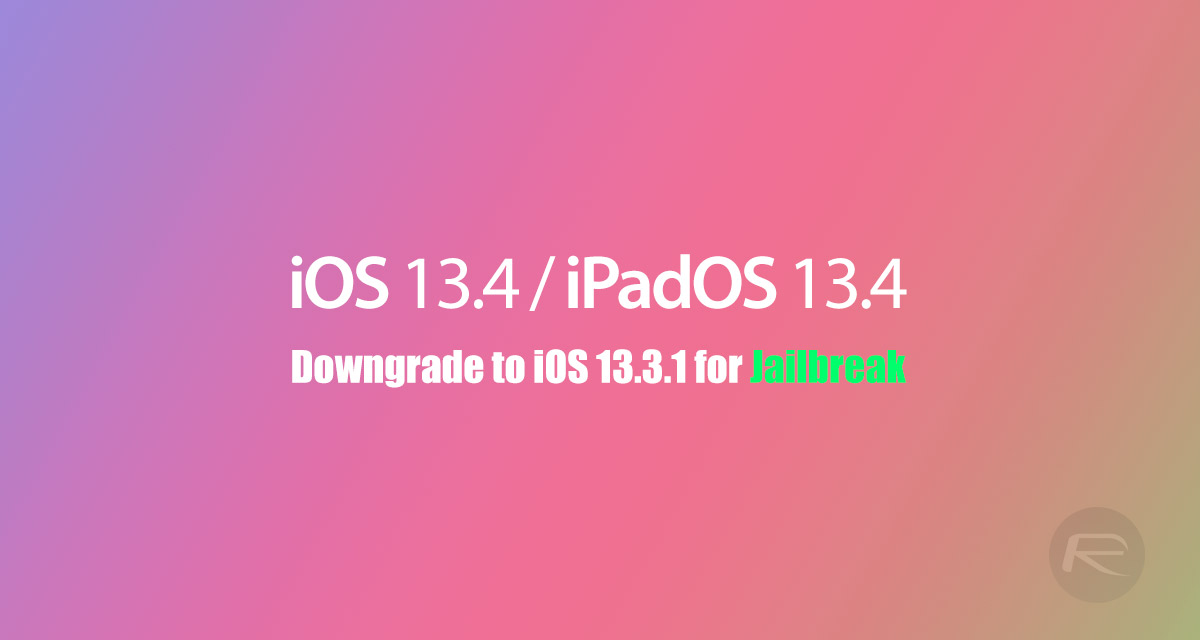
Step 1: In the first instance, you will need to make sure that you have the latest version of iTunes installed on your computer. If you are running a Mac and have upgraded to macOS Catalina, then you don’t need to worry about iTunes as Apple has removed this entirely and made it part of the Finder app experience.
Step 2: You will also need to download the IPSW file for iOS 13.3.1 or iPadOS 13.3.1 compiled for your specific device. Apple specifically compiles a firmware file for each device type, which you can grab that from here. Make sure you get the right one as the process will fail.
Step 3: Now, ensure that you turn off the Find My service on your iPhone or iPad. Head to Settings > iCloud > Find My and then flick the Find My iPhone / iPad switch into the OFF position. The system will expect you to authenticate with your Apple ID password in order to verify the change.


Step 4: Connect the iPhone or iPad to your PC or Mac. Make sure iTunes or the Finder window (macOS Catalina) is open and then go through the relevant process to put your device into DFU mode. If need some help with DFU mode for your specific device, then check out the articles below and then pop back into this window when you are done:
- iPhone 8 / 8 Plus, iPhone X / XR / XS / XS Max / 11 / 11 Pro / 11 Pro Max, or 2018 iPad Pro owners can follow this guide.
- iPhone 7 / 7 Plus owners: Enter DFU Mode On iPhone 7 Or iPhone 7 Plus, Here’s How
- If you have an iPhone 6s / 6s Plus or any other iPad, then follow the instructions here.
Step 5: Now that you are in DFU Mode, you will be prompted by iTunes or Finder to start the process. This is where the good stuff happens. Press and hold the Option key on a Mac or the Shift key on a PC, and click the Restore iPhone/iPad option. This will give you a brand new window in which you can choose the IPSW file that you downloaded earlier.
Step 6: Select the iOS/iPadOS 13.3.1 IPSW file compiled for your connected device. Now, iTunes/Finder will work its magic and go through the process of restoring your device. Congratulations!
You may also like to check out:
- Kodi 18.6 IPA APK Download For iOS 13 / iPadOS 13, Android Released
- Run Multiple 2 WhatsApp Accounts Number On 1 iPhone The Right Way, Here’s How
- Download: iOS 13.4 Final IPSW Links, OTA Update And iPadOS 13.4 For Compatible Devices Released
- Jailbreak iPhone 11 Pro Max With Unc0ver 4.0.0 On iOS 13.3 Now
- Checkra1n For Windows Alternative: How To Use Ra1nUSB For iOS 13.3 Jailbreak
- Jailbreak iOS 13.3.1 Using Checkra1n, Here’s How [Guide]
- Downgrade iOS 13.4 To iOS 13.3.1 For Checkra1n Jailbreak – How To
- Jailbreak iOS 13.3 Using Checkra1n, Here’s How [Guide]
- Apple Watch ECG App Hack: Enable Outside US In Unsupported Country On Series 5 & 4 Without Jailbreak
You can follow us on Twitter, or Instagram, and even like our Facebook page to keep yourself updated on all the latest from Microsoft, Google, Apple, and the Web
