Here’s a guide on how to downgrade iOS 13.2 and iPadOS 13.2 to iOS 13.1.3 and iPadOS 13.1.3. If you are struggling with the latest iOS/iPadOS release and want to go back to an earlier version, then this is the guide that you need.
Yes, that’s right, Apple has indeed released yet another major version of iOS and iPadOS, meaning that the latest version is now iOS/iPadOS 13.2. If, for whatever reason, you have upgraded to one of those releases and then decided that it really wasn’t for you, then you can roll back to iOS/iPadOS 13.1.3 while Apple is still signing that firmware. Let’s take a look at the process.
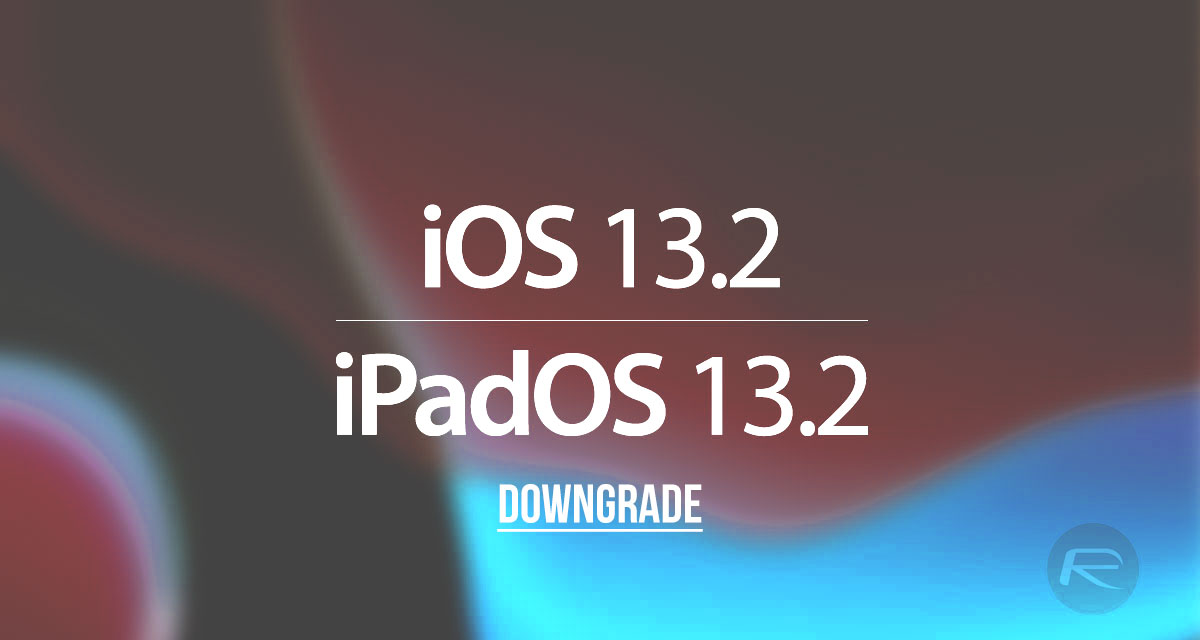
Step 1: Make sure that you have the latest version of iTunes installed on your PC. On a Mac, you don’t need to worry about that if you are running macOS Catalina as that doesn’t ship with iTunes anymore. If you are using an older version of macOS, then update iTunes first. You’ll also need to download the IPSW file for iOS 13.1.3 for your specific device which you can do so from here.
Step 2: Next, disable Find My service. In order to do that, go to Settings > iCloud > Find My iPhone / iPad and then flick the switch into the Off position. You’ll be asked to enter your Apple ID password in order to authenticate the decision.
Step 3: Use the necessary USB cable to connect your iPhone or iPad to your computer. Make sure iTunes is open – if it’s needed – and you will also have to put your device into DFU mode. We’ve covered that before in the guides below.
- iPhone 8 / 8 Plus, iPhone X / XR / XS / XS Max / 11 / 11 Pro / 11 Pro Max, or 2018 iPad Pro owners can follow this guide.
- iPhone 7 / 7 Plus owners: Enter DFU Mode On iPhone 7 Or iPhone 7 Plus, Here’s How
- If you have an iPhone 6s / 6s Plus or any other iPad, then follow the instructions here.
Step 4: Once your device is in DFU mode, iTunes / Finder (If you are running macOS Catalina) will ask if you want to get the process started.
Step 5: Press and hold the Option key on a Mac or the Shift key on a PC, and click the Restore iPhone/iPad option. Now you’ll be asked which IPSW file you want to use – this will, of course, be the iOS/iPadOS 13.1.3 IPSW that you downloaded earlier, so make sure to choose this from your machine.
Step 6: Now, iTunes/Finder will spring into action as per your instruction. Once your iPhone or iPad has restarted a couple of times, you’ll be back up and running on your device running iOS/iPadOS 13.1.3.
You may also like to check out:
- Download: iOS 13.2 / iPadOS 13.2 IPSW Links, OTA Update Final Released For iPhone And iPad
- iOS 13.2 Final Release Notes, Changes, New Features: Everything You Need To Know
- Jailbreak iOS 13.1.3 Update: Security Content Fixes, Patches Detailed By Apple
- Checkra1n iOS 13.1.2 Jailbreak Based On checkm8 Exploit ‘Announced’
- Best iPhone 11, 11 Pro Max Case With Slim, Wallet, Ultra-Thin Design? Here Are Our Top Picks [List]
- iPhone 11 / 11 Pro Max Screen Protector With Tempered Glass: Here Are The Best Ones
- Install WhatsApp Web On iPad Thanks To iOS 13 And iPadOS 13.1
- Jailbreak iOS 13 / 13.1 Status Update [Continuously Updated With Latest Info]
You can follow us on Twitter, or Instagram, and even like our Facebook page to keep yourself updated on all the latest from Microsoft, Google, Apple, and the Web.
