Here’s a step-by-step guide covering how to downgrade iOS 13.1.1 or iPadOS 13.1.1 to 13.1, 13, or 12.4.1.
They arrived not too long after the last releases, but iOS 13.1.1 and iPadOS 13.1.1 are now available for download. If you have auto-update turned on, you might already have installed the update, and that might be a problem.


Some people don’t like to update to newer versions of iOS or iPadOS for a couple of different reasons. One is that they want to make sure there aren’t any glaring bugs with a new update before they commit and another is because they’d rather stay on an older version for jailbreaking reasons.
Whatever the reason for your wish to go back to iOS 13.1 or iPadOS 13.1, we have you covered. Downgrading isn’t all that hard, and we’re going to run through exactly how to go about doing it.
Step 1: Ensure that you have the latest version of iTunes installed on your computer, whether that’s a Mac or a PC. You’ll also need to download the IPSW file for iOS 13.1 or iPadOS 13.1 depending on the device you’re using.
Step 2: Now you need to disable Find My iPhone / iPad. Head on over to Settings > iCloud > Find My iPhone / iPad and then flick the switch. You’ll be asked to enter your Apple ID credentials.

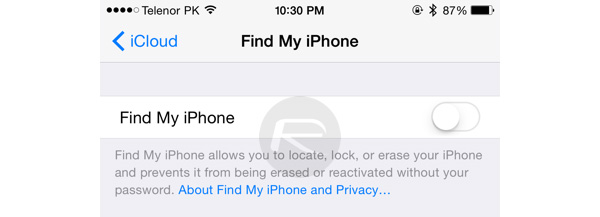
Step 3: Connect your iPhone or iPad to your computer. You should notice that iTunes opened all on its own, but you can start it manually if not. You’re also going to need to put your device into DFU mode, too. We’ve covered that before in the guides below.
- iPhone 8 / 8 Plus, iPhone X / XR / XS / XS Max / 11 / 11 Pro / 11 Pro Max, or 2018 iPad Pro owners can follow this guide.
- iPhone 7 / 7 Plus owners: Enter DFU Mode On iPhone 7 Or iPhone 7 Plus, Here’s How
- If you have an iPhone 6s / 6s Plus or any other iPad, then follow the instructions here.
Step 4: Once your device is in DFU mode, iTunes will notice and ask if you want to get things moving.
Step 5: Now press and hold the Option key on a Mac or the Shift key on a PC and click the Restore option in iTunes. Now you’ll be asked which IPSW file you want to use – select it from wherever you saved it to earlier.
Step 6: Now iTunes will work its magic and once your iPhone or iPad has restarted once or twice, you’ll be back up and running. Welcome to iOS 13.1 or iPadOS 13.1!
You may also like to check out:
- Downgrade iOS 13.1 Final To 12.4.1 / 13.0, Here’s How
- Best iPhone 11, 11 Pro Max Case With Slim, Wallet, Ultra-Thin Design? Here Are Our Top Picks [List]
- iPhone 11 / 11 Pro Max Screen Protector With Tempered Glass: Here Are The Best Ones
- Install WhatsApp Web On iPad Thanks To iOS 13 And iPadOS 13.1
- Jailbreak iOS 13 / 13.1 Status Update [Continuously Updated With Latest Info]
- iOS 13.1 Jailbreak Update: Security Content Fixes And Patches Detailed By Apple
- Download: iOS 13.1.1 / iPadOS 13.1.1 IPSW Links, OTA Update Released For iPhone And iPad
You can follow us on Twitter, or Instagram, and even like our Facebook page to keep yourself updated on all the latest from Microsoft, Google, Apple, and the Web.
