Apple recently released iOS 12.4.1 to patch a vulnerability it managed to un-patch in iOS 12.4. That vulnerability made iOS 12.4 able to be jailbroken which is why a lot of people will want to stay on it.
With the patch in place, iOS 12.4.1 cannot be jailbroken currently. That means you might need to downgrade to iOS 12.4 if you’ve already updated. Thankfully, it isn’t too hard.
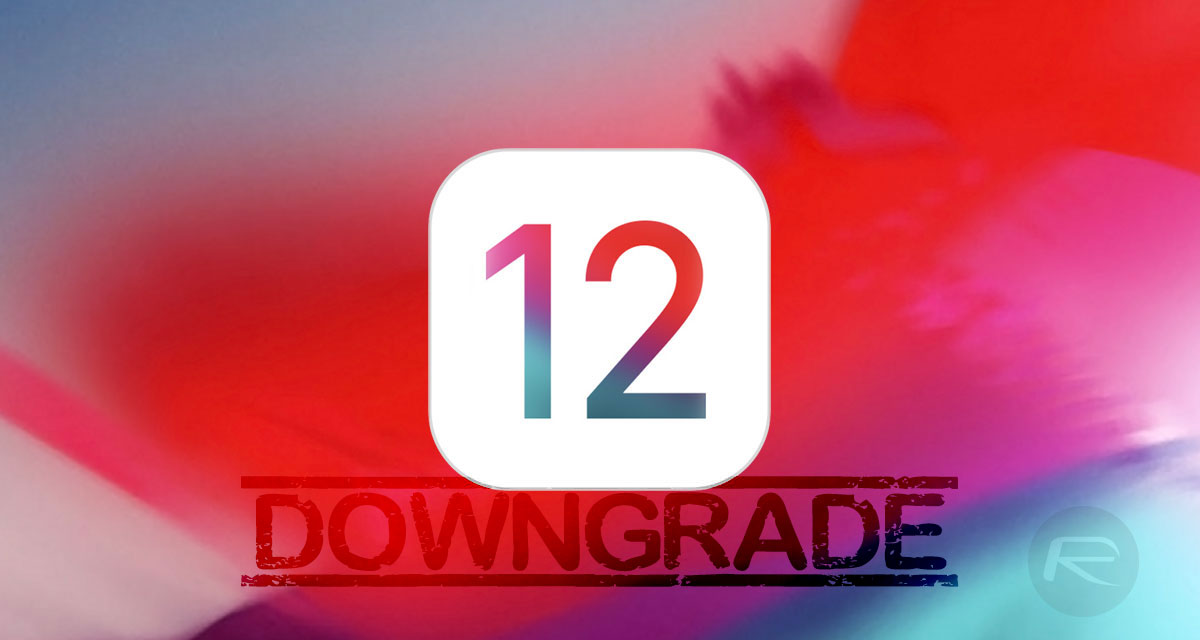
At least, it isn’t too hard right now. Apple is currently still signing iOS 12.4 which means you can downgrade without too many issues. Once Apple stops signing that version, you’re out of luck. For now though, here’s how to go about downgrading to iOS 12.4 so you can get your jailbreak on.
Before we get started there are some things you need to know and have.
- Access to a Mac or PC with the latest version of iTunes installed.
- Have possession of the relevant iOS 12.4 IPSW file that has been created and released for the device that you want to be downgrading on. You can download iOS 12.4 from here.
- An understanding and acceptance that Apple might stop signing iOS 12.4 soon. If that’s the case, this guide won’t work.
With all that said, let’s get started.
Step 1: Make sure that Find My iPhone is disabled. On your device, open the Settings app and navigate to iCloud > Find My iPhone. Toggle the switch to the Off position and then enter your device’s Passcode.
Step 2: Use your Lightning or USB-C cable to connect the iPhone, iPad, or iPod touch to your Mac or PC. You’ll also need to have iTunes running if it isn’t already.
The next step is to put your device into DFU mode. Don’t worry, it’s fairly simple. You just need to know what device you have and the magic buttons to press.
- iPhone 8 / 8 Plus, or iPhone X / XR / XS / XS Max owners: DFU Mode On iPhone X / 8: Here’s How To Enter It
- iPhone 7 or iPhone 7 Plus owners: Enter DFU Mode On iPhone 7 Or iPhone 7 Plus, Here’s How
- If you have an older device, then follow the instructions here.
Step 3: Make sure that your device is selected in iTunes. Hold down the Option (Mac) key or Shift (Windows) key and click on the Restore iPhone/iPad button. You’ll then be asked to select the required IPSW file from your PC or Mac. You do remember where you saved it, right?
Step 4: You’re almost done! Once iTunes has been provided the IPSW file it will begin installing it onto your device. Once complete, and a couple of restarts later, you should have iOS 12.4 installed and ready to go.
If you haven’t jailbroken yet, check out our video tutorial below on how to jailbreak iOS 12.4:
Subscribe to our YouTube channel for more videos.
You may also like to check out:
- How To Jailbreak iOS 12.4 On iPhone X, XS Max, XR, iPad Pro And More Using Unc0ver
- iOS 12.4 Jailbreak Tweaks Compatibility List For Unc0ver / Chimera Jailbreaks
- Download iOS 13 Beta 8 IPSW Links, OTA Update Along With iPadOS 13 Beta 8
- iOS 13 Beta 8 Profile File Download Without Dev Account, Here’s How-To
- How To Jailbreak iOS 12.4 Using Unc0ver 3.5.x [Tutorial]
- Download: iOS 12.4.1 IPSW Links, OTA Update For iPhone And iPad Released
- Best Galaxy Note 10 / 10+ Plus Case List: Here Are The Must-Haves For Protection
- Best Galaxy Note 10 / 10+ Plus Screen Protector? Here Are Our Picks [List]
- Install WhatsApp Web On iPad Thanks To iOS 13 And iPadOS 13
- Download iOS 13 Beta 1 IPSW Links & Install On iPhone XS Max, X, XR, 8, 7, Plus, 6s, iPad, iPod [Tutorial]
You can follow us on Twitter, or Instagram, and even like our Facebook page to keep yourself updated on all the latest from Microsoft, Google, Apple, and the Web.

