iPhone and iPad owners, this one is for you! If you have taken the opportunity to upgrade your compatible device to iOS 11.4.1 and immediately regret that decision for one reason or another, then it is possible to downgrade the firmware. Carry on reading for more information.
There should be no reason why iOS 11.4.1 has caused issues on your device. It’s only really a bug fix release and doesn’t look to introduce any new functionality that should immediately break the performance of the device.

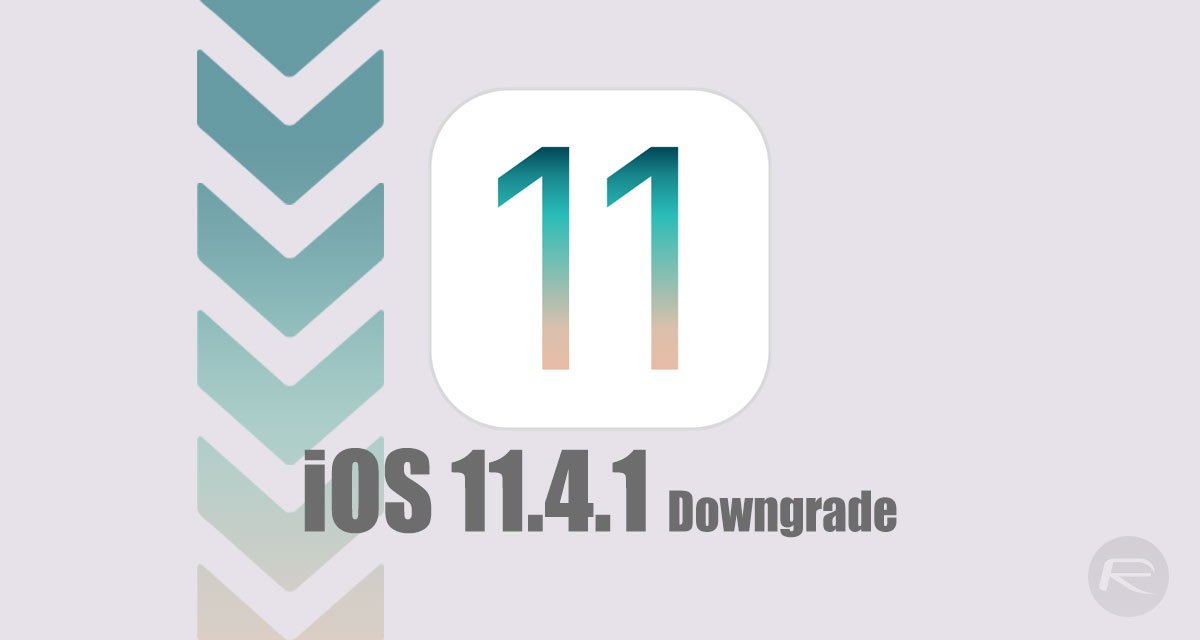
However, if you aren’t actually happy with the release, and you want to go back to an earlier version of iOS, then be aware that Apple is currently only signing iOS 11.4, which means that you will only be able to downgrade to iOS 11.4.
If you are happy with everything above and want to go through the downgrade process, then you can find the process outlined below:
Step 1: One cannot begin the process if one does not have the correct firmware file to facilitate the downgrade. So, with that in mind, you need to make sure that you have downloaded the iOS 11.4 IPSW file for your device. You can get that from here.
Step 2: Once you are in possession of that file, you will need to prime the device for its arrival. Launch Settings, navigate to iCloud > Find My iPhone and make sure that the feature is disabled.
Step 3: Now, you’re going to need to invoke iTunes on your PC or Mac and make sure that your iPhone or iPad is connected via USB. The device also needs to be in either DFU Mode or Recovery Mode. You can find information on how to do this below:
- iPhone 8, iPhone 8 Plus, or iPhone X owners: DFU Mode On iPhone X / 8: Here’s How To Enter It.
- iPhone 7 or iPhone 7 Plus owners: Enter DFU Mode On iPhone 7 Or iPhone 7 Plus, Here’s How.
- If you have an older device, then follow the instructions here.
Step 4: Now, with the device in DFU Mode or Recovery Mode, get back into iTunes. Hold down the Option key (Mac) or the SHIFT key (Windows) and select the Restore iPhone button within iTunes. When the window pops up, select the iOS 11.4 IPSW file that you downloaded earlier.
Step 5: iTunes will now jump to life and go about its business restoring iOS 11.4 to the selected device. Once complete, you will be notified and will have the ability to set the device up as an entirely new device or restore it from a compatible iTunes or iCloud backup. The choice, as they say, is entirely yours.
Update: You can follow the guide above to downgrade to iOS 11.4 betas in order to jailbreak using Electra as Apple is still signing iOS 11.4 beta 1-3 on iPhone X, iPhone 7/Plus and iPhone 8/Plus. iOS 11.4 beta 3 can be downloaded from here.
You may also like to check out:
- iOS 11.4.1 Release Notes, Changes, Security Content: Final Changelog Of What’s New
- Download iOS 11.4.1 Final IPSW Links, OTA Update For iPhone And iPad
- iOS 12 Beta 4 Download, Public Beta 3 Expected Release Date
- Download iOS 12 Beta 3 Configuration Profile File Without Developer Account
- Download iOS 12 Beta 3 IPSW Links & Install On iPhone X, 8, 7, Plus, 6s, 6, SE, 5s, iPad, iPod [Tutorial]
You can follow us on Twitter, add us to your circle on Google+ or like our Facebook page to keep yourself updated on all the latest from Microsoft, Google, Apple and the Web.
