Here’s how to downgrade iOS 11 / 11.2.1 to iOS 11.1.2 / 11.0.3 / 10.3.3 (on 6s only) on a compatible iPhone, iPad, or iPod touch device.
If you have taken the opportunity to get up and running with iOS 11.2.x, but have found that it doesn’t exactly perform as intended or as expected, then you are really going to want to take the opportunity to get back on the faithful iOS 11.0.x or 11.1.x while Apple is still signing those firmware versions. Here’s how you can do that.

Step 1: If you haven’t taken the opportunity already then you are going to need to upgrade to the latest version of iTunes on your PC or Mac. You are also going to need to have the relevant iOS 11.0.3 or 11.1.2 IPSW file for your iPhone, iPad, or iPod touch. You can get that from here: Download iOS 11.0.3 IPSW Links And OTA For iPhone, iPad, iPod touch Device or here: Download iOS 11.1.2 IPSW Links And OTA Update For iPhone, iPad, iPod touch. Once you have the file in possession for your device, continue the instructions from step 2 below.
Step 2: Now you need to do some work on the device itself to get it primed and in a position to be downgraded successfully. Launch the Settings app and navigate to iCloud > Find My iPhone and ensure that it is turned off. You will need your iCloud password for this.

Step 3: Once done, connect the device to your PC or Mac using the normal USB cable that was provided with the purchase. You’ll also need to put your device into DFU or Recovery Mode. If you own an iPhone 7 or 7 Plus, then you can follow our guide on that right here. iPhone 8 / X users can follow our guide here.
If you own a pre-iPhone 7 device, then you can use the usual method of holding down the Power and Home buttons together for ten seconds until the Apple logo appears and then release the power button while continue to hold Home button until iTunes tells you that it has detected a device in Recovery Mode.
Step 4: Now if you are using a Mac, hold down the Option key and select the Restore iPhone… button in iTunes. If you are using a PC then you will need to hold down the SHIFT button and select Restore iPhone…. This will then prompt you to select a relevant IPSW file from your local machine.
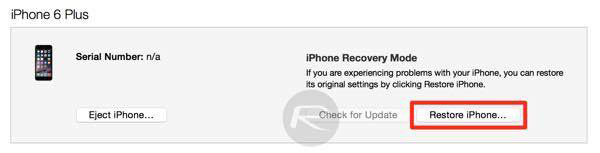
Step 5: Point iTunes at the iOS 11.0.3 or 11.1.2 IPSW file that you downloaded earlier.
iTunes will then go through the process of installing the firmware onto the connected device, which is essentially a downgrade from iOS 11.2.x in this instance. You will be presented with the familiar setup process on device once it has completed.
Want to downgrade to iOS 10.3.3? Apple is still signing that particular version on iPhone 6s, meaning you can downgrade to it right now on iPhone 6s running iOS 11.2.x using our previous guide here: How To Downgrade iOS 11.0.3 / 11 To iOS 10.3.3 / iOS 10 [Tutorial].
Update x1: With Apple now closing the signing window for all public firmwares except for the latest iOS 11.2 and 11.2.1, you can no longer downgrade to jailbreak-friendly iOS 11.0-11.1.2. You can read more about it here.
You may also like to check out:
- Download iOS 11.2.1 IPSW Links And OTA Update With Critical Fix
- Download iOS 11, 11.2, 11.1.2 Links & Install On iPhone X, 8, 7 Plus, 6s, 6, SE, iPad, iPod [Tutorial]
- Jailbreak iOS 11 / 11.2.1 / 11.1.2 On iPhone And iPad [Status Update]
You can follow us on Twitter, add us to your circle on Google+ or like our Facebook page to keep yourself updated on all the latest from Microsoft, Google, Apple and the Web.

