Here’s how to disable iPhone 7 or iPhone 7 Plus haptic feedback which is there for system controls and interactions.
If you watched Apple’s introduction of the iPhone 7 at the dedicated event earlier this month, then you will be more than likely aware that the company’s 2016 flagship smartphones feature a more advanced Apple-designed Taptic Engine (when compared to iPhone 6s) which is there to provide a new level of feedback to the user when certain tasks are performed.

This basically means that iPhone 7 and iPhone 7 Plus can give richer feedback for a whole variety of interactions, both in apps and system-wide, such as interacting with content or spinning dials and pickers and so on. Apple has even provided a API so that third-party developers can make use of it in their own apps. Some users will love this, whereas others will simply find it a distraction. If you are an iPhone 7 owner, and definitely fall into the latter category of individuals who would prefer this level of feedback to be disabled where possible, then you’ll be pleased to know that you can actually turn it off in part.
Before we get down to actually disabling it, it is important to note that this will not in any way kill any haptic feedback for things like 3D Touch interactions or phone calls and texts. This will only disable it for “system controls and interactions.” With that out of the way, let’s see what you need to do here:
Step 1: Like so many processes that involve changing settings or preferences on one of Apple’s devices, our journey in this instance starts within the native Settings app. Launch it on your iPhone 7 or iPhone 7 Plus.
Step 2: Within Settings, you’ll notice that there is still the familiar option for Sounds, but with the iPhone 7 range it has been changed to Sounds & Haptics. Tap on that option to continue.
Step 3: At the bottom of the Sounds & Haptics preferences page, there is a new entry called System Haptics. This toggle should be in the On position by default, as indicated by the fact that it’s green. Turn the toggle to the Off position if you wish to actually disable haptic feedback. This will disable the feedback for system controls and interactions.
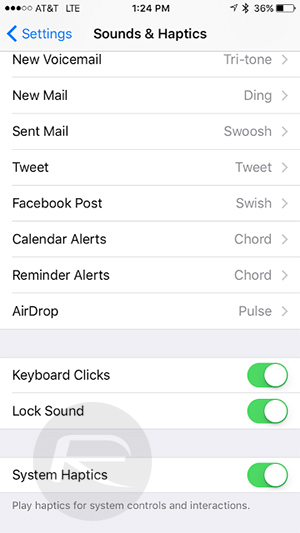
And there you have it. Disabling that particular option will ensure that performing certain tasks within iOS, such as spinning dials in certain system apps, or interacting with pickers to select dates, will not produce any type of haptic feedback whatsoever from the device. In addition to having no effect on 3D Touch feedback, incoming call alerts and texts, or notifications via vibration will also be left untouched.
You may also like to check out:
- Enter Recovery Mode On iPhone 7 Or iPhone 7 Plus, Here’s How
- Hard Reboot / Restart iPhone 7 Or iPhone 7 Plus, Here’s How
- Enter DFU Mode On iPhone 7 Or iPhone 7 Plus, Here’s How
- iPhone 7 Plus Vs Galaxy S7 Edge Vs Note 7 [Specs Comparison]
- The Best iPhone 7 / iPhone 7 Plus Cases
You can follow us on Twitter, add us to your circle on Google+ or like our Facebook page to keep yourself updated on all the latest from Microsoft, Google, Apple and the Web.

