In news that won’t shock too many, a major flaw has been discovered in Flash. Yet another zero-day vulnerability for the video plugin software to add to the collection, this particular variant leaves PCs susceptible to hijacking, and if you want to protect yourself by quickly disabling flash, we’ll be showing you how to do so below.
Despite its ubiquity, Adobe’s Flash Player has come under huge scrutiny over the past decade, and seems to typify everything bad about a piece of software. It’s resource-hungry, buggy and sluggish, throwing up vulnerabilities like confetti, and the latest – CVE-2015-0313 – has left Adobe with its third exploit to patch in just two weeks, but with large parts of the tech community shunning Flash in their droves, we’re going to show you how to disable it once and for all.

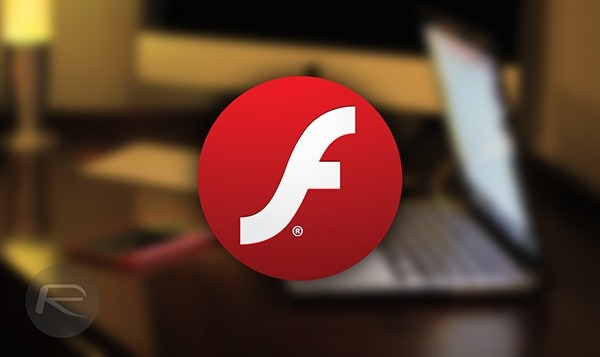
Firefox
Step 1: Open up the Firefox browser.
Step 2: Hit the Settings icon represented by three horizontal lines in the top right-hand corner.
Step 3: Click Addons, then Plugins.
Step 4: Next to any Shockwave or Flash-related objects, you’ll see a drop-down menu. Click on it, and set it to ‘Never Activate.’
Internet Explorer
Step 1: Open your IE browser.
Step 2: Hit the Settings icon represented by the gear-like image in the top right-hand corner.
Step 3: Select ‘Manage add-ons’ from the drop-down menu.
Step 4: Under the ‘Show:’ drop-down, select ‘All add-ons.’
Step 5: Finally, select Shockwave Flash Object, and in the bottom right-hand corner, select ‘Disable.’
Opera
Step 1: Open up Opera.
Step 2: In the URL bar, type “about:plugins.”
Step 3: Navigate down to Adobe Flash Player and select ‘Disable.’
Chrome
Step 1: Open Chrome.
Step 2: In the URL bar, once again type “about:plugins.”
Step 3: Navigate down to Adobe Flash Player and select ‘Disable.’
Safari
Step 1: Open Safari.
Step 2: Click on Safari in the Menu bar and then ‘Preferences.’
Step 3: Now click on ‘Security.’
Step 4: Click on the ‘Website Settings…’ button next to ‘Allow Plugins.’
Step 5: Select ‘Adobe Flash Player’ from the left hand-side menu and then select ‘Block’ in the ‘When visiting other websites’ drop-down menu.
There’s no fix for the (latest) 0-day vulnerability as yet, but irrespective of Adobe’s plans to release one in the very near future, your best bet is to disable Flash indefinitely and continue about your business.
The Internet has evolved to the point where enabling Flash is no longer a necessity for day-to-day browsing, something which was further cemented by YouTube in its latest move to ditch Flash completely, and by following the steps outlined in the tutorials above, you’re actually safeguarding yourself from the continued, inevitable issues that arise with this antiquated piece of software.
You can follow us on Twitter, add us to your circle on Google+ or like our Facebook page to keep yourself updated on all the latest from Microsoft, Google, Apple and the Web.
