Here’s a step-by-step guide on how to disable or block iOS OTA updates on iPhone or iPad without jailbreak.
In a world where new jailbreaks are on the horizon for iPhones and iPads and Apple is working hard to plug the holes within iOS that jailbreakers exploit in order to execute code that isn’t signed, there may be occasions where iOS is prompting a user to install an update which they simply want to avoid.
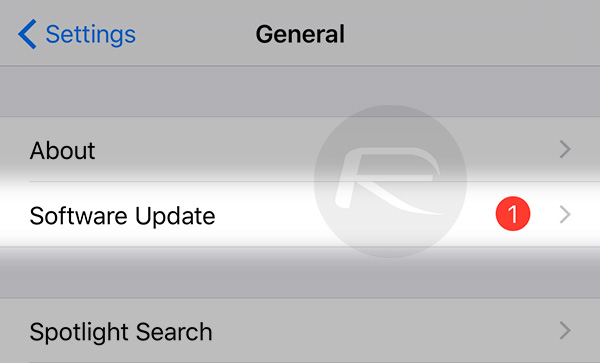
We all know how irritating it can be to have iOS constantly nag about an update that needs to be installed, but it’s even more annoying when you simply don’t want to install that update for whatever reason. What you need is a way to make those update prompts go away.
If you’re already jailbroken, then doing just that is likely a simple case of installing a new tweak, but if you are not jailbroken, things could potentially be a little more difficult. As it turns out though, things are a little simpler than you might expect, and the method for making iOS stop prompting for an update is pretty clever, indeed. Here’s what you need to do.
Note: If you already have a pending OTA update showing up on your device, you need to first remove it by navigating to Settings > General > Storage & iCloud Usage and then selecting Manage Storage from under Storage and then locating the pending OTA update and tap Delete Update.
Step 1: Fire up Safari on the device that you want to prevent from offering iOS updates repeatedly.
Step 2: Point Safari to this link: mega.nz/#!h7ISgTRB!85DI25AVuIqIyxQW0UA4F6AZ_c-KTty_-8yUb9RHjQM.
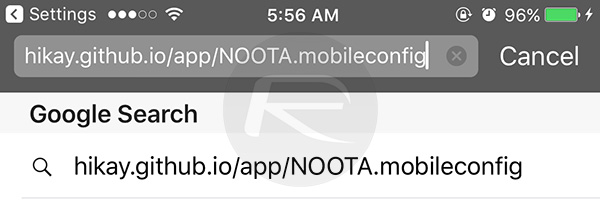
Step 3: You will be prompted to install a profile. Follow the steps to complete the installation – the whole process should take seconds. Make sure the profile is also trusted.
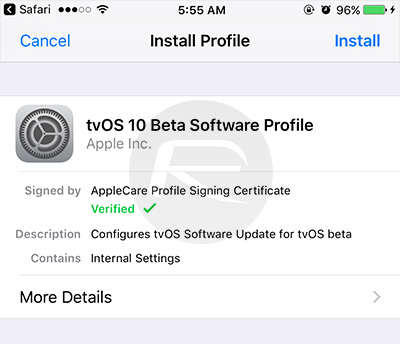
Step 4: Reboot your device.
Step 5: Check for new updates by navigating to Settings > General > Software Update. You shouldn’t see one even if your device is on an older version of iOS.
The reason this works is because the profile you just installed actually enrolls your device into the tvOS beta program. That sounds wrong, and that’s because it is. As your device will now go looking for a compatible version of iOS but only find tvOS betas, it will assume no update is available and as such, not offer one. It’s a workaround of sorts, and it’s very effective. Should you want to update iOS at a later date, simply removing the profile and restarting should do the trick, so it’s a completely reversible process, too.
We love it when something like this comes along – it’s a fix for a problem, but with that fix being a case of using Apple’s own systems against it. Clever!
You might also like to check out:
- Download Pokemon Go++ 1.21.2 Hack For iOS Right Here
- Fix Cydia “Could Not Open File /var/lib/dpkg/status” iOS 10 Error After Jailbreak, Here’s How
- You Can Jailbreak iPhone SE On iOS 10 / 10.1.1 With Yalu
- Jailbreak iOS 10.2 / 10.2.1 For iPhone And iPad [Latest Status Update]
- Jailbreak iOS 10 / 10.1.1 On iPhone 7, Plus, 6s, iPad Pro Using Yalu [Updated]
You can follow us on Twitter, add us to your circle on Google+ or like our Facebook page to keep yourself updated on all the latest from Microsoft, Google, Apple and the Web.

